Loading ...
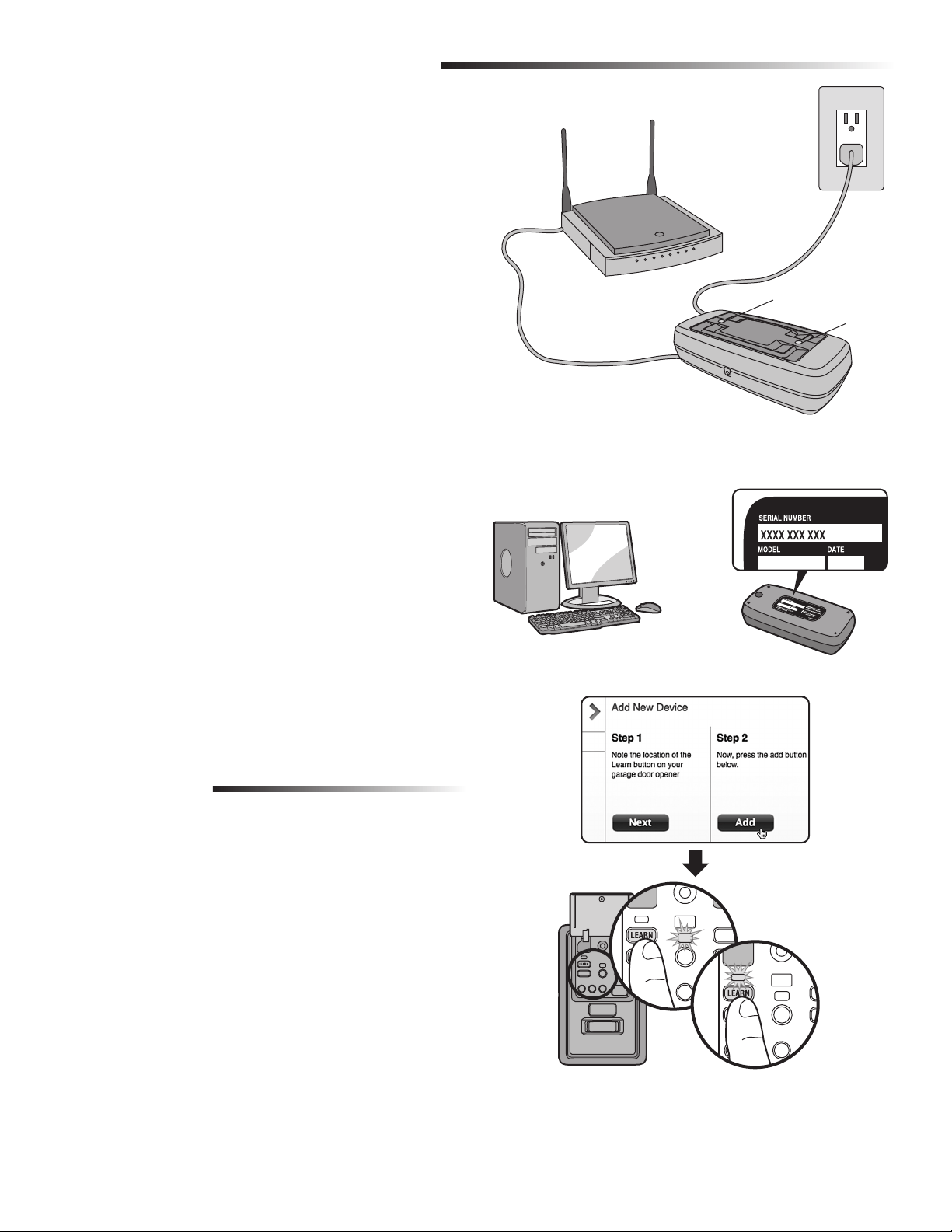
2
The Chamberlain
®
Internet Gateway gives you control of your garage door
from your internet connected computer or smart phone.
1 CONNECT THE CHAMBERLAIN
®
INTERNET GATEWAY
1.1 Connect the Chamberlain
®
Internet Gateway to a router with the
ethernet cable. If you only have access to a Wi-Fi signal and not a
router, you must use a wireless ethernet adapter (not provided) to
connect to the internet.
1.2 Connect power to the Chamberlain
®
Internet Gateway. The blue and
green LEDs will blink momentarily and then the green LED will light
solid.
2 CREATE AN ACCOUNT
From your computer, go to www.mychamberlain.com and follow the
instructions to create an account. Use a computer for this step; you
cannot create an account from a mobile device.
3 REGISTER THE CHAMBERLAIN
®
INTERNET GATEWAY
Register the Chamberlain
®
Internet Gateway by entering the serial
number from the label on the bottom of the device.
4 PROGRAM THE myQ CONTROL PANEL TO THE
CHAMBERLAIN
®
INTERNET GATEWAY
4.1 Click on “Manage Places>Add New Device>Garage Door Opener”
and follow the directions.
4.2 Once you click ADD you have 3 minutes to press the LEARN button
two times on the myQ control panel. The red learn LED will turn on.
4.3 The red learn LED will turn off when programming is complete. The
blue LED on the Chamberlain
®
Internet Gateway will light to indicate
that a device has been learned. Once the control panel is learned, it
will appear on your screen and you can then name the device (e.g.,
My Control Panel, etc.).
4.4 Click SAVE.
The control panel has now been programmed to the internet gateway and
the garage door can now be controlled from a computer or smartphone.
Follow the same steps to add other myQ devices.
DOWNLOAD THE SMARTPHONE APP
Visit the app store for your smartphone to download the myQ app. With the
app you can monitor and control your garage door opener and myQ
devices.
You can also add or remove other myQ accessories.
INSTALL THE CHAMBERLAIN
®
INTERNET GATEWAY
Chamberlain
®
Internet Gateway
Router
Ethernet
Cable
Power
Adapter
Green LED
Blue LED
1
2 3
4
www.mychamberlain.com
After power up, the LED lights will show the status of the Chamberlain
®
Internet Gateway.
• GREEN On Solid – The Chamberlain
®
Internet Gateway has an IP
address and is connected to the Internet.
• GREEN flashing steadily On & Off – The Chamberlain
®
Internet
Gateway has an IP address, but is not accessing the internet. Check
your router settings and internet connections.
• GREEN Off – The router is not providing an IP address to the
Chamberlain
®
Internet Gateway. Check your router settings and
internet connections.
TROUBLESHOOTING
Loading ...
Loading ...
Loading ...