Loading ...
Loading ...
Loading ...
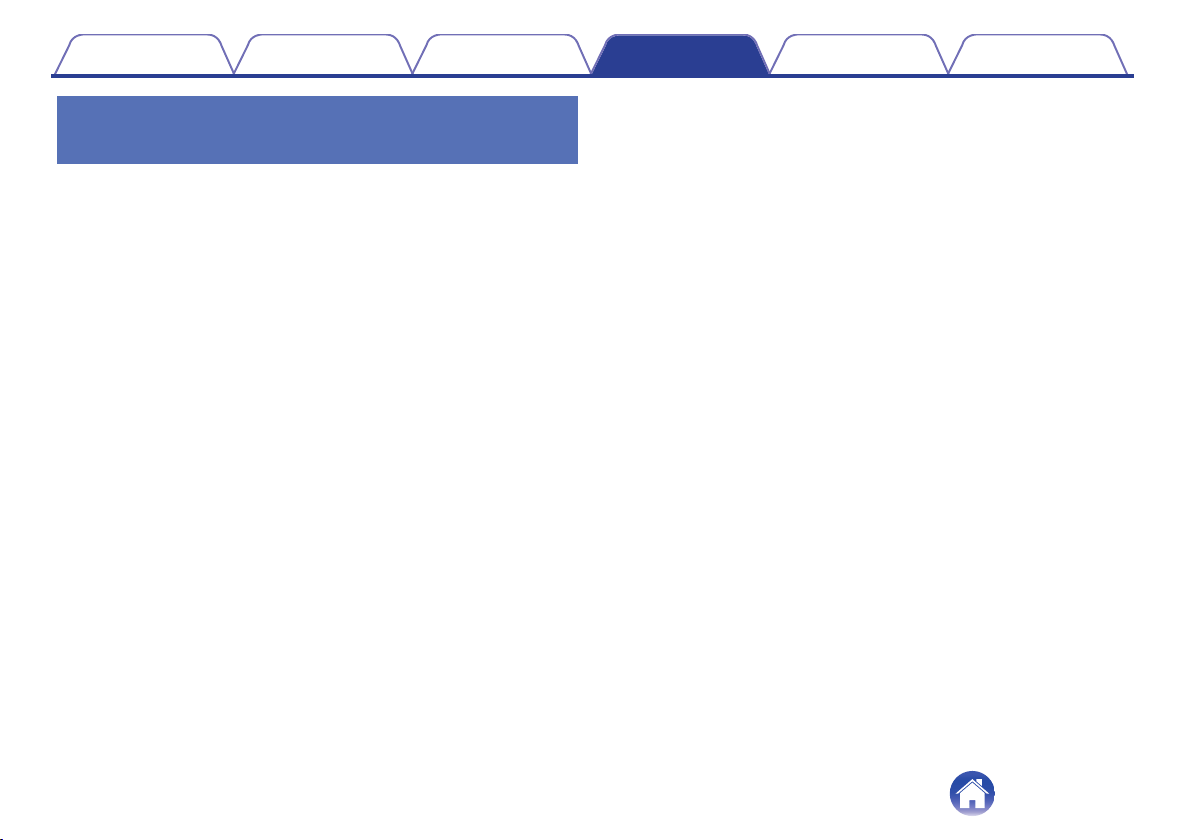
Listening to music on a computer via
USB
First check that the headphones and computer are connected via USB.
(v p. 19)
o
For Windows OS
1
Click “Start” on the computer screen and then click
“Control Panel”.
This displays the Control Panel settings list.
2
Click “Sound”.
This displays the Sound menu screen.
3
In the “Playback” tab, make sure that “Default Device”
is checked for “AH-GC30”.
0
If it is checked for another device, select “AH-GC30” and click
“Set Default”.
4
Play the music in the player software on your
computer.
The music being played is output through the headphones.
o
For Mac OS
1
Move the cursor to “Go” on the computer screen and
click “Utilities”.
This displays the Utilities list.
2
Double click “Audio MIDI Setup”.
This displays the “Audio Devices” screen.
3
In “AH-GC30”, make sure that “Use this device for
sound output” is checked.
0
If it is checked for another device, secondary click “AH-GC30”
and select “Use this device for sound output”.
4
Play the music in the player software on your
computer.
The music being played is output through the headphones.
Contents
Preparation Connections Operation Troubleshooting Appendix
23
Loading ...
Loading ...
Loading ...