Loading ...
Loading ...
Loading ...
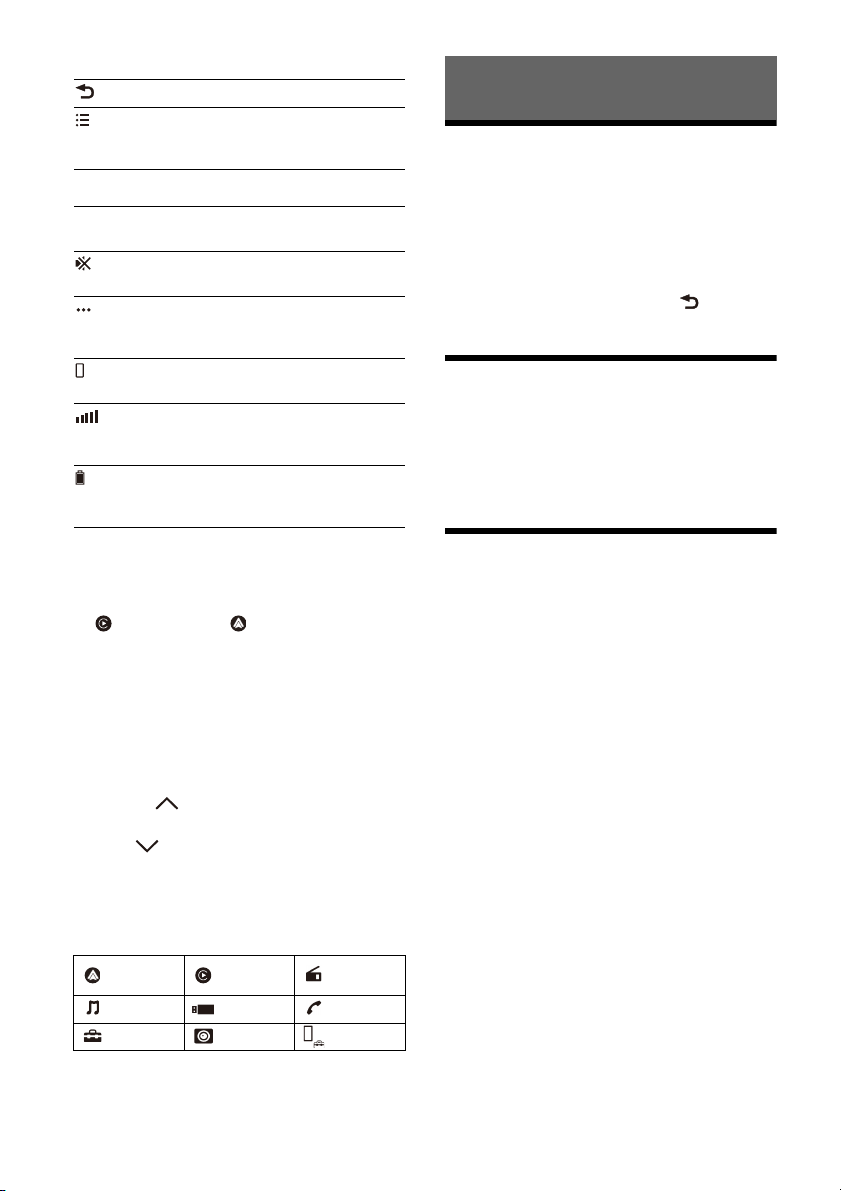
5GB
Status indication (left side)
Status indication (right side)
Application specific area
Displays playback controls/indications or show
the unit’s status. Displayed items differ
depending on the source.
(Apple CarPlay)/ (Android Auto)
Displays when connecting Apple CarPlay/
Android Auto.
Clock
Displays the date and time which were set on
the Date/Time setting.
Apps area (Favorite)
Up to 5 Apps can be set. Apps can be changed.
You can set your Favorite Apps.
All Apps
Opens the HOME2 screen.
Close
Returns to the HOME1 screen.
Apps area
Displays all Apps except for Favorite Apps.
Apps icon list
* It may not be available in your country or region.
Switching the FM/AM Tuning
Step
Set the FM/AM tuning step of your country or
region.
1 Press HOME, touch [Settings] [Application]
[Radio Tuning Steps], then set the radio
frequency depending on the receiving area.
2 To exit the setup menu, touch (back)
twice.
Using Apple CarPlay Wirelessly
When using Apple CarPlay for the first time, device
registration is required. Follow the procedure in
“Pairing with a Bluetooth® Device” (page 6).
Note
Make sure the GPS antenna (aerial) is connected. For details,
see “Installing the GPS antenna (aerial)” (page 12).
Using Android Auto
When using Android Auto with a USB cable,
connect the Android Auto compatible Android™
phone to the unit with the USB cable.
(back) Returns to the previous display.
(list) Opens the list. The available
lists differ depending on the
source.
Clock Displays the time which was set
on the Date/Time setting.
(mute) Lights up when the sound is
muted.
(option) Opens the source option menu.
The available items differ
depending on the source.
(device) Displays the device’s name to
connect to the unit.
(antenna) Indicates the signal strength
status of the connected mobile
phone.
(battery) Indicates the remaining battery
status of the connected mobile
phone.
Android
Auto*
Apple
CarPlay*
Radio
Bluetooth
USB Phone
Settings RearCam Devices
Basic Operations
Loading ...
Loading ...
Loading ...