Loading ...
Loading ...
Loading ...
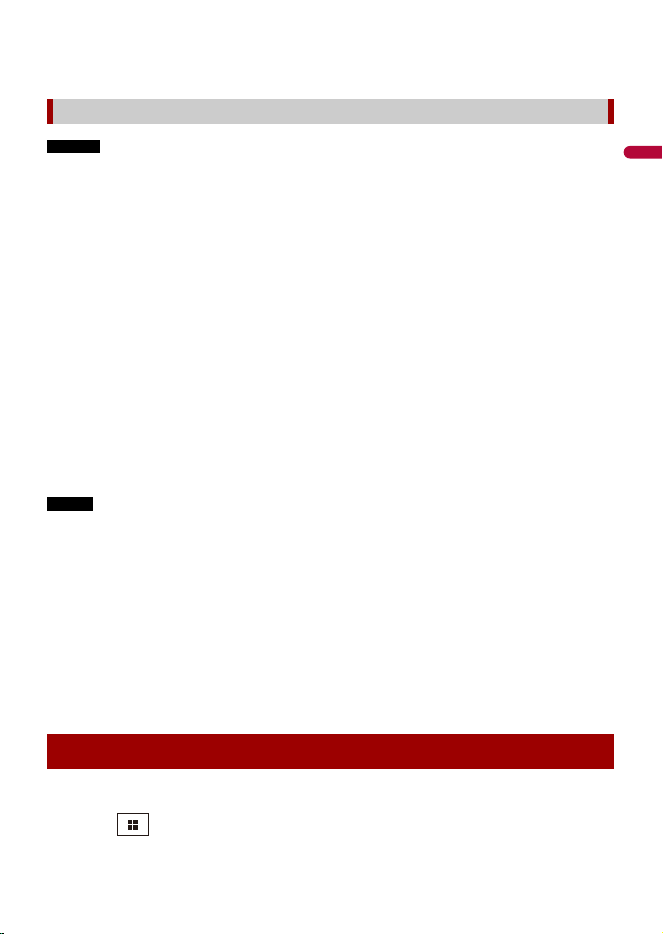
- 38 -
English
– NOTE: This function uses data from the mobile device that you connect to this unit.
Data usage will depend on the functions used on this unit.
NOTES
• You need to install CarAVAssist on your device to use this function (page 43).
• For details of the CarAVAssist operation in the following steps, refer to “Help” in the CarAVAssist
application.
1
Turn on the Wi-Fi function on your iPhone or smartphone.
2
Connect your iPhone or smartphone with CarAVAssist installed on it to this
product via Bluetooth (page 25).
A connection confirmation message appears on the screen.
3
Touch [Yes] on the pop-up message.
Transfer mode screen is displayed.
4
Open CarAVAssist on the connected iPhone or smartphone then add this product
on the top menu screen of the application.
5
Activate the [Receiver Internet Access] setting in the application.
6
Follow the message displayed on the connected iPhone or smartphone to make a
Wi-Fi connection with this unit.
Receiver Internet Access connection is successfully established.
NOTE
If Receiver Internet Access connection is not established, try the followings:
• Activate the Wi-Fi setting on your mobile device.
• Deactivate the Wi-Fi connection via mobile device tethering.
• Confirm that [Access point] is turned [On] in the [Wireless Settings: Smartphone] setting (page 37).
• For Android OS 10, turn off the Wi-Fi function on the smartphone and then turn it on, if the
infrastructure mode network password is reset in the [Password reset] setting after the previous
connection (page 37).
TIP
The second and subsequent Receiver Internet Access connections are automatically made if the
following conditions are met:
• For Android device, the connection between this product and CarAVAssist app is established.
• For iPhone, the Bluetooth low energy connection between this product and iPhone is established.
Before using the Wi-Fi audio player, connect the device to this product via Apple CarPlay
(page 67) or Android Auto wirelessly (page 71).
1 Touch then swipe left on the screen.
Starting procedure
Wi-Fi audio
Loading ...
Loading ...
Loading ...