Loading ...
Loading ...
Loading ...
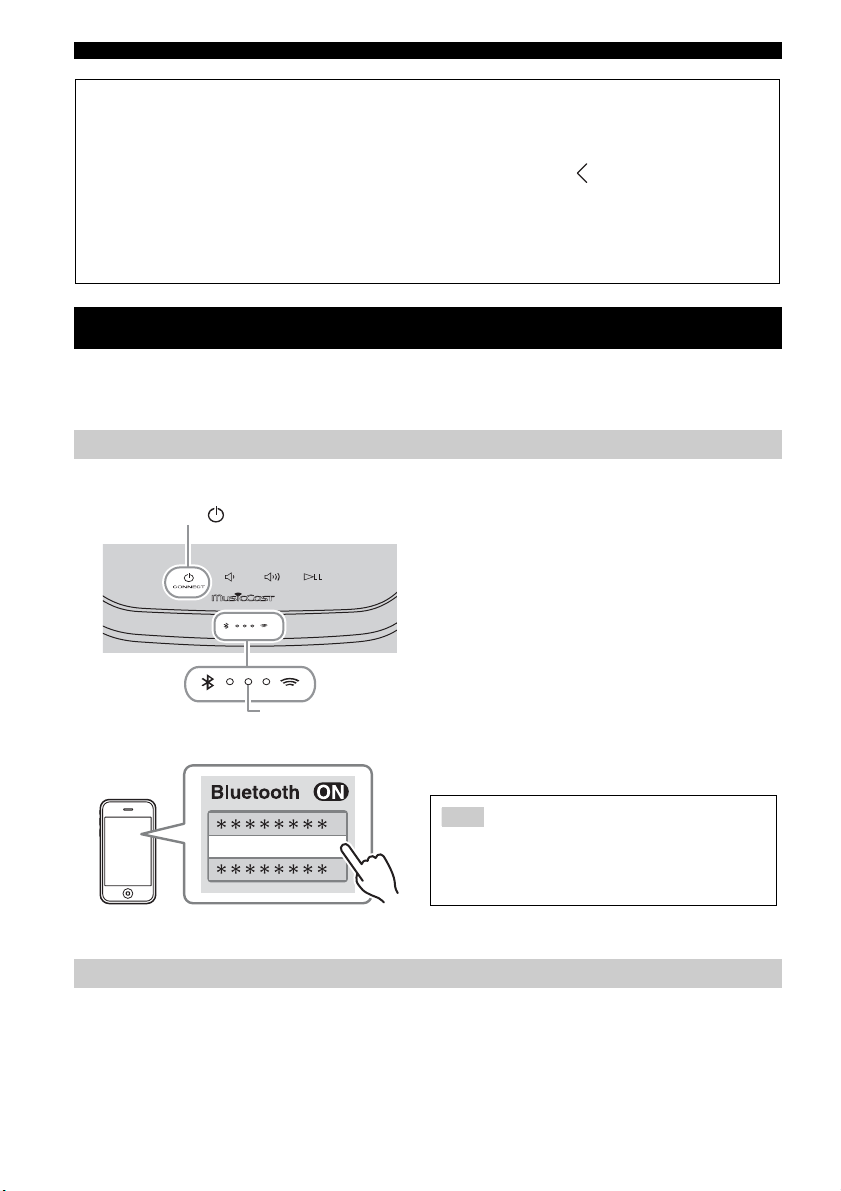
LISTENING TO MUSIC FROM YOUR Bluetooth DEVICE
10 En
This unit provides Bluetooth functionality. You can enjoy wireless music playback from your Bluetooth device
(smartphone, digital audio player, etc.). Please also refer to the owner’s manual of your Bluetooth device.
■ Pairing (Registration)
■ Connecting from the connecting device
A In the Bluetooth settings of the connecting device, turn Bluetooth on.
B From the Bluetooth connection list of the connecting device, choose this unit (the
Room name of this unit ☞ P.9).
The Bluetooth connection will be established, and the Bluetooth indicator will light.
LISTENING TO MUSIC FROM YOUR Bluetooth DEVICE
Pairing this unit with your Bluetooth device
A
Turn on the unit.
The power indicator lights.
B On your connecting device (mobile device),
set Bluetooth to on.
C Perform Bluetooth pairing on the connecting
device.
For details, refer to the owner’s manual of the connecting
device.
D From the Bluetooth connection list of the
connecting device, choose this unit (the
Room name of this unit ☞ P.9).
y
• Finish the operation from turning on the unit to completing
pairing in 5 minutes.
• If you are asked to enter a password, enter the numerals “0000.”
Connecting an already-paired device via Bluetooth
◆ For Windows Media Player 11
A Start the Windows Media Player 11 on your PC.
B Select “Library” then “Media Sharing.”
C Check the “Share my media to” box, select the “WX-030” icon, and click “Allow.”
y
The names on the list are device names (Room names). You can set Room names on “ Room name/Information” in the
MusicCast CONTROLLER app (
☞
P.7). If the Room name is not set, the Room name is “WX-030 ***.” (*** is an
arbitrary number.)
D Click “OK” to exit.
◆ For a PC or a NAS with other DLNA server software installed
Refer to the owner’s manual of your device or software and configure the media sharing settings.
1
1
(power)/CONNECT
Power indicator
-------
4
The unit’s Room name is displayed where
“-------” is indicated above.
Check that the pairing process on the connecting device
has been completed. If the pairing process fails, start over
from step B. For details, see the connecting device’s
owner's manual.
Note
Loading ...
Loading ...
Loading ...