Loading ...
Loading ...
Loading ...
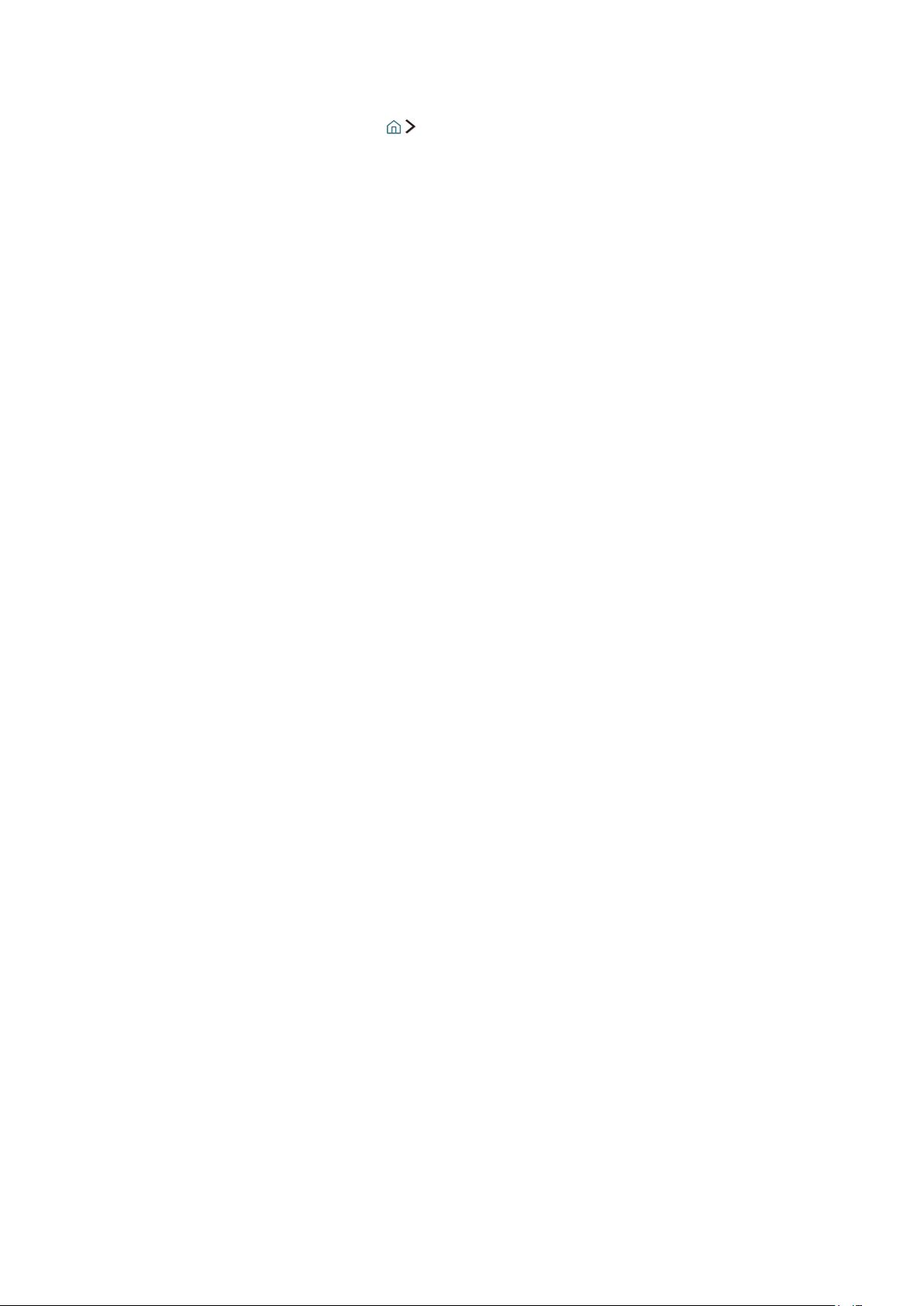
40
Playing media content
1.
Select a device with media content in Source. Then the media content list in the device appears.
2.
Select a media content item from the list. Then the content is played.
"
For more information about buttons, refer to "Buttons and functions available while playing multimedia
content".
"
The content may not be played depending on the encoding method or file format. Furthermore, several
functions may be restricted.
"
The content may not be played smoothly due to the network communication problems. In this case, use a USB
device.
"
In case of the models that support the settings on your universal remote control, when an external device
(e.g. Blu-ray player, game console) is turned on with the HDMI cable connected, a pop-up message appears for
switch to the display of the device or automatic setup. Note that this function may not be supported depending
on the device type. For smooth automatic setup of the universal remote control, place the Samsung Smart
Control to face the TV.
"
When a USB device is connected to the USB port, a pop-up message appears for easy switch to the media
content list on the device.
Functions on the media content list screen
You can use the following functions on the media content list screen of a storage device.
●
Filter By
Filters the media content to display the type of media you want.
●
Sort By
Sorts the content list.
●
Options
Deletes or plays the selected media content from the media content list.
Loading ...
Loading ...
Loading ...