Loading ...
Loading ...
Loading ...
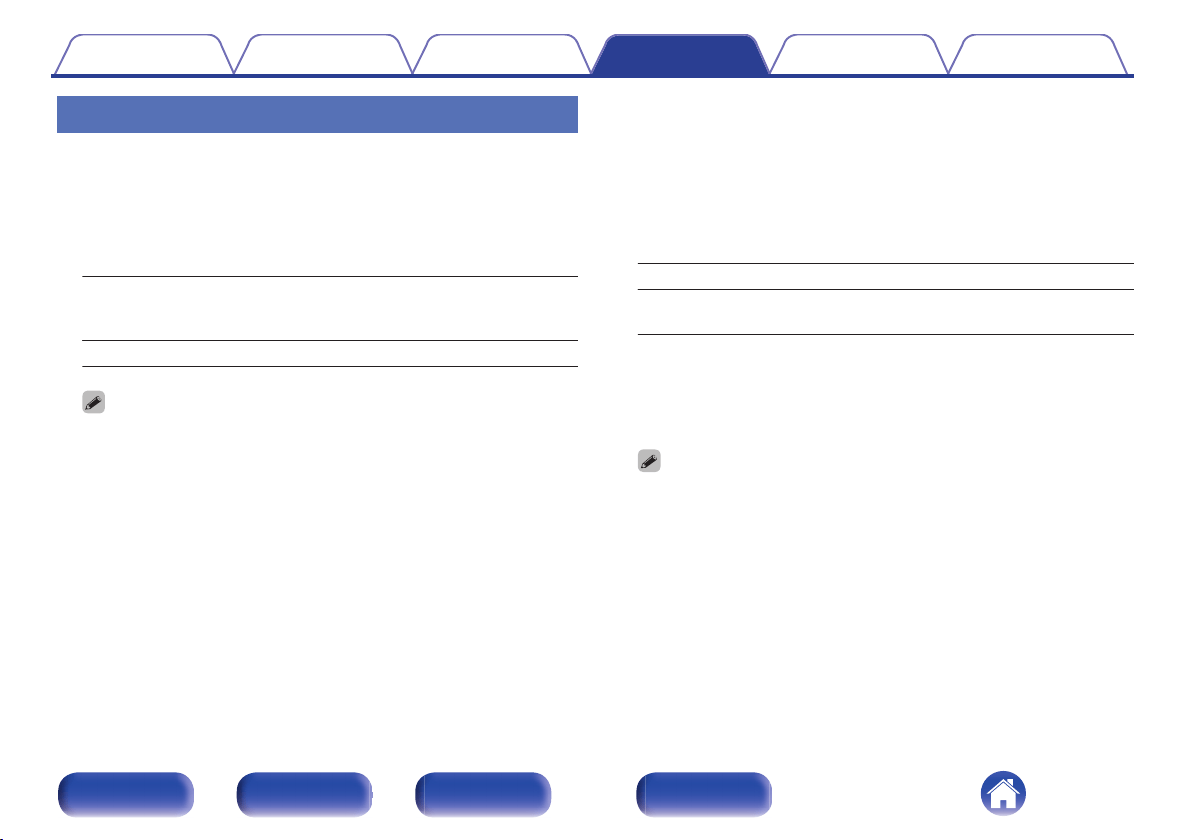
Firmware
Checks for and installs the latest firmware information updates and
upgrades. Also sets the upgrade notification message display.
o
Check for Update
Check for firmware updates.
The firmware can be updated if a firmware update has been released.
Update Now:
Execute the update process. During the
update, the progress is shown on the
display.
Update Later: Update later.
0
This unit automatically retries updating if updating fails. If an update still
cannot be performed, an “Update Error” message appears in the display. See
“Troubleshooting” – “Update/upgrade error messages” for information on
update error messages. (v p. 125)
Check the conditions according to the message and try the update again.
0
This menu cannot be selected when “Allow Update” is set to “Off”.
o
Auto-Update
This unit will automatically update to the newest firmware when in
standby mode.
n
Auto-Update
This unit will automatically update to the newest firmware when in
standby mode.
On: Turns on Automatic Updates.
Off
(Default):
Turns off Automatic Updates.
n
Time Zone
Change the time zone.
Set the time zone that matches the area where you live.
0
This menu cannot be selected when “Allow Update” is set to “Off”.
0
When Time Zone is changed, the Time Zone setting for “Clock” in the menu
changes too. (v p. 89)
Contents Connections Playback Settings Tips Appendix
93
Front/Top
panel
Rear panel
Remote control
unit
Index
Loading ...
Loading ...
Loading ...