Loading ...
Loading ...
Loading ...
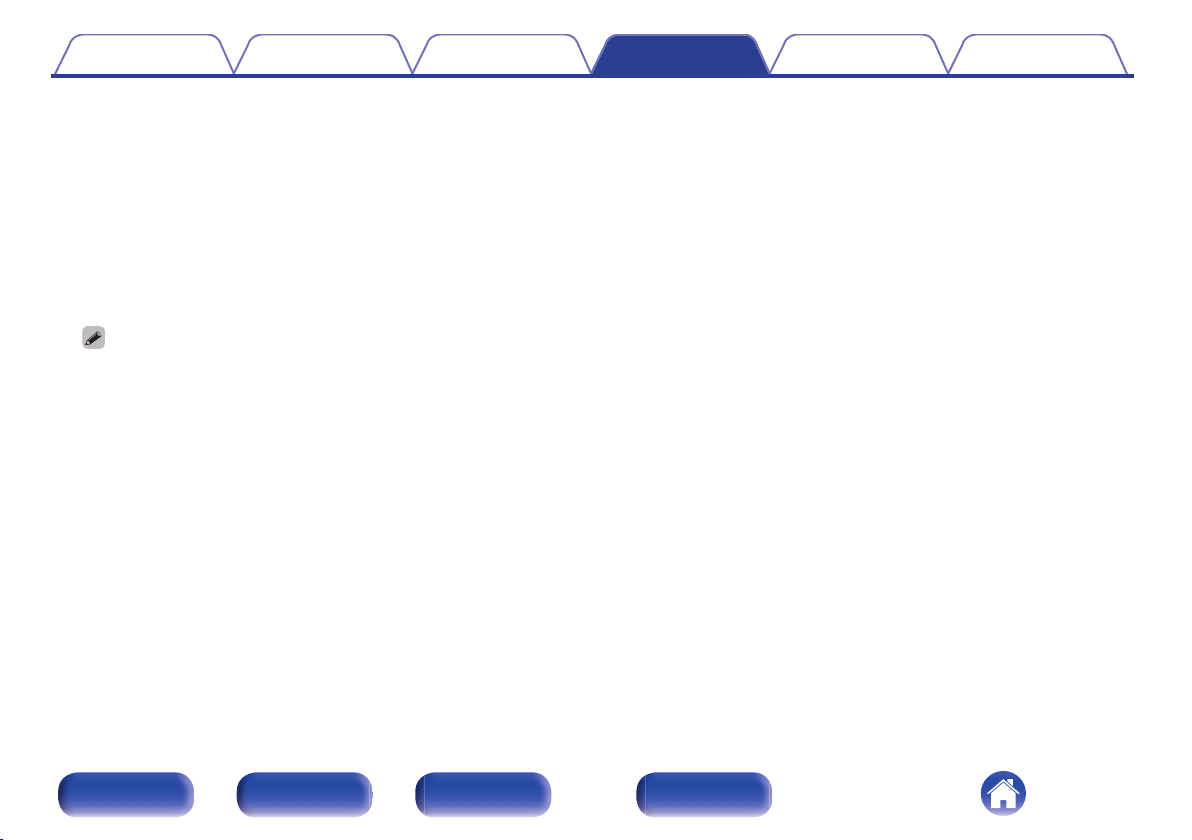
n
Share Wi-Fi setting from an iOS device
Use your iOS device (iPhone/iPod/iPad) to connect to the network. By
connecting your iOS device to this unit using Wi-Fi, the unit can be
automatically connected to the same network as your device.
1. Select “Share Wi-Fi setting from an iOS device” on the display.
2. Check that your iOS device is connected to the wireless LAN (Wi-
Fi) router and select “Denon CEOL” from “SET UP NEW AIRPLAY
SPEAKER...” at the bottom of the Wi-Fi configuration screen of your
iOS device.
3. Tap “Next” on the screen of the iOS device.
0
The iOS device firmware version needs to support iOS 7 or later.
n
WPS Router
Use a WPS-compatible router to connect using the push button
method.
1. Select “WPS Router” on the display.
2. Switch to the WPS mode by pressing the WPS button of the router
you wish to connect to.
0
The time for pressing the button varies depending on the router.
3. Press ENTER within 2 minutes.
Contents
Connections Playback Settings Tips Appendix
100
Front/Top
panel
Rear panel
Remote control
unit
Index
Loading ...
Loading ...
Loading ...