Loading ...
Loading ...
Loading ...
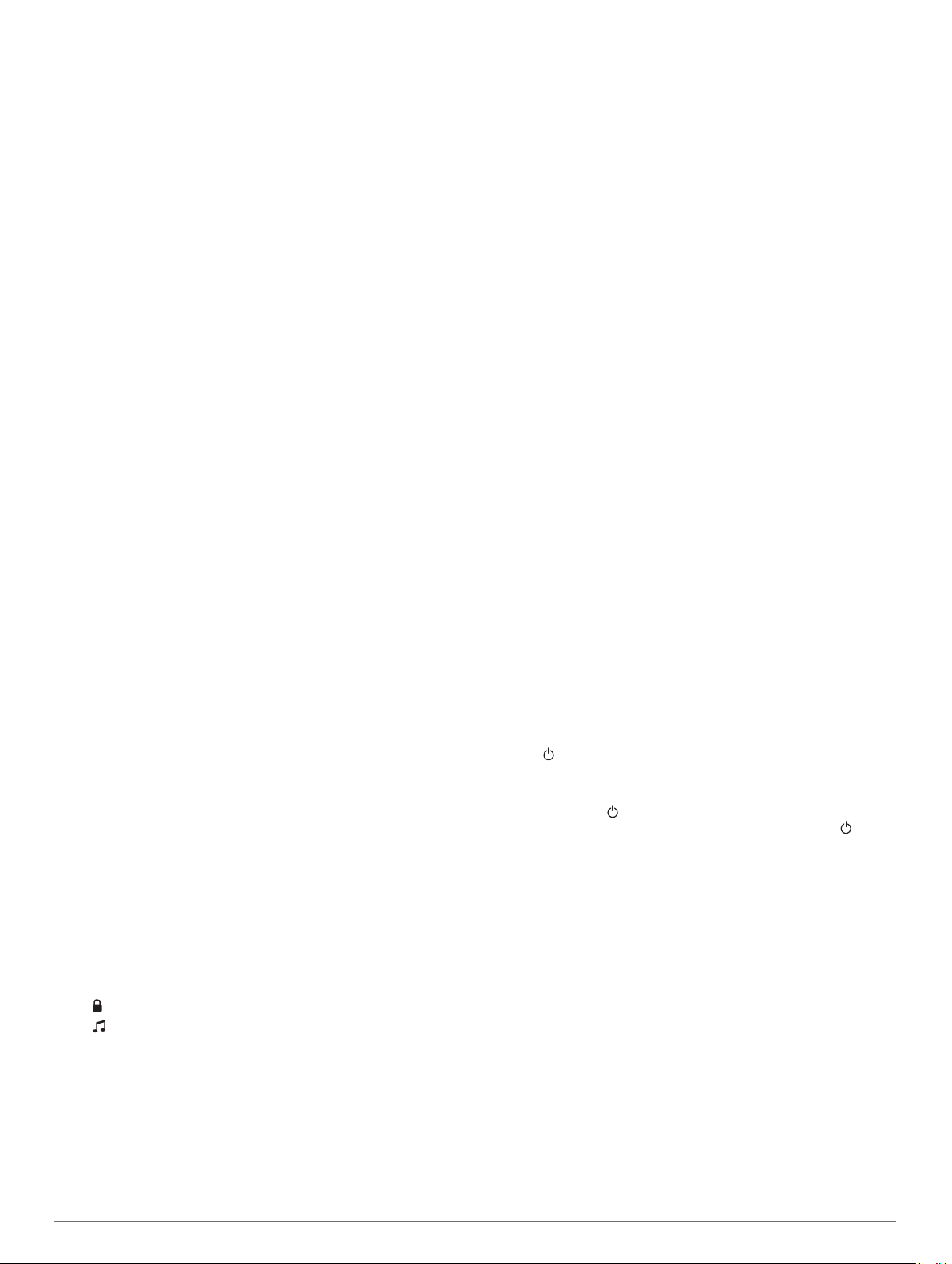
You should be able to hear the preview channel. If not, check
the SiriusXM Connect Tuner and antenna installation and
connections, and try again.
2
Tune to channel 0 to locate the Radio ID.
3
Contact SiriusXM listener care by phone at (866) 635-2349 or
go to
www.siriusxm.com/activatenow to subscribe in the
United States. Contact SiriusXM by phone at (877) 438-9677
or go to www.siriusxm.ca/activatexm to subscribe in Canada.
4
Provide the Radio ID.
The activation process usually takes 10 to 15 minutes, but
can take up to an hour. For the SiriusXM Connect Tuner to
receive the activation message, it must be turned on and
receiving the SiriusXM signal.
5
If the service is not activated within the hour, go to
http://care.siriusxm.com/refresh or contact SiriusXM Listener
Care by phone at 1-866-635-2349.
Customizing the Channel Guide
SiriusXM radio channels are grouped in categories. You can
select the categories of channels that appear in the channel
guide.
Select an option:
• If the media device is a FUSION-Link capable stereo,
select Media > Browse > Channel.
• If the media device is a GXM
™
antenna, select Media >
MENU > Category.
Saving a SiriusXM Channel to the Presets List
You can save your favorite channels to the presets list.
1
Select Media.
2
Select the channel to save as a preset.
3
Select an option:
• If the media device is a FUSION-Link capable stereo,
select Browse > Presets.
• If the media device is a GXM antenna, select MENU >
Presets > Add Current Channel.
Unlocking SiriusXM Parental Controls
1
From the media screen, select Browse > Parental > Unlock.
2
Enter your passcode.
The default passcode is 0000.
Setting Parental Controls on SiriusXM Radio Channels
Before you can set parental controls, the parental controls must
be unlocked.
The parental control feature allows you to limit access to any
SiriusXM channels, including those with mature content. When
enabled, the parental control feature requires you to enter a
passcode to tune to the locked channels.
Select Browse > Parental > Lock/Unlock.
A list of channels appears. A checkmark indicates a locked
channel.
NOTE: When you view the channels after setting parental
controls, the display changes:
• indicates a locked channel.
• indicates an unlocked channel.
Changing a Parental Passcode on a SiriusXM Radio
Before you can change the passcode, the parental controls must
be unlocked.
1
From the media screen, select Browse > Parental > Change
PIN.
2
Enter your passcode and select Done.
3
Enter a new passcode.
4
Confirm the new passcode.
Restoring Default Parental Control Settings Values
This process deletes all the settings information you have
entered. When you restore the parental control settings to their
default values, the passcode value is reset to 0000.
1
From the media menu, select Installation > Factory
Defaults.
2
Select Yes.
Clearing All Locked Channels on a SiriusXM Radio
Before you can clear all locked channels, the parental controls
must be unlocked.
1
From the media screen, select Browse > Parental > Clear
All Locked.
2
Enter your passcode.
Setting the Device Name
1
From the media screen, select MENU > Installation > Set
Device Name.
2
Enter a device name.
3
Select SELECT or Done.
Updating the Media Player Software
You can update the software on compatible connected stereos
and accessories.
1
Go to
www.fusionentertainment.com/marine, and download
the software update onto a USB flash drive.
Software updates and instructions are available on your
device product page.
2
Insert the USB flash drive into the USB port of the stereo.
3
On the chartplotter media screen, select MENU >
Installation > Update Software.
4
Select the item to update.
Device Configuration
Turning On the Chartplotter Automatically
You can set the chartplotter to turn on automatically when the
power is applied. Otherwise, you must turn on the chartplotter by
pressing .
Select Settings > System > Auto Power Up.
NOTE: When Auto Power Up is On, and the chartplotter is
turned off using , and power is removed and reapplied
within less than two minutes, you may need to press to
restart the chartplotter.
System Settings
Select Settings > System.
Display: Adjusts the backlight brightness and color scheme.
Beeper: Turns on and off the tone that sounds for alarms and
selections.
GPS: Provides information about the GPS satellite settings and
fix.
Auto Power Up: Turns on the device automatically when power
is applied (Turning On the Chartplotter Automatically,
page 37 ).
Auto Power Off: Turns off the device automatically after it has
been asleep for the selected length of time.
Language: Sets the on-screen text language.
Speed Sources: Sets the source of the speed data used to
calculate true wind speed or fuel economy. Water speed is
the speed reading from a water-speed sensor, and GPS
speed is calculated from your GPS position.
Device Configuration 37
Loading ...
Loading ...
Loading ...
