Loading ...
Loading ...
Loading ...
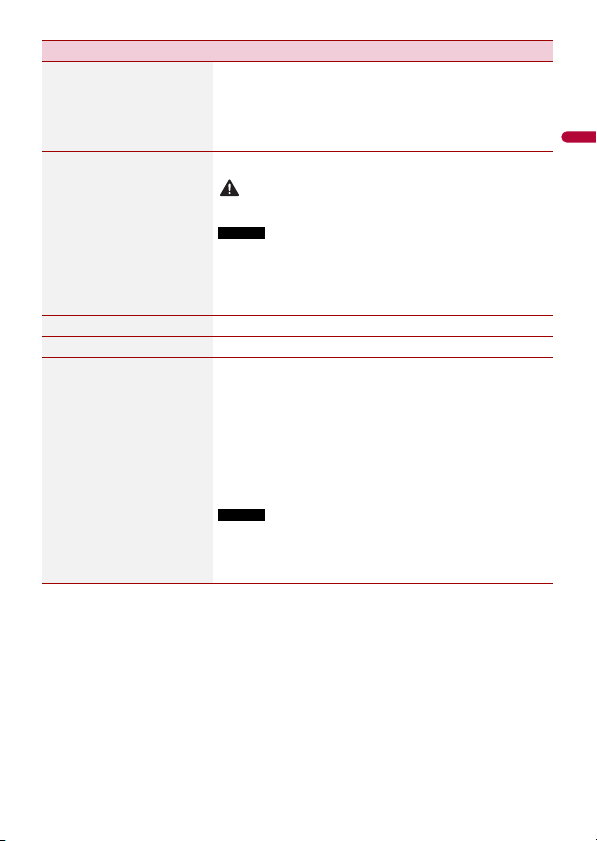
- 36 -
English
[Picture Adjustment]
[Brightness] [Contrast]
[Color] [Hue] [Sharpness]
Adjust the image quality while playing Video-CD *1, DVD-
Video *1, disc *1 / USB video.
TIP
Adjust the image quality of the camera image by touching
anywhere on the screens while in Camera View mode.
[Restore Settings] Touch [OK] to restore the settings to the default settings.
CAUTION
Do not turn off the engine while restoring the settings.
NOTES
• The source is turned off and the Bluetooth connection is
disconnected before the process starts.
• Before starting the restore process, disconnect any device that is
connected to the USB port. Otherwise, some settings may not be
restored correctly.
[System Information] Displaying the firmware version.
[License] Displaying the open source license.
[Touch panel
calibration]*2
Adjust the response positions of the touch panel screen if
the touch panel keys on the screen deviate from the actual
positions.
1 Touch four corners of the [+] mark displayed on the
screen.
2 Touch the center of the [+] mark displayed on the
screen.
3 Touch [OK].
The adjustment results are saved.
NOTES
• Do not use sharp pointed tools such as ballpoint or mechanical
pens. They may damage the screen.
• Do not turn off the engine while saving the adjusted position
data.
Menu Item Description
Loading ...
Loading ...
Loading ...