Loading ...
Loading ...
Loading ...
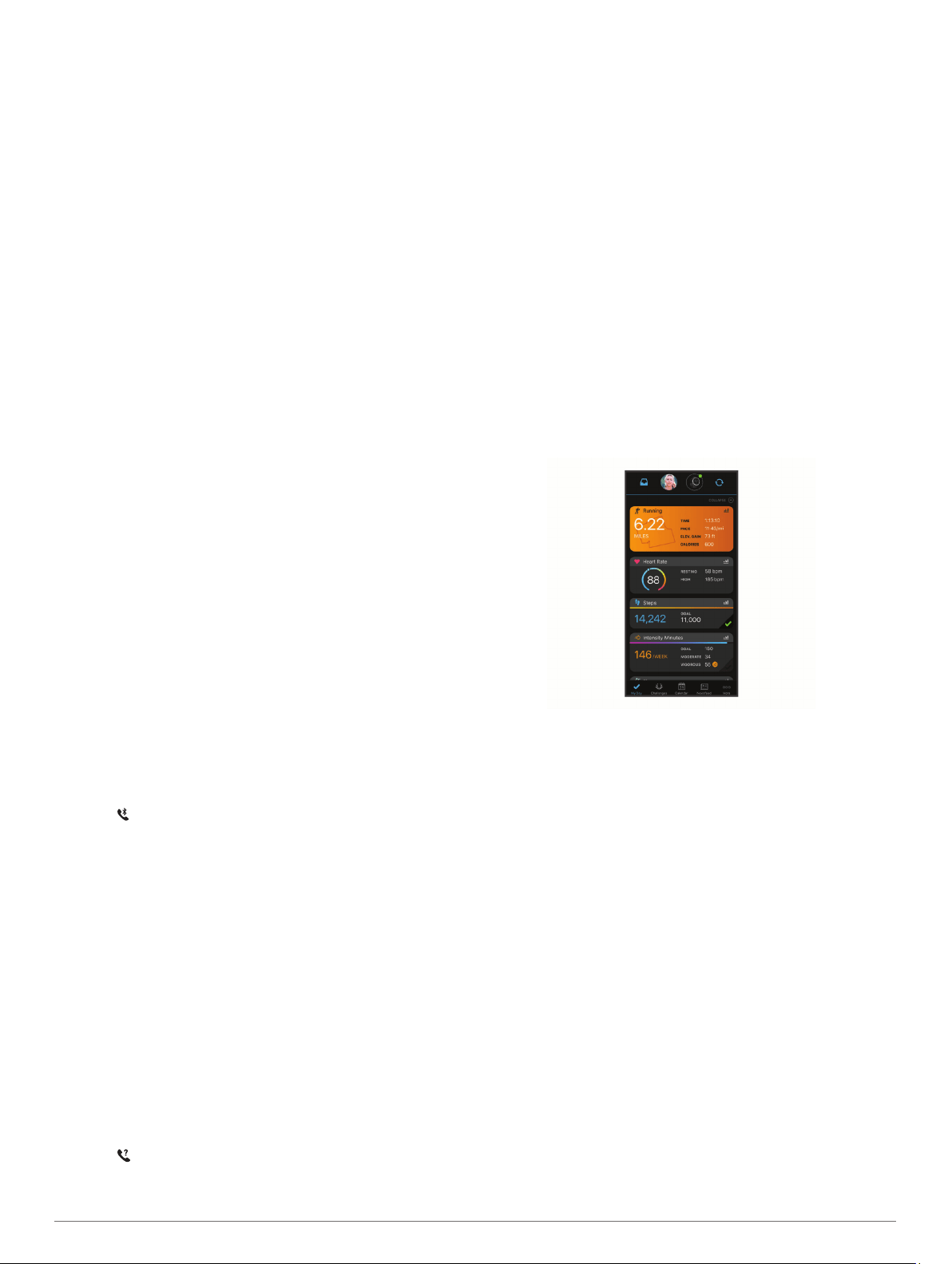
Enabling Bluetooth Notifications
Before you can enable notifications, you must pair the Instinct
device with a compatible mobile device (Pairing Your
Smartphone with Your Device, page 1).
1
From the watch face, hold MENU.
2
Select Settings > Phone > Smart Notifications > Status >
On.
3
Select During Activity.
4
Select a notification preference.
5
Select a sound preference.
6
Select Not During Activity.
7
Select a notification preference.
8
Select a sound preference.
9
Select Timeout.
10
Select the amount of time the alert for a new notification
appears on the screen.
Viewing Notifications
1
From the watch face, press UP or DOWN to view the
notifications widget.
2
Press GPS.
3
Select a notification.
4
Press DOWN for more options.
5
Press BACK to return to the previous screen.
Managing Notifications
You can use your compatible smartphone to manage
notifications that appear on your Instinct Esports device.
Select an option:
• If you are using an iPhone
®
device, go to the iOS
®
notifications settings to select the items to show on the
device.
• If you are using an Android
™
smartphone, from the Garmin
Connect app, select Settings > Notifications.
Turning Off the Bluetooth Smartphone Connection
You can turn off the Bluetooth smartphone connection from the
controls menu.
NOTE: You can add options to the controls menu (Customizing
the Controls Menu, page 15).
1
Hold CTRL to view the controls menu.
2
Select to turn off the Bluetooth smartphone connection on
your Instinct device.
Refer to the owner's manual for your mobile device to turn off
Bluetooth technology on your mobile device.
Turning On and Off Smartphone Connection Alerts
You can set the Instinct Esports device to alert you when your
paired smartphone connects and disconnects using Bluetooth
technology.
NOTE: Smartphone connection alerts are turned off by default.
1
Hold MENU.
2
Select Settings > Phone > Alerts.
Locating a Lost Mobile Device
You can use this feature to help locate a lost mobile device that
is paired using Bluetooth technology and currently within range.
NOTE: You can add options to the controls menu (Customizing
the Controls Menu, page 15).
1
Hold CTRL to view the controls menu.
2
Select .
The Instinct device begins searching for your paired mobile
device. An audible alert sounds on your mobile device, and
the Bluetooth signal strength appears on the Instinct device
screen. The Bluetooth signal strength increases as you move
closer to your mobile device.
3
Press BACK to stop searching.
Garmin Connect
You can connect with your friends on your Garmin Connect
account. Your Garmin Connect account gives you the tools to
track, analyze, share, and encourage each other. Record the
events of your active lifestyle including runs, walks, rides, swims,
hikes, and more.
You can create your free Garmin Connect account when you
pair your device with your phone using the Garmin Connect app,
or you can go to connect.garmin.com.
Track your progress: You can track your daily steps, join a
friendly competition with your connections, and meet your
goals.
Store your activities: After you complete and save a timed
activity with your device, you can upload that activity to your
Garmin Connect account and keep it as long as you want.
Analyze your data: You can view more detailed information
about your activity, including time, distance, heart rate,
calories burned, and customizable reports.
Share your activities: You can connect with friends to follow
each other's activities or post links to your activities on your
favorite social networking sites.
Manage your settings: You can customize your device and
user settings on your Garmin Connect account.
Updating the Software Using the Garmin Connect App
Before you can update your device software using the Garmin
Connect app, you must have a Garmin Connect account, and
you must pair the device with a compatible smartphone (Pairing
Your Smartphone with Your Device, page 1).
Sync your device with the Garmin Connect app (Manually
Syncing Data with Garmin Connect, page 12).
When new software is available, the Garmin Connect app
automatically sends the update to your device.
Updating the Software Using Garmin Express
Before you can update your device software, you must
download and install the Garmin Express application and add
your device (Using Garmin Connect on Your Computer,
page 12).
1
Connect the device to your computer using the USB cable.
When new software is available, the Garmin Express
application sends it to your device.
2
After the Garmin Express application finishes sending the
update, disconnect the device from your computer.
Your device installs the update.
Connected Features 11
Loading ...
Loading ...
Loading ...
