Loading ...
Loading ...
Loading ...
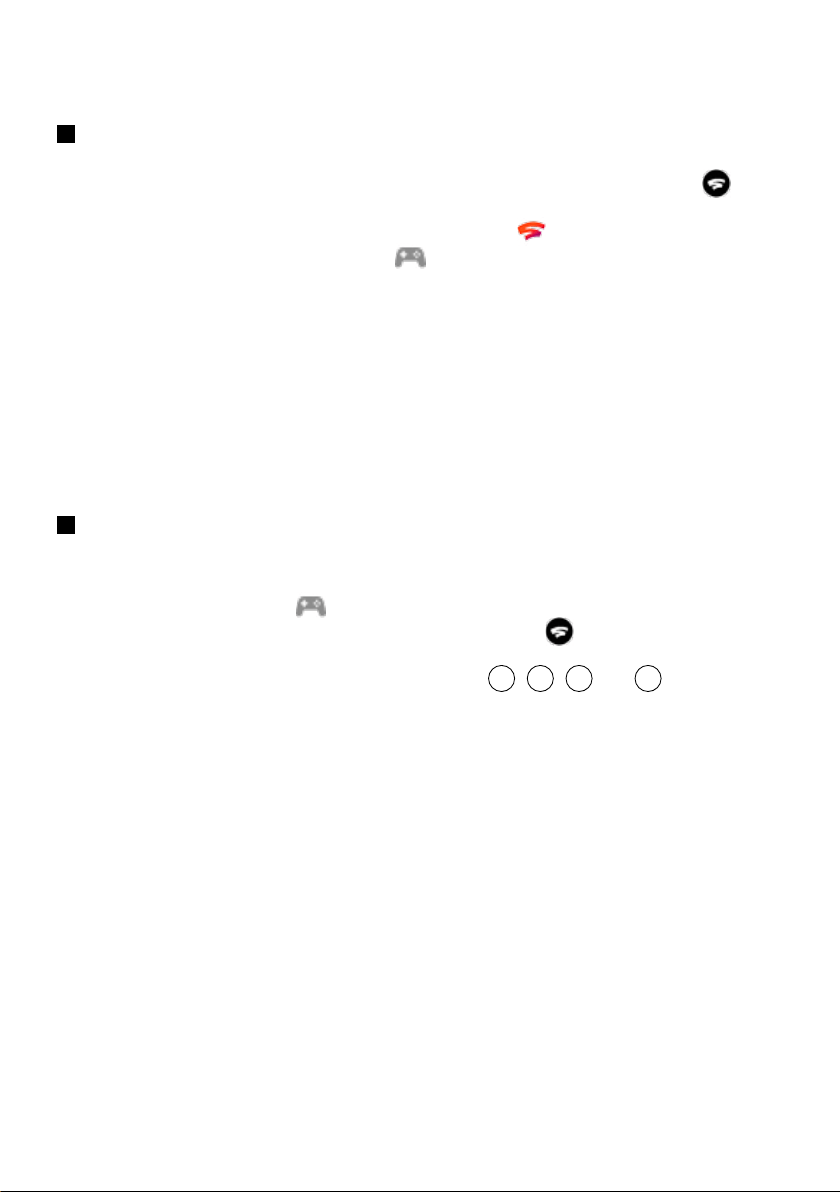
6
How to connect controller
How to connect Stadia controller through WiFi
1
Set up your Stadia Controller on the same Wi-Fi network as your Google TV
To set up your Stadia controller with Wi-Fi, download the Stadia mobile app.
1 .
To turn on your Stadia Controller, press and hold the Stadia button Stadia button for
2 seconds until it vibrates.
2.
On your mobile device, open the Stadia app Stadia icon .
3.
In the top right, tap the controller icon .
4.
Select your controller from the list.
5.
When your controller starts vibrating, tap Yes and then Continue.
6.
Tap Connect to [network name], where [network name] is the Wi-Fi network your mobile
device is connected to.
7.
To connect your Stadia Controller to a different network, tap Choose a different network.
8.
Enter your Wi-Fi password, then tap Connect to Wi-Fi and then Done.
9.
Your controller will download and install an update. You don't need to wait for the update
to finish before continuing.
10.
Tap OK.
2
Link to Google TV
1 .
Download the Stadia app on Google TV, then use your TV remote to launch it.
2.
On the Stadia home screen, select your avatar at the top right.
3.
Select the controller icon .
4.
On your Stadia Controller, press and hold the Stadia button until the controller vibrates
twice and the button blinks white.
5.
Use the Stadia Controller's d-pad and face buttons (
A
,
B
,
X
, and
Y
button) to
enter the linking code displayed on the TV screen.
C Note:
If you connect a Bluetooth controller to Google TV or Android TV, you can use it to play games on
Stadia without a linking code.
Loading ...
Loading ...
Loading ...