Documents: Go to download!
- Owner's manual - (English, French, Spanish)
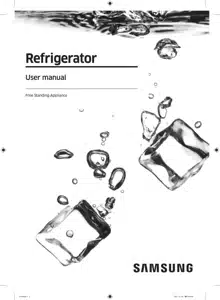
- Installation
- Operations
- Maintenance
- Troubleshooting
Table of contents
Installation
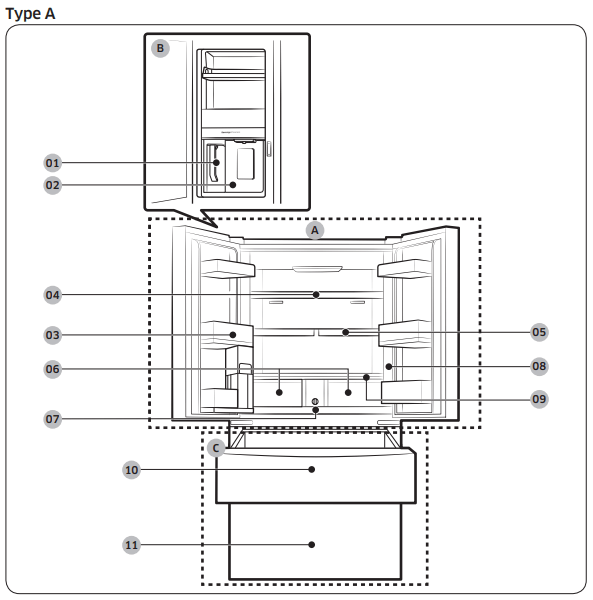
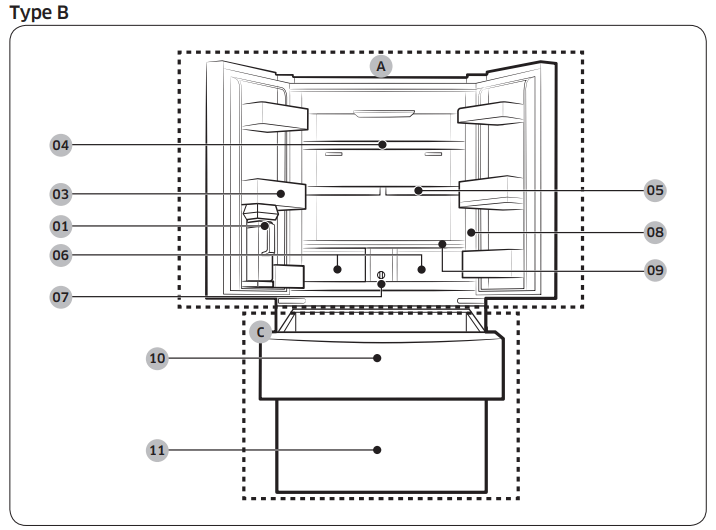
01 AutoFill pitcher *
02 Water dispenser **
03 Fridge door bin
04 Fridge shelf
05 Quick Space shelf *
06 Crisper / Flex Crisper Drawers *
07 Water filter *
08 Control panel
09 Vegetable shelf
10 FlexZone
11 Freezer
A. Fridge
B. Beverage Center **
C. Freezer
* Applicable models only
** Dispenser models only
Operations
Main panel
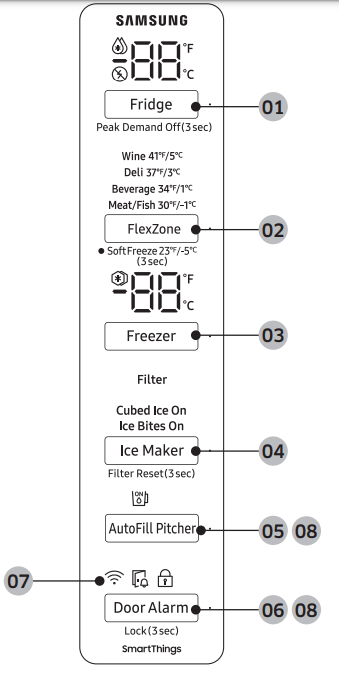
01 Fridge / Peak Demand Off
02 FlexZone / Soft Freeze
03 Freezer / °F  °C
°C
04 Ice Maker / Filter Reset
05 AutoFill Pitcher *
06 Door Alarm / Lock
07 Network connection
08 Sabbath Mode
* applicable models only
NOTE:
• When you change the temperature on the panel, the panel displays the actual temperature inside the refrigerator until the temperature matches the temperature you set. Then, the panel displays the new set temperature. Note that it will take time for the refrigerator to reach the new temperature. This is normal. During this time, you do not need to set the temperature again.
• The temperature in the refrigerator may rise if you open the door frequently or put a large amount of food into the refrigerator. If this happens, the temperature display blinks until the refrigerator returns to the specified temperature settings. While the temperature display is blinking, an alarm may occur. To stop the alarm, tap any button on the display.
• If a communication error occurs between the temperature display and the main controller, this blinking continues for an extended time. Contact a local Samsung service center for technical assistance.
• The display of the main panel turns on only if the door is opened and turns off if the door is closed.
• If you set Control Lock on the main panel, the main panel locks automatically 1 minute after inactivity.
01 Fridge / Peak Demand Off (3 sec)
| Fridge | You can use the Fridge button to set the fridge temperature or to activate Power Cool. • Press Fridge repeatedly to select a desired temperature between 34 °F (1 °C) and 44 °F (7 °C). - The temperature indicator displays the currently set or selected temperature. • To activate Power Cool, press Fridge repeatedly until the Power Cool indicator ( ) lights up. - To deactivate Power Cool, simply press Fridge again while the Power Cool function is on. - Power Cool speeds up the cooling process at maximum power to lower the fridge temperature. The Power Cool process continues to run for several hours, and then turns off and the fridge returns to the previous temperature setting. - Use Power Cool to rapidly cool food that spoils quickly or to rapidly cool the refrigerator after the door has been left open for some time. NOTE: Using Power Cool increases power consumption. Make sure you turn it off manually if you no longer need it, and then select the desired refrigerator temperature. |
|---|---|
| Peak Demand Off | The Peak Demand Off function activates/deactivates Smart Grid. Press Fridge for 3 seconds to set/clear the Peak Demand Off function. |
02 FlexZone / Soft Freeze (3 sec)
| FlexZone | • You can set the FlexZone mode from one of the following modes. - Wine: The temperature sets to 41 °F (5 °C). - Deli: The temperature sets to 37 °F (3 °C). - Beverage: The temperature sets to 34 °F (1 °C). - Meat/Fish: The temperature sets to 30 °F (-1 °C). |
|---|---|
| Soft Freeze | You can use this mode to keep meat and fish fresh for an extended time. The temperature sets to 23 °F (-5 °C) in this mode. • Press and hold FlexZone for 3 seconds to activate the Soft Freeze mode. • To deactivate the Soft Freeze mode, press and hold FlexZone again for 3 seconds. The Soft Freeze mode deactivates and the FlexZone returns to the mode that you previously used. |
CAUTION
• Select the FlexZone mode accordingly to the type of food you store in there.
• Do not store meat or food in the FlexZone with the Wine, Deli, or Beverage mode. Meat or food may spoil.
• Do not store glass bottles in the FlexZone in Soft Freeze mode. They may break and cause physical injury.
03 Freezer / °F  °C
°C
| Freezer | You can use the Freezer button to set the freezer temperature or to activate Power Freeze. • Press Freezer repeatedly to select a desired temperature between 5 °F (-15 °C) and -8 °F (-23 °C). - The temperature indicator displays the currently set or selected temperature. • To activate Power Freeze, press Freezer repeatedly until the Power Freeze indicator ( ) lights up. - To deactivate Power Freeze, simply press Freezer again while the Power Freeze function is on. - Power Freeze speeds up the freezing process at maximum power to lower the freezer temperature. The Power Freeze process continues to run for several hours, and then turns off and the freezer returns to the previous temperature setting. - To freeze large amounts of food, activate Power Freeze for at least 20 hours before putting the food in the freezer. NOTE: Using Power Freeze increases power consumption. Make sure you turn it off manually if you no longer need it, and then select the desired freezer temperature. |
|---|---|
°F  °C °C | You can also use the Freezer button to switch the temperature scale between Celsius and Fahrenheit. To switch the temperature scale, press and hold Freezer for 3 seconds to change the current temperature scale. |
04 Ice Maker / Filter Reset (3 sec)
| Ice Maker | The ice maker has 2 indicators (Cubed Ice On/Ice Bites On) to indicate its operating status. • Cubed Ice * : You can start or stop making cubed ice. • Ice Bites * : You can start or stop making ice bites. |
|---|---|
| Filter Reset | After about 6 months (and typically, about 300 gallons (1200 L) of water), the Filter indicator blinks red for several seconds when you open the door, reminding you that the filter needs to be replaced. When this happens, replace the filter, and then press and hold Filter Reset for 3 seconds. The filter lifecycle will be reset and the Filter indicator turns off. NOTE: • Some regions have relatively large amounts of lime in their water. This can reduce the lifecycle of the filter. In these areas, you will have to replace the water filter more often than specified above. • If water is not dispensing properly, the water filter is most likely clogged. Replace the water filter. |
05 AutoFill Pitcher
| AutoFill Pitcher * | • You can set the AutoFill Pitcher mode from one of the following modes. - On: Set to fill your water pitcher automatically. - Off: Set to turn off the function. NOTE: You can put tea or fruit into the infuser to make infused tea or water. If you want to keep the infused water in its initial concentration, turn the AutoFill Pitcher function off. (For more information, see the Water pitcher (AutoFill Pitcher) (applicable models only) |
|---|
06 Door Alarm / Lock (3 sec)
| Door Alarm | If the door is left open for more than 2 minutes, an alarm will sound and the alarm indicator will blink. You can toggle the alarm on and off by pressing Door Alarm. The alarm is enabled by factory default. |
|---|---|
| Lock | To prevent accidental setting changes, press and hold Door Alarm for 3 seconds. The main panel will be disabled and the Lock indicator ( When Lock is on, the indicator blinks if any button on the main panel is pressed. If you press and hold the button again for more than 3 seconds, Lock will be deactivated. However, Lock will be reactivated if no button is pressed within 1 minute. |
07 Network connection
You can control and monitor your refrigerator on the SmartThings app. For more information, see the SmartThings section.
• If the Wi-Fi indicator flashes when opening or closing the fridge door, this indicates that the refrigerator is not connected with the SmartThings app. If this is the case, it is recommended to make connection again before using the refrigerator.
08 Sabbath Mode
The Sabbath mode stays active for 85 hours once it is activated. After that, it will be deactivated automatically.
• To activate Sabbath Mode, press and hold Door Alarm and AutoFill Pitcher simultaneously for 5 seconds. When the refrigerator is in Sabbath mode, the buttons, the display, and the internal lights do not function. The refrigerator and freezer, however, continue to cool.
• To deactivate Sabbath Mode, press and hold Door Alarm and AutoFill Pitcher simultaneously again for 5 seconds.
NOTE: If the refrigerator powers off and restarts (for example, if there is a power failure), the Sabbath mode remains active. To end Sabbath Mode, you must deactivate it as described above.
09 Cooling Off
Cooling Off mode (also called Shop mode) is designed for use by retailers when they are displaying refrigerators on a retail floor.
In Cooling Off mode, the refrigerator’s fan motor and lights operate normally, but the compressors do not run so neither the refrigerator nor the freezer become cold. To enter or exit the Cooling Off mode, press and hold Fridge and FlexZone simultaneously for 6 seconds. Then, when the display blinks, press Door Alarm.
When the Cooling Off mode is on, the refrigerator chime sounds, and the refrigerator shows "0" on the fridge temperature display and "FF" on the freezer temperature display.
SmartThings
Installation
Visit the Google Play Store, Galaxy Apps, or Apple App Store and search for "SmartThings". Download and install the SmartThings app provided by Samsung Electronics to your smart device.
NOTE:
• The supporting software version of the SmartThings app is subject to change according to the OS supporting policy the manufacturer provides. In addition, as for the SmartThings app or the functions that the app supports, the new application update policy on the existing OS version can be suspended due to usability or security reasons.
• The SmartThings app is subject to change without notice to improve usability or performance. As the mobile phone OS version is updated every year, the SmartThings is also updated continually according to the latest OS.
• Recommended encryption systems include WPA/TKIP and WPA2/AES. Any newer or non-standard Wi-Fi authentication protocols are not supported.
• Wireless networks may be affected by the surrounding wireless communication environment.
• If your Internet service provider has registered the MAC address of your PC or modem for identification, your Samsung Smart Refrigerator may fail to connect to the Internet. If this happens, contact your Internet service provider for technical assistance.
• The firewall settings of your network system may prevent your Samsung Smart Refrigerator from accessing the Internet. Contact your Internet service provider for technical assistance. If this symptom continues, contact a local Samsung service center or retailer.
• To configure the wireless access point (AP) settings, see the user manual of the AP (router).
• Samsung Smart Refrigerators support both Wi-Fi 2.4 GHz with IEEE 802.11 b/g/n and Soft-AP protocols. (IEEE 802.11 n is recommended.)
• Unauthorized Wi-Fi wireless routers may fail to connect to applicable Samsung Smart Refrigerators.
Samsung account
You are required to register your Samsung account to use the app. If you don’t have a Samsung account, follow the app’s onscreen instructions to create a free Samsung account.
Getting started
Turn on the device you want to connect, open the SmartThings app on your phone, and then follow the instructions below.
If a pop-up appears saying that a new device has been found, tap ADD NOW. If a pop-up doesn't appear, tap the + button, and then select the device you want to connect from the list of available devices.
If your device isn't in the list of available devices, tap Supported Devices, select the device type (Refrigerator), and then select the specific device model.
Follow the instructions in the app to set up your device. Once setup is complete, your refrigerator will appear as a "card" on your Devices screen.
Refrigerator app
Integrated control
You can monitor and control your refrigerator at home and on the go.
• Tap the refrigerator icon on the SmartThings Dashboard or tap the Devices icon at the bottom of the Dashboard, and then tap the refrigerator "card" to open the Refrigerator page.
• Check the operation status or notifications related to your refrigerator, and then change options or settings if necessary.
NOTE: Some options or settings of the refrigerator may not be available for remote control.
Category | Item | Description |
|---|---|---|
| Monitoring | Fridge temperature | Displays the desired temperature setting of the fridge. |
| Freezer temperature | Displays the desired temperature setting of the freezer. | |
| FlexZone settings | Displays the settings of the FlexZone. | |
| Energy monitoring | Checks the accumulated power consumption of the refrigerator for the last 180 days. | |
| Functions | Ice making | You can turn the ice making function on or off, and check the current settings of the function. |
| You can also check the status and progress of ice making. | ||
| Power Cool | You can turn Power Cool on or off, and check the current settings. | |
| Power Freeze | You can turn Power Freeze on or off, and check the current settings. | |
| Fridge temperature | You can set the desired temperature of the fridge. | |
| Freezer temperature | You can set the desired temperature of the freezer. | |
| FlexZone settings | You can set the desired FlexZone mode. | |
| Sabbath Mode | You can activate and deactivate the Sabbath mode. | |
| Alarms | Abnormally high temperature | This alarm is triggered when the fridge, the freezer, or the FlexZone has abnormally high temperatures. |
| Door opening | This alarm is triggered if the fridge door, the freezer drawer, or the FlexZone drawer is open for a specific time. | |
| AutoFill Pitcher overflowing | If the AutoFill Pitcher function senses an overflow, it triggers this alarm to let you know the status of the overflow. | |
| Water filter replacement | This alarm reminds you that the water filter must be replaced. |
SMART GRID Function (Demand Response, applicable models only)
When the refrigerator operates in SMART GRID (Demand Response) mode, the Energy Management Refrigerator function can control energy usage or delay the operation of some functions to save money when energy prices or demand are the highest.
NOTE:
• You can deactivate the SMART GRID (Demand Response) function at any time using the Peak Demand Off function.
• To use the SMART GRID (Demand Response) function, you need a separate contract with your electric utility company.
In addition, to use the Smart Grid (Demand Response) function, you must register for the service with your electric company. The company must have an EMS (Energy Management System) that supports SEP (Smart Energy profile).
Using the SMART GRID (Demand Response) Function
This feature monitors energy prices and demand information from your utility company and sends notifications to the refrigerator to run high energy consuming tasks during offpeak times when electricity costs and demand are lower.
If the refrigerator receives a control signal from the utility company, the refrigerator will display the DAL ~ TALR levels on the refrigerator display and control the power consumption according to the level.
[Exception condition] The DAL and TALR control signals from a utility company work as long as product performance is maintained.
If the refrigerator receives the SMART GRID (Demand Response) signal (DAL or TALR), the refrigerator will operate in Delay Appliance Load (DAL) or Temporary Appliance Load Reduction (TALR) mode.
• Delay Appliance Load (DAL): The refrigerator responds to a DAL signal by providing a moderate load reduction for the duration of the delay period. This function controls functions that consume a lot of energy such as adjusting the Cooling system, running the defrost cycle, and making ice.
- When the refrigerator operates in DAL mode, "L3" is displayed on the refrigerator display.
- DAL mode is automatically deactivated after it lasts for the amount of time stipulated by the DAL signal (max. 4.5 hours) or when the Peak Demand Off key is pressed.
• Temporary Appliance Load Reduction (TALR): The refrigerator responds to a TALR signal by aggressively reducing the load for a short time period. This function reduces energy consumption by stopping the compressor and controlling the functions that consume a lot of energy such as the defrost cycle and making ice.
- When the refrigerator operates in TALR mode, "L4" is displayed on the refrigerator display.
- TALR mode is automatically deactivated after it lasts for the received duration (max. 15 minutes), or when the Peak Demand Off key is pressed. The mode is immediately deactivated and the refrigerator returns to the normal state when the door is opened or closed, or the dispenser is used.
To check the MAC address
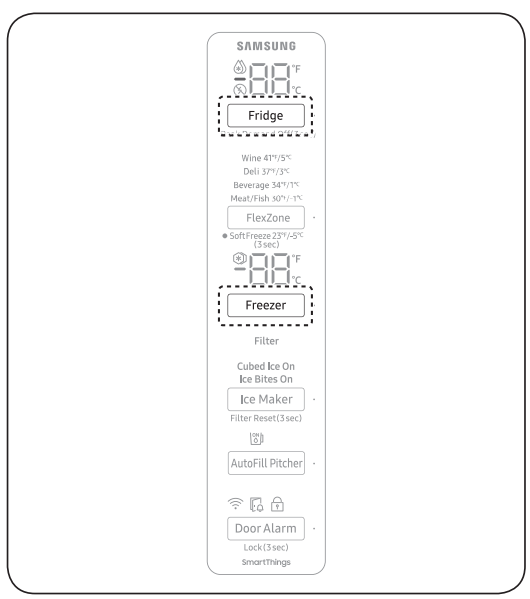
1. In this mode, the MAC address appears on the temperature panel (on both the freezer and the fridge sections of the panel) sequentially for 1 minute. Press and hold both Freezer and Fridge for 6 seconds. The temperature panel blinks. Then, press Freezer again to display the MAC address. The fridge beeps.
2. For example, if the MAC address is "11-22-33-44-55-66", the temperature panel displays the address for 1 minute in this sequence: "-- / --"  "11 / 22"
"11 / 22"  "33 / 44"
"33 / 44"  "55 / 66"
"55 / 66"  "-- / --". After 1 minute, the MAC address disappears and the temperature panel returns to the normal state.
"-- / --". After 1 minute, the MAC address disappears and the temperature panel returns to the normal state.
NOTE: The temperature panel displays "-- / --" for an unknown MAC address or if a Wi-Fi connection is not established or is lost.
Peak Demand Off (Override mode)
When you want the refrigerator to ignore the SMART GRID (Demand Response) signal from the utility company, you can activate Peak Demand Off (Override mode).
When you activate Peak Demand Off (Override mode), the refrigerator ignores the SMART GRID (Demand Response) signal and is not controlled by the utility company.
Activating and deactivating Peak Demand Off (Override mode)
1. Press and hold Fridge for 3 seconds.
2. A buzzer sounds and the Peak Demand Off (Override mode) icon ( ) turns on.
) turns on.
3. If the refrigerator receives a SMART GRID (Demand Response) signal from the utility company, ’Or’ is displayed in the fridge temperature display.
4. To deactivate Peak Demand Off (Override mode), press and hold Fridge for 3 seconds.
5. A buzzer sounds and the Peak Demand Off (Override mode) icon ( ) turns off.
) turns off.
NOTE:
• Alternatively, you can activate or deactivate Peak Demand Off (Override mode) using the SmartThings app and the Energy Management function. See the next page.
Using the Energy Management Function
The Energy Management function enables you to control and monitor your Energy Management refrigerator using the SmartThings app for your convenience.
NOTE:
• To use the Energy Management refrigerator functions, you have to install the corresponding app first.
1. Operational Status
- You can check the DR and Peak Demand status.
2. Energy Consumption Reporting
- Shows the accumulated power consumption. Power consumption data is updated every 10 minutes.
NOTE: The energy consumption report may differ from the power consumption specifications of the product depending on the operating environment and the stored food.
3. Delay Defrost Capability
- The Delay Defrost Capability function saves energy by delaying the defrost operation to a time specified by the user. You can configure the time. and this function will save energy during the specified period in a 24 hour cycle. If the time is not set, the function works with the default time settings. The default time settings are below:
- 6 am to 10 am: 1st. November ~ 30th. April
- 3 pm to 7 pm: 1st. May ~ 31th. October
To change the time setting for the Delay Defrost Capability
You can change the time setting for the Delay Defrost Capability on the app.
Special features
Beverage Center
The left fridge door has two handles on the bottom. To use the autofill pitcher, drink cold or purified water, press handle (B) to open the Beverage Center.
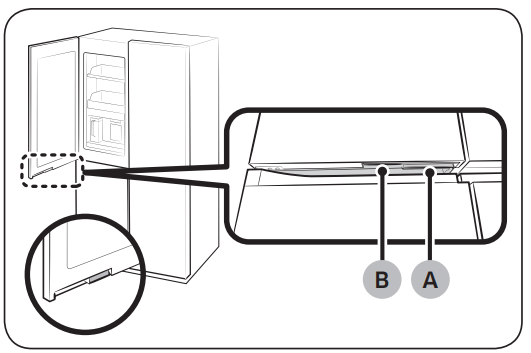
A. Fridge door handle
B. Beverage Center handle
Water pitcher (AutoFill Pitcher) (applicable models only)
Cold, purified water is always ready in the AutoFill Pitcher. You can put tea or fruits in the infuser to enjoy the various infused water you like.
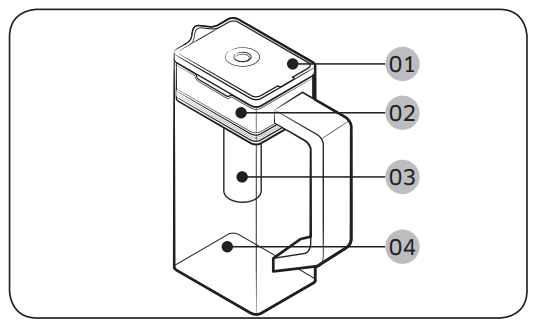
01 Lid
02 Infuser holder
03 Infuser
04 Body
To fill the Water pitcher
1. Grasp a handle groove of the lid, and then pull up to open the lid.
2. Put tea leaves or fruit to your taste into the infuser.
NOTE: If you want to keep the infused water in its initial concentration, turn the AutoFill Pitcher function off.
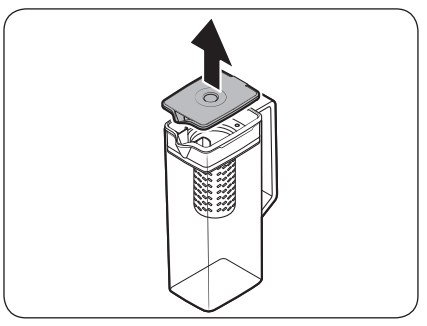
3. Enable the AutoFill Pitcher function on the control panel. Open the Beverage Center door (Type A) or the left door of the fridge (Type B), and then mount the water pitcher onto the holder. Push it straight in as shown in the figure.
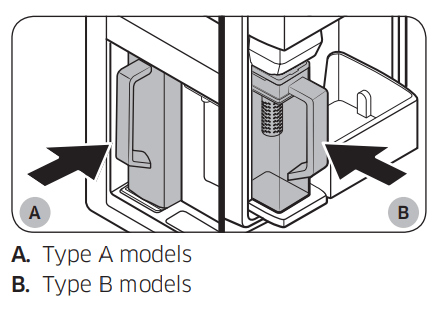
CAUTION: Make sure the water pitcher fits in the water pitcher holder.
4. Close the door. The water pitcher will start to fill with chilled water a short time later.
5. To drink tea, open the Beverage Center door (Type A) or the left door of the fridge (Type B), and then detach the water pitcher. Pull it straight out.
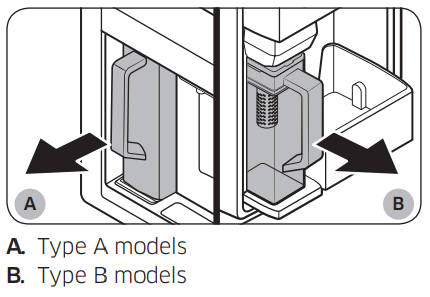
CAUTION:
• We recommend consuming fruit infused water within 24 hours. After that, the infused water can spoil over time.
• You must clean the water pitcher after you have consumed the infused water. Also clean the water pitcher if you haven't used it for a long time.
• To prevent the water pitcher from tipping over or leaking, make sure the water pitcher fits in the water pitcher holder.
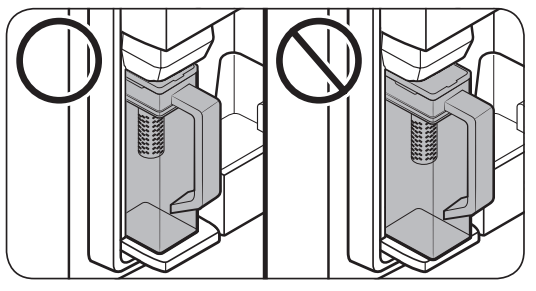
• To prevent the water pitcher from spilling over or leaking, make sure the infuser holder is properly inserted.
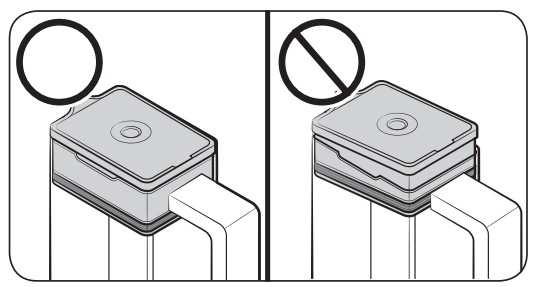
NOTE
• If the front side (specifically marked area) of the water pitcher has too much moisture, the water pitcher may not fully fill. Remove the moisture, and then try again.
• AutoFill Pitcher function will stop supplying water to the water pitcher if the water pitcher does not fill after a certain amount of time. If this happens, check if the water line is properly connected. Remove and reinsert the water pitcher, and then try again.
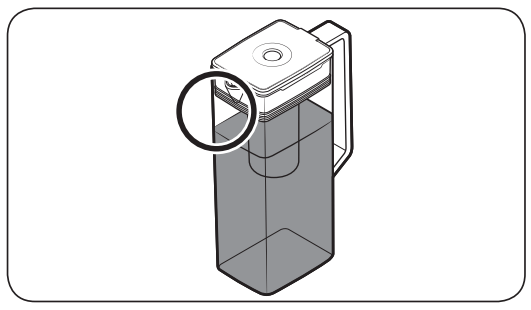
NOTE
• Wipe around the water pitcher holder if the water pitcher overflows or leaks.
• Water drops off if the rubber cap is opened.
• An alert message appears on the control panel if there is a leak. In case of a leak, open the rubber cap so that the leaked water drains. If the alert message does not disappear after draining, there might be a system failure. Contact your local Samsung service center.
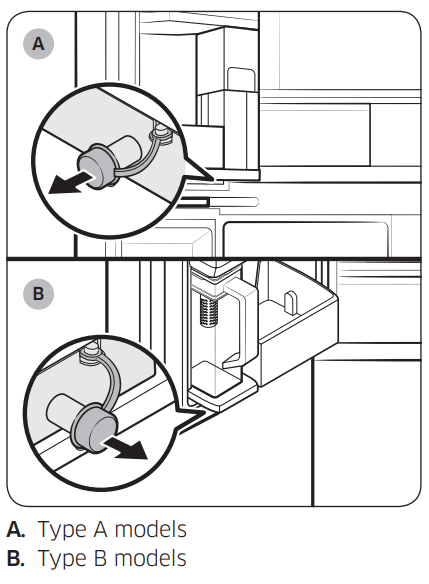
NOTE
• You must clean the water pitcher after you have consumed the infused water. You must also clean the water pitcher if you have not used it for a long time or left the full pitcher for more than three days.
• If the infuser is not properly cleaned, the scent of the tea or fruits you previously used in the infuser may remain. If you are not going to use the infuser, separate it from the pitcher and store it safely.
• If you have not used the water filter for a long time, pour away the first two pitchers of water. Then, clean the water pitcher thoroughly and use it.
Water dispenser (applicable models only)
To dispense chilled water, open the Beverage Center and press the dispenser lever.
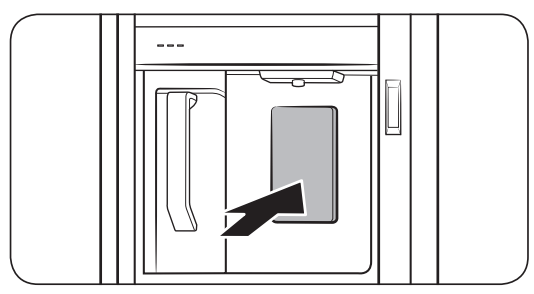
NOTE
• The dispenser will stop dispensing if you keep pushing the dispenser lever for about 1 minute. To dispense more water, release and push the lever again.
• Make sure the glass is in line with the dispenser to prevent the dispensed water from spilling out.
• If you do not use the water dispenser for 2-3 days, the dispensed water may have an abnormal smell or taste. This is not a system failure. Discard the first 1-2 glasses of water.
Water clouding
Water supplied to the refrigerator flows through a core alkaline filter. During this filtering process, the water pressure of the water increases and the water becomes saturated with oxygen and nitrogen. This causes the water to look misty or cloudy temporarily when dispensed. This is normal and the water will look clear after a few seconds.
Ice maker
The refrigerator has a built-in ice maker that automatically dispenses ice.
• The overall design and/or accessories may differ with the model.
• This product has two types of ice makers.
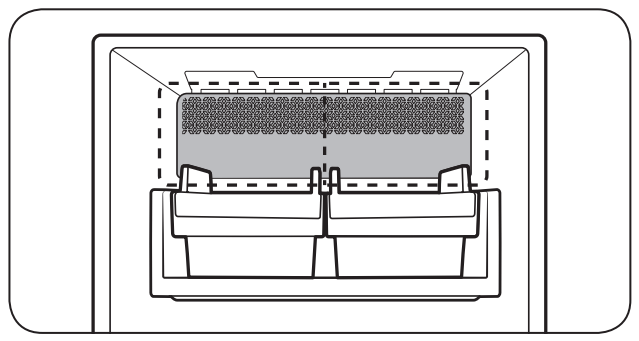
WARNING: Choking hazard: Ice may cause choking in small children.
Ice making
After you have installed your refrigerator and plugged it in, follow these instructions to ensure proper ice making and to keep the ice bucket full of ice.
For first-time use
• Let the ice maker make ice for 1-2 days.
• Discard the first 1-2 buckets of ice to remove impurities in the water supply system.
Diagnosis
• The overall design and/or accessories may differ with the model.
• If ice does not dispense, first check the status of ice maker using the Test button on the bottom of the ice maker.
• Press the Test button on the bottom of the ice maker. You will hear a chime (ding-dong) when you press the button. You will hear another chime if the ice maker is operating properly.
• Ice accumulating on one side of the tray is normal. Arrange the ice evenly in the tray to store more ice.
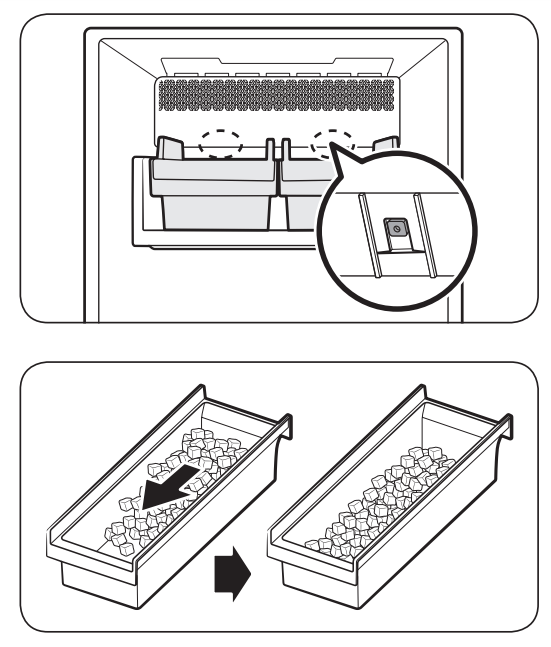
CAUTION
• Leaving the water line disconnected may cause the water valve to produce a buzzing sound over time. If this is the case, make sure to turn the ice making function (Cubed Ice / Ice Bites ) off.
• If the ice making chime rings repeatedly, contact the waterline installer or a local Samsung service center.
• Do not put food in the ice bucket. The frozen food may damage the ice maker, especially when you open or close the door.
• When the refrigerator recovers power after a power failure, the ice bucket may contain a mix of melted and jammed ice cubes, which can prevent the ice maker from working properly. To prevent this, make sure to empty the ice bucket before using the refrigerator.
• Do not put fingers or any objects into the ice maker. This can cause physical injury or property damage.
• Due to sublimation, ice stored in the freezer for a long time gets smaller and then forms large ice chunks. Therefore, if it will be a long time before you use ice, turn the ice maker off.
• Use the new hose-sets supplied with the appliance only. Do not re-use an old hose set.
The ice maker cover is designed to wrap up the ice bucket when the freezer door is opened. Improper insertion as shown below may cause the door not to be closed properly.
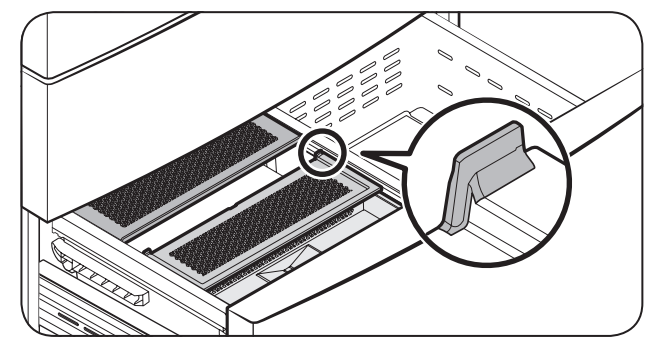
If the cover breaks away from its correct course, lift up the cover and insert it again properly. See the figure below.
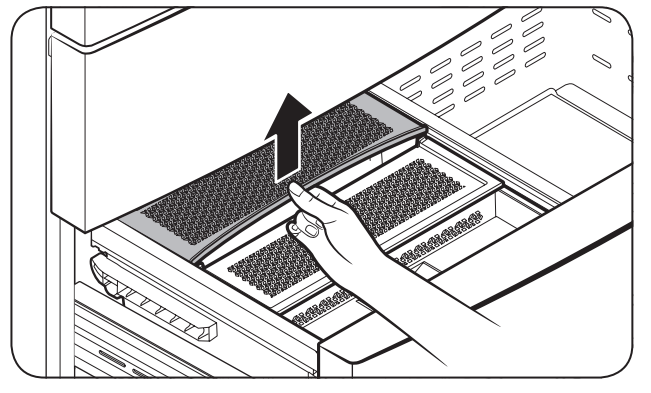
FlexZone divider
The FlexZone is a full-width drawer with adjustable temperature control. The FlexZone can be used for large party trays, deli items, pizza, beverages, or miscellaneous items.
CAUTION
• Do not use the FlexZone to store most kinds of fruit or leafy vegetables. These food items may suffer coldtemperature damage.
• Do not store glass bottles in the FlexZone in Beverage mode. They may break and cause physical injury
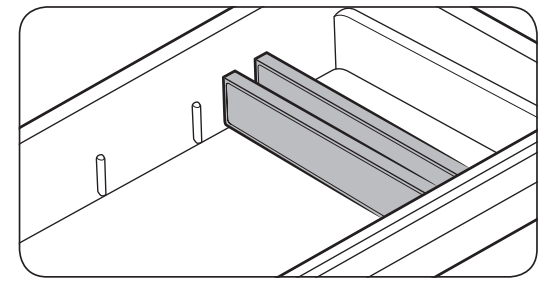
Maintenance
Handling and care
Ice bucket (applicable models only)
If you do not dispense ice for an extended period, ice may form clumps inside the bucket. If this happens, remove and empty the ice bucket.
CAUTION
• To prevent injury, make sure to clean up any ice or water that has fallen on the floor.
• To prevent accidents or injury, do not let children play with the water dispenser or the ice maker.
• Use only the provided ice bucket. Third-party ice buckets may cause a system failure.
NOTE
• The water pressure required for ice making is between 30-125 psi (206-861 kPa).
• Noise from the ice maker as it produces ice during the ice making process is normal.
AutoFill Pitcher (applicable models only)
1. Grasp a handle groove of the lid, and then pull up to remove.
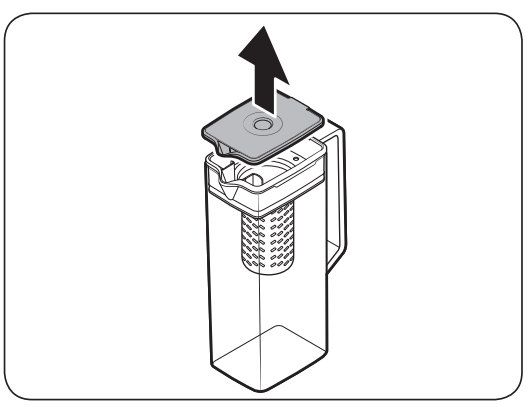
2. Grasp both sides of the infuser holder, and then lift to remove.
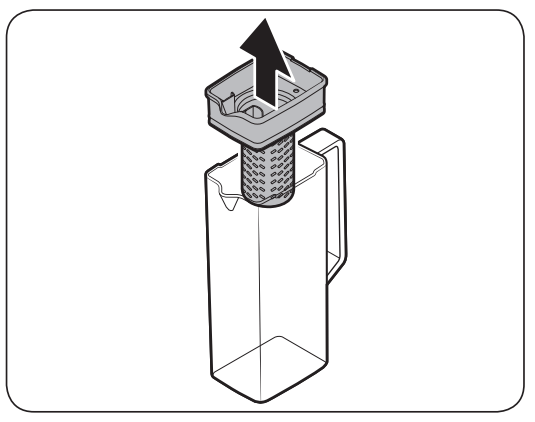
3. While slightly twisting the infuser, pull it out of the sealed mouth.
4. Clean the infuser with neutral agents and running water. Rinse and dry well.
5. Reassemble the AutoFill Pitcher in the reverse order of disassembly.

CAUTION: The water pitcher and lid are not microwave safe and can melt or deform if exposed to heat (including hot water). Please hand wash in cool or warm water as needed.
Fridge shelves
The appearance of the shelves differs by model.
Top shelf
1. Lift the rear side of the shelf with one hand, and then pull it out.
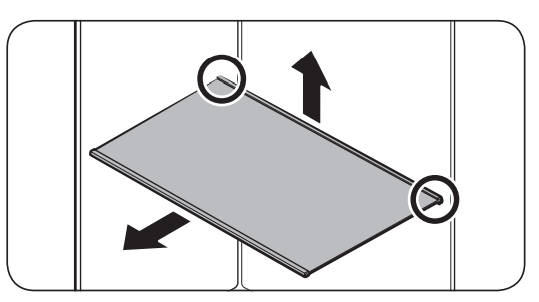
2. Tilt the shelf vertically as shown in the figure.
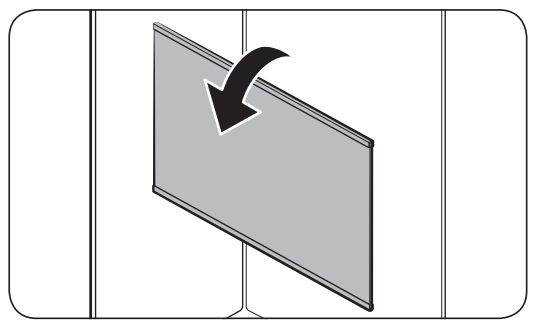
3. Carefully pull out the shelf as shown in the figure.
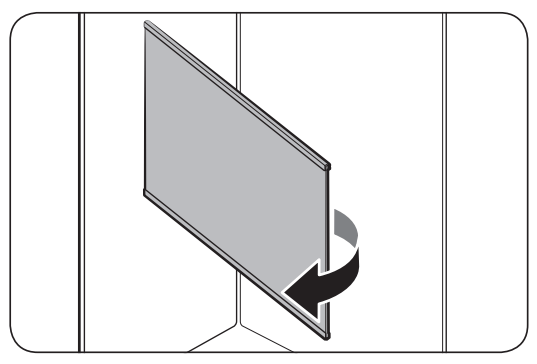
Quick Space shelf *
• To remove a shelf, fully open the corresponding door. Hold the front of the shelf, and then gently lift up and pull out.
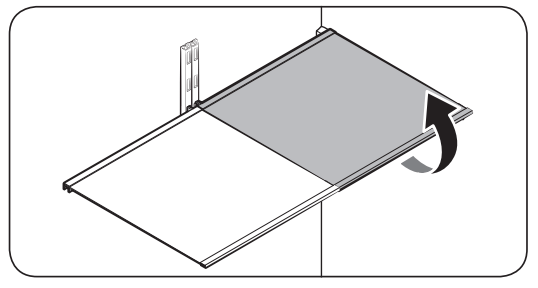
NOTE: Do not lift up the shelf fully when removing or reinserting the shelf. The rear wall of the fridge room can be dented.
• To reinsert, hold the shelf at an angle so the front is higher than the back, and then insert the top hook into the top shelf notch. Then, lower the shelf and insert the bottom shelf hook into the bottom shelf notch.
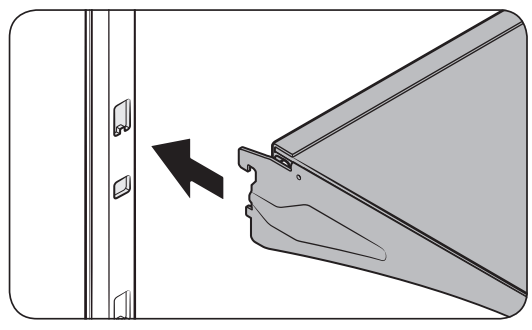
CAUTION
• The tempered glass shelves are heavy. Use caution when removing them.
• The shelf must be inserted correctly. Do not insert upside down.
• Glass containers may scratch the surface of glass shelves.
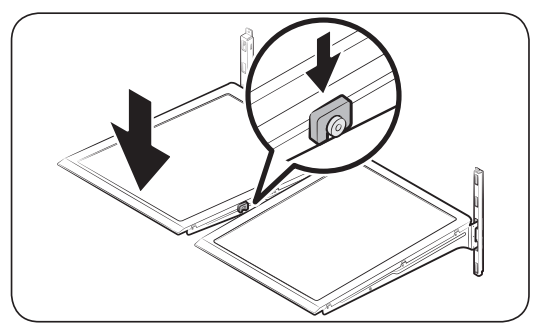
Vegetable shelf
NOTE: You must remove the Quick Space shelf before removing the Vegetable shelf.
1. Pull the shelf out.
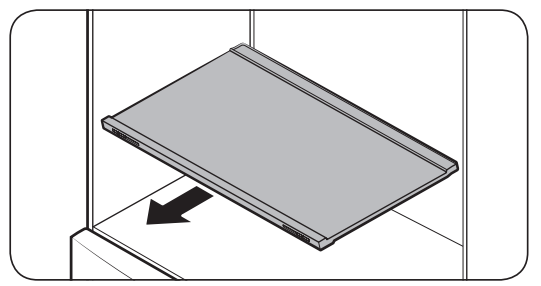
2. Press the front of the shelf to lift the rear side of it.
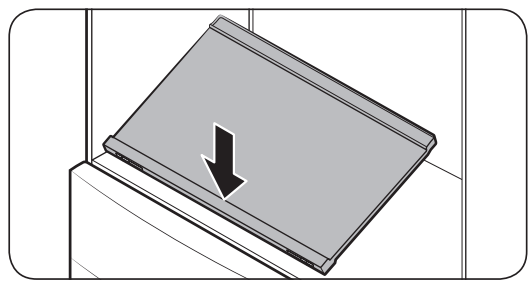
3. Hold the rear side of the shelf and tilt it vertically.
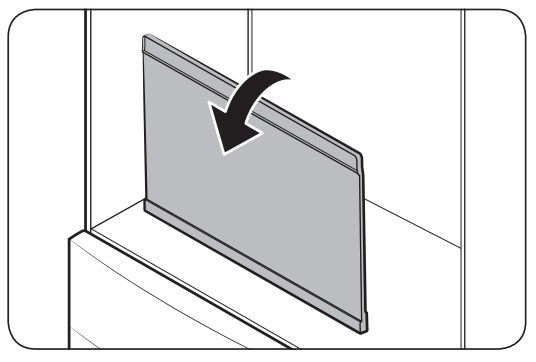
4. Carefully pull out the shelf as shown in the figure.
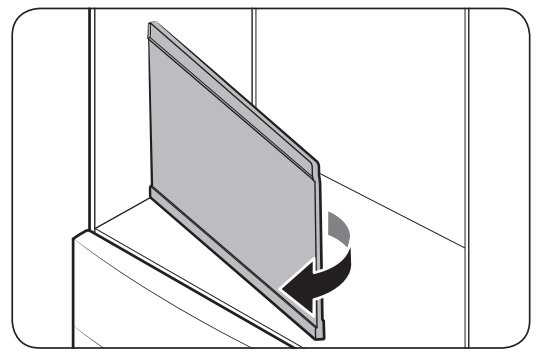
Door bins
• To remove the door bin, hold the front sides of the bin, and then gently lift up to remove.
• To reinsert, insert the door bin slightly above its final location making sure that the back of the bin is against the door. Hold the rear of the door bin with both hands, and then press down so that it fits snugly
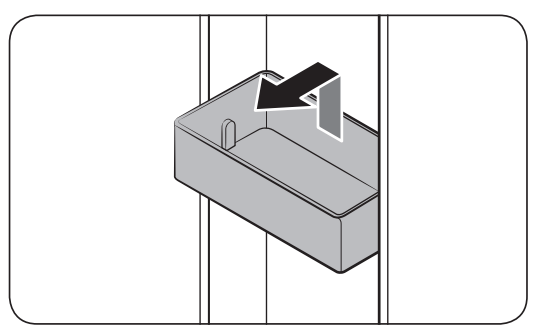
CAUTION
• Do not remove a bin that is filled with food. Empty the bin beforehand.
• Use caution when opening the door if the bottom bin contains larger bottles, which may fall over.
• Do not allow children to play with the bins. Sharp corners of the bin may cause injury.
Fridge drawers
Crisper+ / Flex Crisper (applicable models only)
Gently lift up the front of the drawer and slide out.
• We recommend that you remove the door bins before removing the drawer. This is to prevent damage to the door bins.
• To reinsert, insert the drawer into the frame rails and then slide inward.
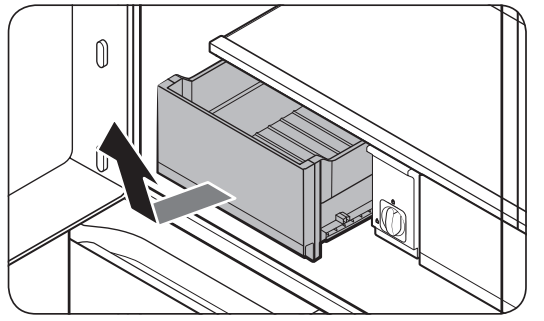
FlexZone basket
• To remove, fully open the FlexZone drawer. Lift up the FlexZone basket, and then pull out with both hands.
• To reinsert, fully open the FlexZone drawer. While tilting up the front of the basket, insert the rear of the basket into the rail assembly. Lower the front until the basket is in place.
• If the divider lock does not function, wipe the bars to remove moisture on them.
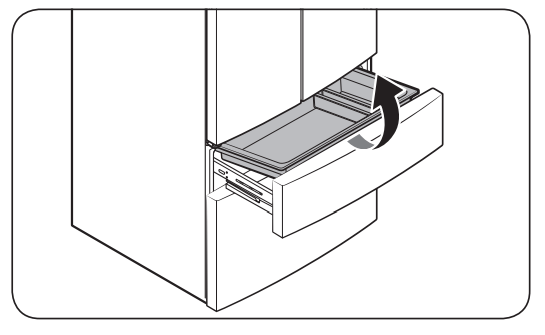
Freezer baskets
Upper basket
• To remove, fully slide open the freezer drawer. Push the upper basket to the end, and then pull up to remove.
• To reinsert, align the front wheels of the upper basket with the end of the lower basket. Slide the upper basket to the front.
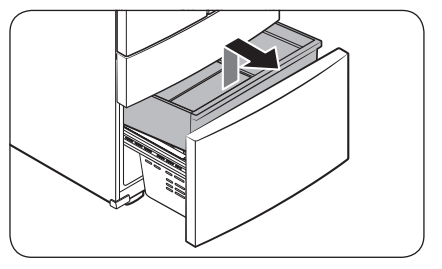
Lower basket
• To remove, first remove the upper basket. Then, tilt up the front of the lower basket to pull out.
• To reinsert, put the basket onto the rail assembly rear side first.

CAUTION
• Do not twist the basket when removing or reinserting the basket. The basket can be scratched.
• To prevent physical injury, property damage, or suffocation, keep children away from freezer baskets that have been removed.
• Do not remove the divider.
• Put the wheels of the upper basket on the end of the rails of the lower basket. Then, slide the upper basket all the way to the front. Otherwise, the drawer will not open or close properly, which will cause frost to build up.
Cleaning
Interior and exterior
WARNING
• Do not use benzene, thinner, home/car detergent, or Clorox™ to clean the refrigerator. They may damage the surface of the refrigerator and cause a fire.
• Do not spray water onto the refrigerator. This may cause electric shock.
Regularly use a dry cloth to remove all foreign substances such as dust or water from the power plug terminals and contact points.
1. Unplug the power cord.
2. Use a moistened, soft, lint-free cloth or paper towel to clean the refrigerator’s interior and exterior.
3. When done, use a dry cloth or paper towel to dry well.
4. Plug in the power cord.
Dispenser nozzle (applicable models only)
1. Hold the end of the dispenser nozzle (A).
2. While turning the dispenser nozzle (A) left, pull it down to remove it from the dispenser.
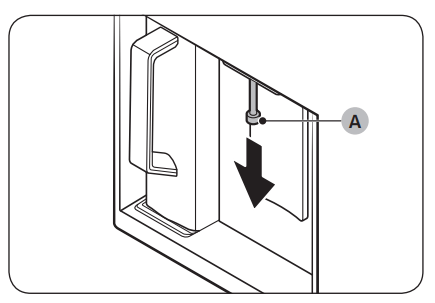
3. Clean the dispenser nozzle thoroughly, and then assemble it back.
CAUTION
• Fully insert the dispenser nozzle, so it is back to its original position.
• Do not use a sponge with rough textures for cleaning the dispenser nozzle.
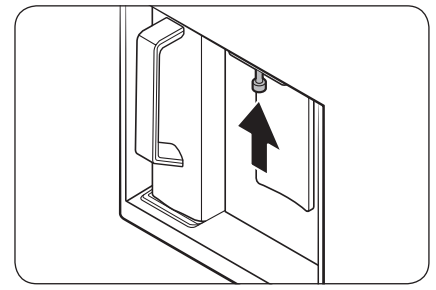
Rubber seals
If the rubber seals of a door become dirty, the door may not close properly and reducing refrigerator performance and efficiency. Use a mild detergent and damp cloth to clean the rubber seals. Then, dry well with a cloth.
Rear panel
To keep cords and exposed parts of the rear panel free of dirt, vacuum the panel once or twice a year.
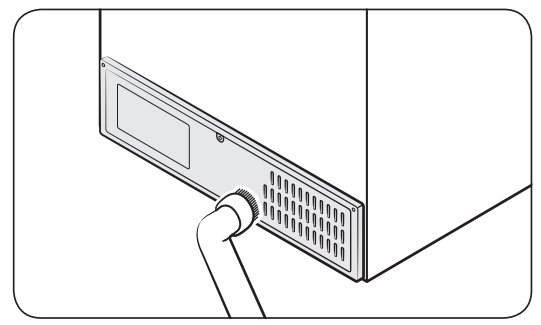
CAUTION: Do not remove the rear panel cover. Electric shock may occur.
Replacement
Water filter
WARNING
• Do not use third-party water filters. Use only Samsung-provided or -approved filters.
• Unapproved filters may leak and damage the refrigerator, causing electric shock. Samsung is not responsible for any damage that may occur from use of third-party water filters.
The Filter Reset indicator (Filter) turns red to let you know it is time to replace the water filter. Before replacing the filter, make sure the water supply line is shut off.
1. Shut off the water supply line.
2. Open the filter cartridge cover.
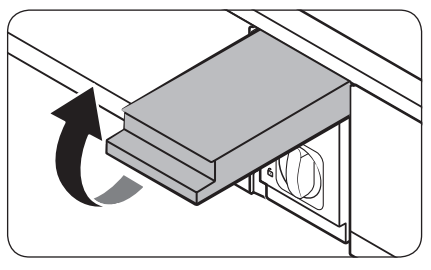
3. Turn the knob of the filter cartridge counter clockwise 90 degrees (1 /4 turn). The filter cartridge unlocks.
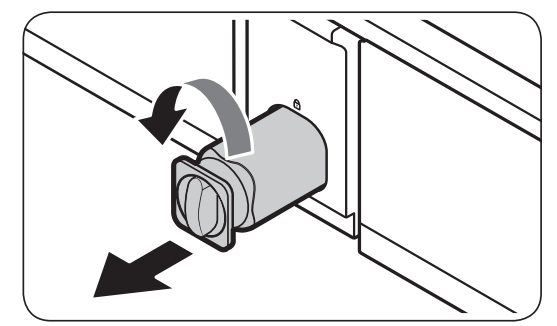
4. Pull out to remove the cartridge.
- If the water filter is severely contaminated, the cartridge may not be easy to remove. If that is the case, use force to remove the cartridge.
- To prevent water leaks from the filter opening, pull the cartridge straight out while removing it.
5. Insert a new filter cartridge. Use only Samsung-provided or approved filters.
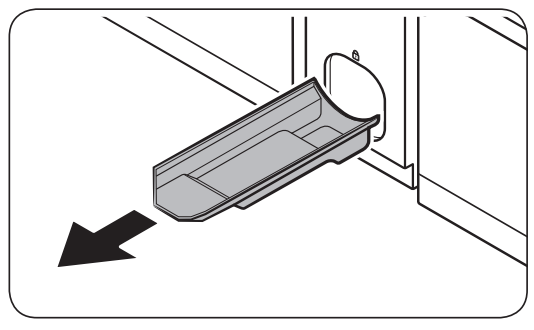
6. Turn the cartridge knob clockwise to lock into place.
7. Close the filter cartridge cover.
8. Press and hold Filter Reset on the main panel for 3 seconds to reset the life cycle detector. The Filter Reset indicator (Filter) turns off.
9. When you are done replacing the filter, open the water valve and run water through the dispenser for about 7 minutes. This is to remove impurities and air from the water line.
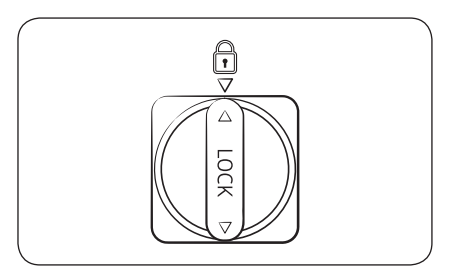
NOTE
• A newly installed filter may cause the water dispenser to spurt water briefly. This is because air has entered the waterline.
• The replacement process may cause the water dispenser to drip for a short period of time. If it drips, simply wipe up any water on the floor with a dry towel.
Reverse osmosis water filtration system
The water pressure of the water supply system to a reverse osmosis water filtration system must be between 30-125 psi (206-861 kPa).
The water pressure of the reverse osmosis water filtration system to the refrigerator’s cold water line must be at least 30 psi (206 kPa). If the water pressure is below these specifications:
• Check if the sediment filter in the reverse osmosis system is blocked. Replace the filter if necessary.
• Refill the water tank in the reverse osmosis system with water.
• If your refrigerator has a water filter, it may further reduce the water pressure when used in conjunction with a reverse osmosis system. Remove the water filter.
For more information or servicing, contact a licensed plumbing professional.
Ordering a new filter
To purchase a new water filter, contact a local Samsung service center or visit www. samsungparts.com on the web.
LED Lamps
To replace the lamps of the refrigerator, contact a local Samsung service center.
WARNING
• The lamps are not user-serviceable. Do not attempt to replace a lamp yourself. This can cause electric shock.
Door panel (applicable models only)
You can select the door panel you prefer for your BESPOKE refrigerator. Purchase the door panel at a Samsung retail store and an authorized installer will install the panel for you.
CAUTION
• Disassembling or assembling the door panel on your own may result in product damage or personal injury. If you find any problems with the door panel, contact a Samsung service center
• A service fee may be charged for panel replacement even within the warranty period.
Troubleshooting
General
Temperature
Symptom | Possible causes | Solution |
|---|---|---|
| Fridge/freezer does not operate. Fridge/freezer temperature is warm. | • Power cord is not plugged in properly. | • Properly plug in the power cord. |
| • Temperature control is not set correctly. | • Set the temperature lower. | |
| • Refrigerator is located near a heat source or direct sunlight. | • Keep the refrigerator away from direct sunlight or a heat source. | |
| • Not enough clearance between refrigerator and nearby walls or cabinets. | • Make sure there is a gap of at least 2.5 inches (5 cm) between the refrigerator back and sides and any nearby walls or cabinets. | |
| • The refrigerator is overloaded. Food is blocking the refrigerator vents. | • Do not overload the refrigerator. Do not allow food to block vents. | |
| Fridge/freezer is over-cooling. | • Temperature control is not set correctly. | • Set the temperature higher. |
| Interior wall is hot. | • Refrigerator has heat-proof piping in the interior wall. | • To prevent condensation from forming, the refrigerator has heat-proof piping in the front corners. If the ambient temperature rises, this equipment may not work effectively. This is not a system failure. 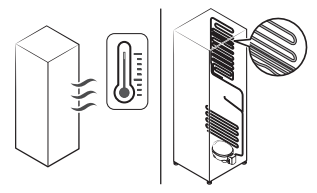 |
Odors
Symptom | Possible causes | Solution |
|---|---|---|
| Refrigerator has odors. | • Spoiled food. | • Clean the refrigerator and remove any spoiled food. |
| • Food with strong odors. | • Make sure strong smelling food is wrapped airtight. |
Frost
Symptom | Possible causes | Solution |
|---|---|---|
| Frost around the vents. | • Food is blocking the vents. | • Make sure no food blocks the refrigerator vents. |
| Frost on interior walls. | • Door is not closed properly. | • Make sure food does not block the door. Clean the door gasket. |
| Fruits or vegetables are frozen. | • Fruits or vegetables are stored in the FlexZone. | • Do not store most kinds of fruit or vegetables in the FlexZone. |
Condensation
Symptom | Possible causes | Solution |
|---|---|---|
| Condensation forms on the interior walls. | • If door is left open, moisture enters the refrigerator. | • Remove the moisture and do not leave a door open for extended periods of time. |
| • Food with high moisture content. | • Make sure food is wrapped airtight. |
Water/ice (dispenser models only)
Symptom | Possible causes | Solution |
|---|---|---|
| Water flow is weaker than normal. | • Water pressure is too low. | • Make sure the water pressure is between 30- 125 psi (206-861 kPa) |
| Ice maker makes a buzzing sound. | • The ice maker function is activated, but the water supply to the refrigerator has not been connected. | • Turn off the Ice Maker. |
| Ice maker does not make ice. | • Ice maker has just been installed. | • You must wait for 12 hours for the refrigerator to make ice. |
| • Freezer temperature is too high. | • Set the freezer temperature below 0 °F (-18 °C) or -4 °F (-20 °C) in warm ambient air. | |
| • Ice maker is off. | • Turn on the ice maker | |
| Ice does not dispense. | • Ice may jam if the ice dispenser is not used for a long time (approx. 3 weeks). | • If you won't be using the refrigerator for a long time, empty the ice bucket and turn off the ice maker. |
| • Ice bucket is not properly inserted. | • Make sure the ice bucket is properly inserted. | |
| • Water line is not connected properly or water supply is not on. | • Check if the water line is installed correctly. Check if the water line stop valve is closed. 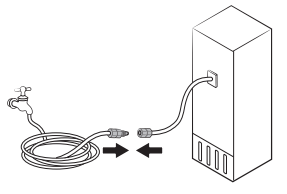 | |
| Water does not dispense. | • Water line is not connected properly or water supply is not on. | • Check if the water line is installed correctly. Check if the water line stop valve is closed. 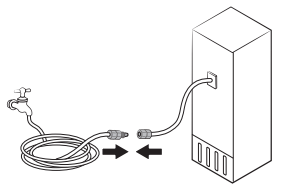 |
| • A third-party water filter was installed. | • Use only Samsung-provided or approved filters. • Unapproved filters may leak and damage the refrigerator. | |
| • The "Replace water filter" message appears on the control panel. | • Replace the water filter. Then, on the control panel, go to More Options, and then run Filter Reset. |
Do you hear abnormal sounds from the refrigerator?
Before calling for service, review the information below. If you still have questions about sounds your refrigerator is making, please call Samsung Customer Care at 1-800-SAMSUNG (726-7864). Note that you will be charged for any service visits related to normal operating sounds in which no defects were found.
These sounds are normal.
• When starting or ending an operation, the refrigerator may make sounds similar to a car engine ignition. As the operation stabilizes, the sounds will decrease.
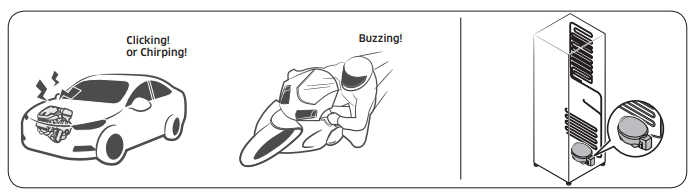
• While the fan is operating, these sounds may occur. When the refrigerator reaches the set temperature, the fan sound will stop.
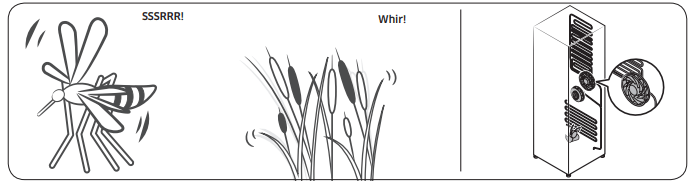
• During a defrost cycle, water may drip on the defrost heater, causing sizzling sounds.
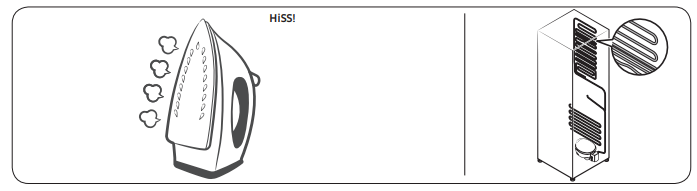
• As the refrigerator cools or freezes, refrigerant gas moves through sealed pipes, causing bubbling sounds.
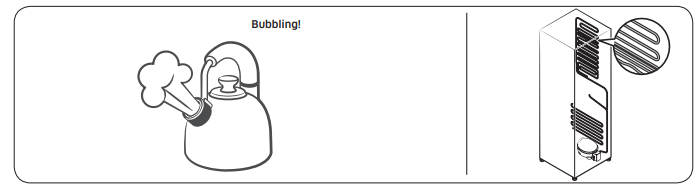
• As the refrigerator temperature increases or decreases, plastic parts contract and expand, creating knocking noises. These noises occur during the defrosting cycle or when electronic parts are working.
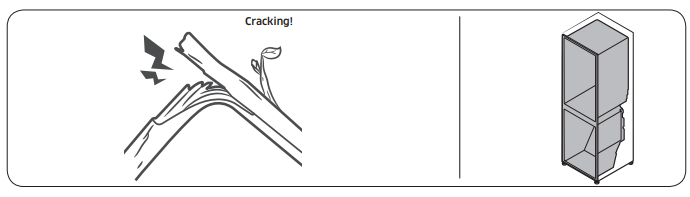
• For ice maker models: When the water valve opens to fill the ice maker, you may hear a buzzing sound.
• Due to pressure equalizing when you open and close the refrigerator door, you may hear a whooshing sound.
SmartThings
Symptom | Action |
|---|---|
| Could not find "SmartThings" in the app market. | • The supporting software version of the SmartThings app is subject to change according to the OS supporting policy the manufacturer provides. In addition, as for the SmartThings app or the functions that the app supports, the new application update policy on the existing OS version can be suspended due to usability or security reasons. |
| The SmartThings app fails to operate. | • The SmartThings app is available for applicable models only. • The old Samsung Smart Refrigerator app cannot connect with Samsung Smart Home models. |
| The SmartThings app is installed but is not connected to my refrigerator. | • You must log into your Samsung account to use the app. • Make sure that your router is operating normally. • If the Wi-Fi icon on the refrigerator’s display is off, this indicates that no network connection has been established yet. In this case, use the SmartThings app to connect and register your refrigerator to the access point (AP) of your house. |
| Could not log into the app. | • You must log into your Samsung account to use the app. • If you don’t have a Samsung account, follow the app’s onscreen instructions to create one. |
| An error message appears when I try to register my refrigerator. | • Easy Connection may fail due to the distance from your access point (AP) or electrical interference from the surrounding environment. Wait a moment and try again. |
| The SmartThings app is successfully connected to my refrigerator but does not run. | • Exit and restart the SmartThings app, or disconnect and reconnect the router. • Power off the refrigerator, and then power it on again after 1 minute. |
The Wi-Fi icon is blinking.  | • Connect your refrigerator with the SmartThings app before use. When the connection is made successfully, the indicator stops blinking. - If you fail to make connection or don’t want to use the app, press and hold the Door Alarm button for 10 seconds. The indicator stops blinking with "O FF" shown on the temperature display. |
Smart Grid (applicable models only)
Symptom | Action |
|---|---|
| What Do I Need to use the Energy Management and Smart Grid functions? | To use the Smart Grid (Demand Response) and Energy Management functions on your refrigerator, you need the following: Devices • A wireless access point (router) • A Samsung Energy Management-supported refrigerator • A smartphone Registration • Connect your refrigerator to your home Wi-Fi network. • Register for the EMS service with your electric company. Your electric company must have an EMS (Energy Management System) supporting SEP (Smart Energy profile). App • Download the SmartThings app from the Google Play Store, Apple App Store, or Samsung Galaxy Apps. • Install and run the SmartThings app on your smartphone. |
| Why isn’t the Energy Management function working normally? | • Make sure that your home router is operating normally with proper Internet service and connection. • Make sure that the refrigerator is connected to the AP (router). Checkpoints • Connect your smartphone to the router (AP, Access Point), and then check if you can browse the Internet on the smartphone. |
| Why isn’t the Delay Defrost Capability working normally? | • Make sure that your home router is operating normally with proper Internet service and connection. |
See other models: RF23BB8200QLAA RF29BB8200QLAA RF29BB89008MAA RF29BB860012AA 1665497
 ) will turn on.
) will turn on.