Loading ...
Loading ...
Loading ...
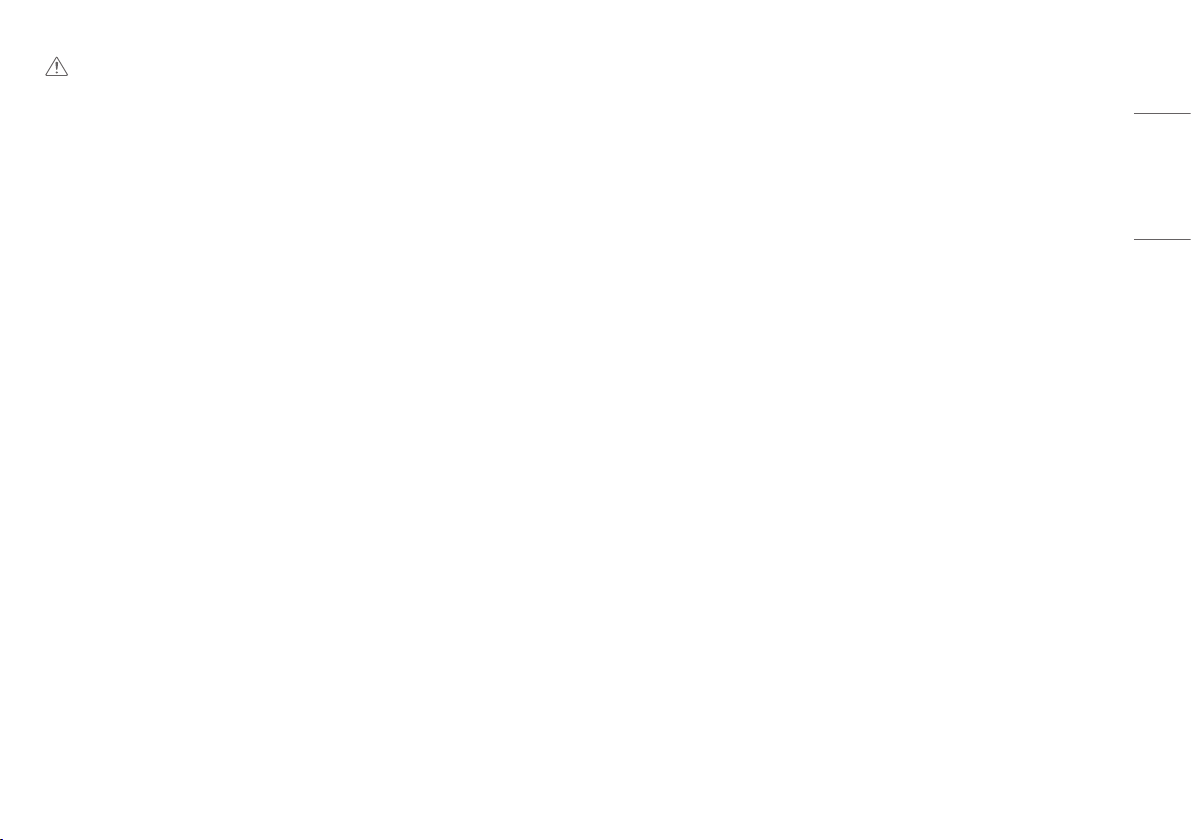
21
ENGLISH
CAUTION
• [Adaptive-Sync] / [FreeSync]
- In HDMI input, the menu name is displayed as certified AMD FreeSync Tier name instead of Adaptive-Sync.
(FreeSync / FreeSync Premium / FreeSync Premium Pro)
- Supported Interface: DisplayPort (FreeSync), HDMI (FreeSync).
- Supported Graphic Card: A graphic card that supports AMD’s FreeSync is necessary.
- Supported Version: Make sure to update the graphic card to the latest driver.
- For more information and requirement, AMD website (www.amd.com).
[Settings] > [Picture] > [Color Adjust]
• [Gamma]
- [Mode 1], [Mode 2], [Mode 3]: The higher the gamma value, the darker the image becomes. Likewise, the
lower the gamma value, the lighter the image becomes.
- [Mode 4]: If you do not need to adjust the gamma settings, select [Mode 4].
• [Color Temp]: Set your own colour temperature.
- [Custom]: The user can customize the red, green and blue colour.
- [Warm]: Sets the screen colour to a reddish tone.
- [Medium]: Sets the screen colour to between a red and blue tone.
- [Cool]: Sets the screen colour to a bluish tone.
- [Manual]: The user can fine-tune the colour temperature.
• [Red] / [Green] / [Blue]: You can customize the picture colour using [Red], [Green], and [Blue] colours.
• [Six Color]: Meets the user requirements for colours by adjusting the hue and saturation of the six colours
(red, green, blue, cyan, magenta, and yellow) and then saving the settings.
- Hue: Adjusts the tone of the screen colours.
- Saturation: Adjusts the saturation of the screen colours. The lower the value, the less saturated and brighter
the colours become. The higher the value, the more saturated and darker the colours become.
[Settings] > [Picture] > [Picture Reset]
• Returns picture and colour to the default settings.
Loading ...
Loading ...
Loading ...
