Loading ...
Loading ...
Loading ...
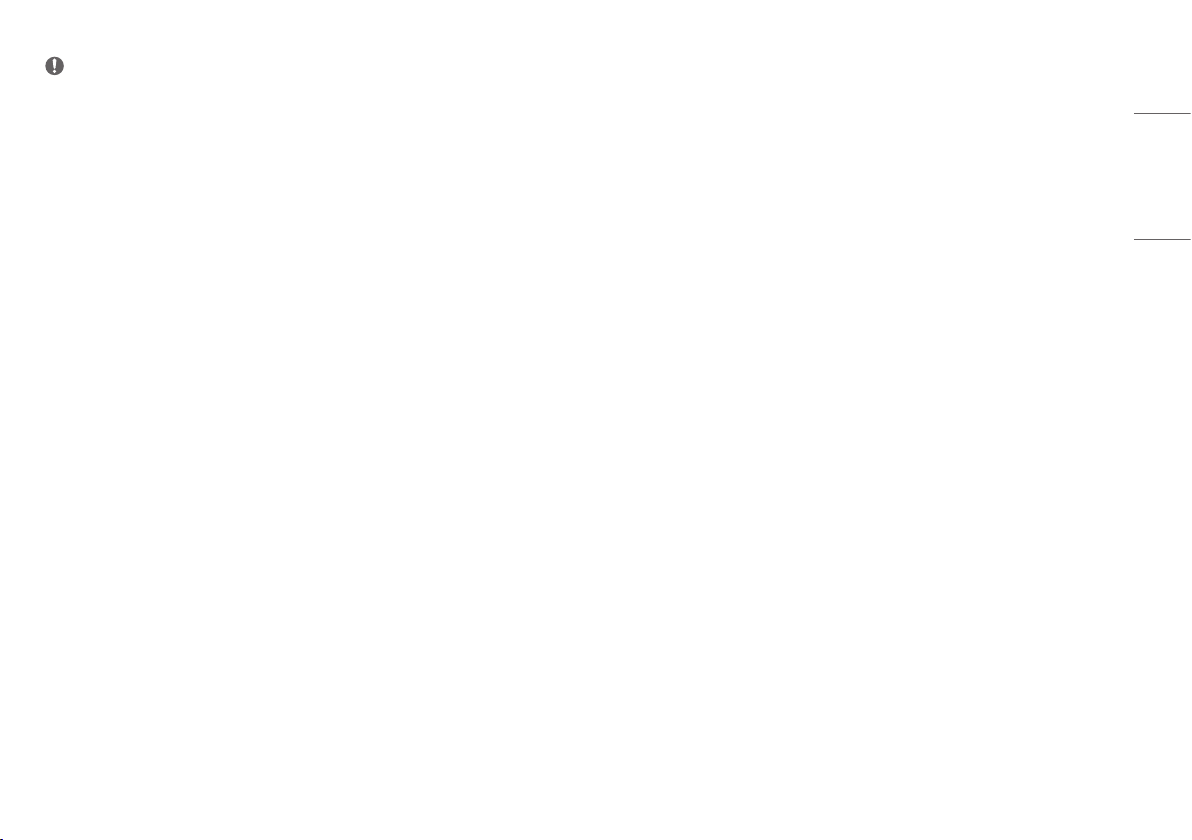
19
ENGLISH
NOTE
• The [Picture Mode] that can be set depends on the Input signal.
• If the [Picture Mode] is changed in the DP (DisplayPort) input, the screen may flicker or the resolution of your
PC screen may be affected.
• HDR content may not display correctly depending on OS settings, please check HDR On/Off settings in
Windows or Mac OS.
• When the HDR function is turned on, the characters or picture quality may be poor according to Graphic card
performance.
• While the HDR function is on, screen flickering or cracking may occur when changing the monitor input or
power on/off according to Graphic card performance.
[Settings] > [Picture] > [Picture Adjust]
• [Brightness]: Adjusts the brightness of the screen.
• [Auto Brightness]: Optimizes the brightness automatically for surrounding illuminance.
• [Contrast]: Adjusts the contrast of the screen.
• [Sharpness]: Adjusts the sharpness of the screen.
• [SUPER RESOLUTION+]: Because this is a function to increase the sharpness of low resolution pictures,
it is not recommended to use the function for normal text or for desktop icons. Doing so may result in
unnecessarily high sharpness.
- [High]: Optimizes the screen for crystal clear images. Best for high-definition video or games.
- [Middle]: Optimizes the screen for comfortable viewing, with images at the middle level between the low
and high modes.
- [Low]: Optimizes the screen for smooth and natural images. Best for still images or images with less
movement.
- [Off]: Displays in the most common setting. Disables [SUPER RESOLUTION+].
Loading ...
Loading ...
Loading ...
