Loading ...
Loading ...
Loading ...
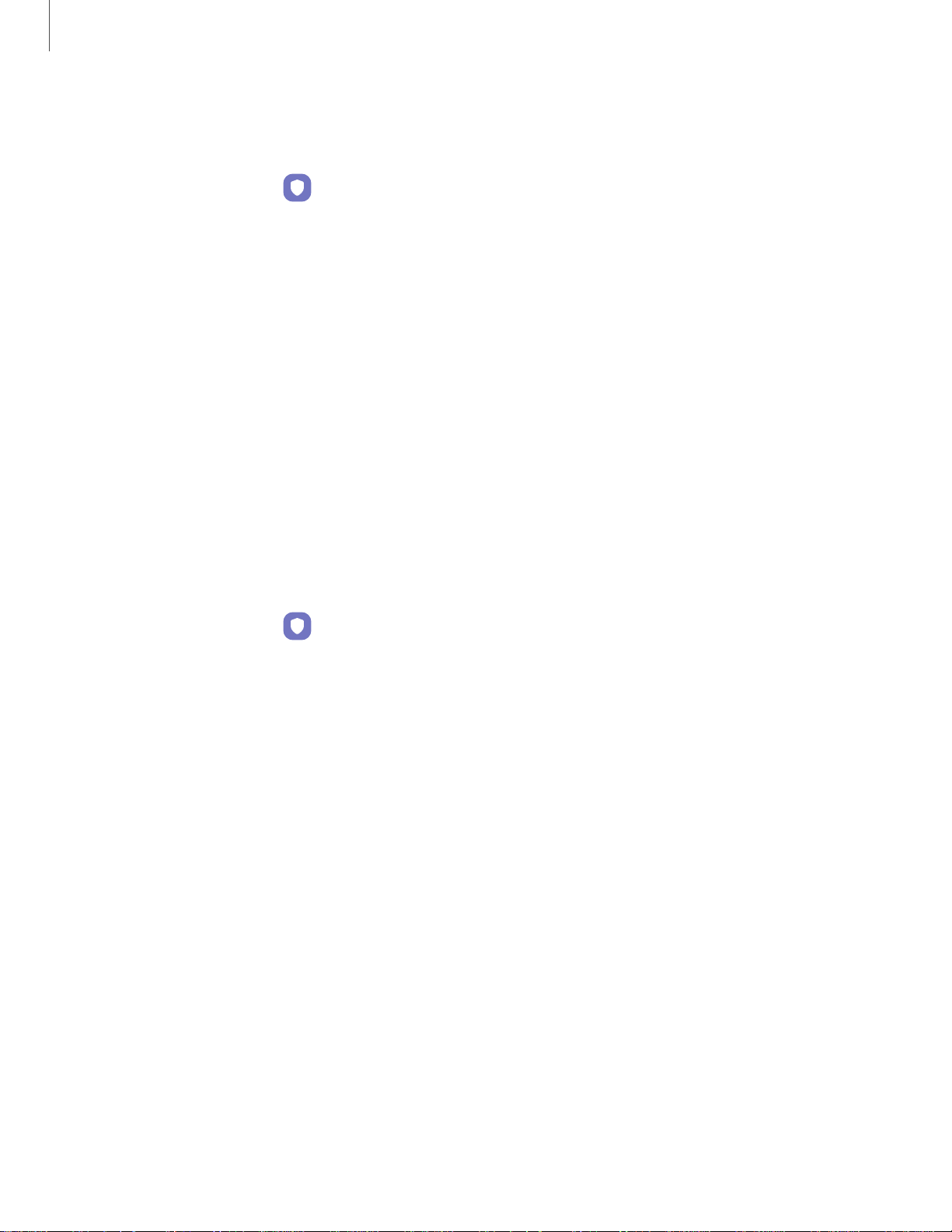
Getting started
Fingerprint verification
settings
Use fingerprint recognition to verify your identity in supported apps and actions.
◌
From Settings, tap Biometrics and security > Fingerprints.
•
Fingerprint unlock: Use your fingerprint for identification when unlocking your
device.
•
Fingerprint always on: Scan your fingerprint even when the screen is off.
•
Use to sign in to websites: Use your fingerprints to sign in to websites.
•
Use with Samsung account: Use your fingerprints to verify your identity
instead of your Samsung account password.
•
About unlocking with biometrics: Read details on the requirements each
biometric security feature has for using your pattern, PIN, or password as a
backup.
Biometrics settings
Configure your preferences for biometric security options.
◌
From Settings, tap Biometrics and security > More biometrics settings for the
following:
•
Show unlock transition effect: Show a transition effect when you use
biometrics to unlock your device.
25
Loading ...
Loading ...
Loading ...
