Loading ...
Loading ...
Loading ...
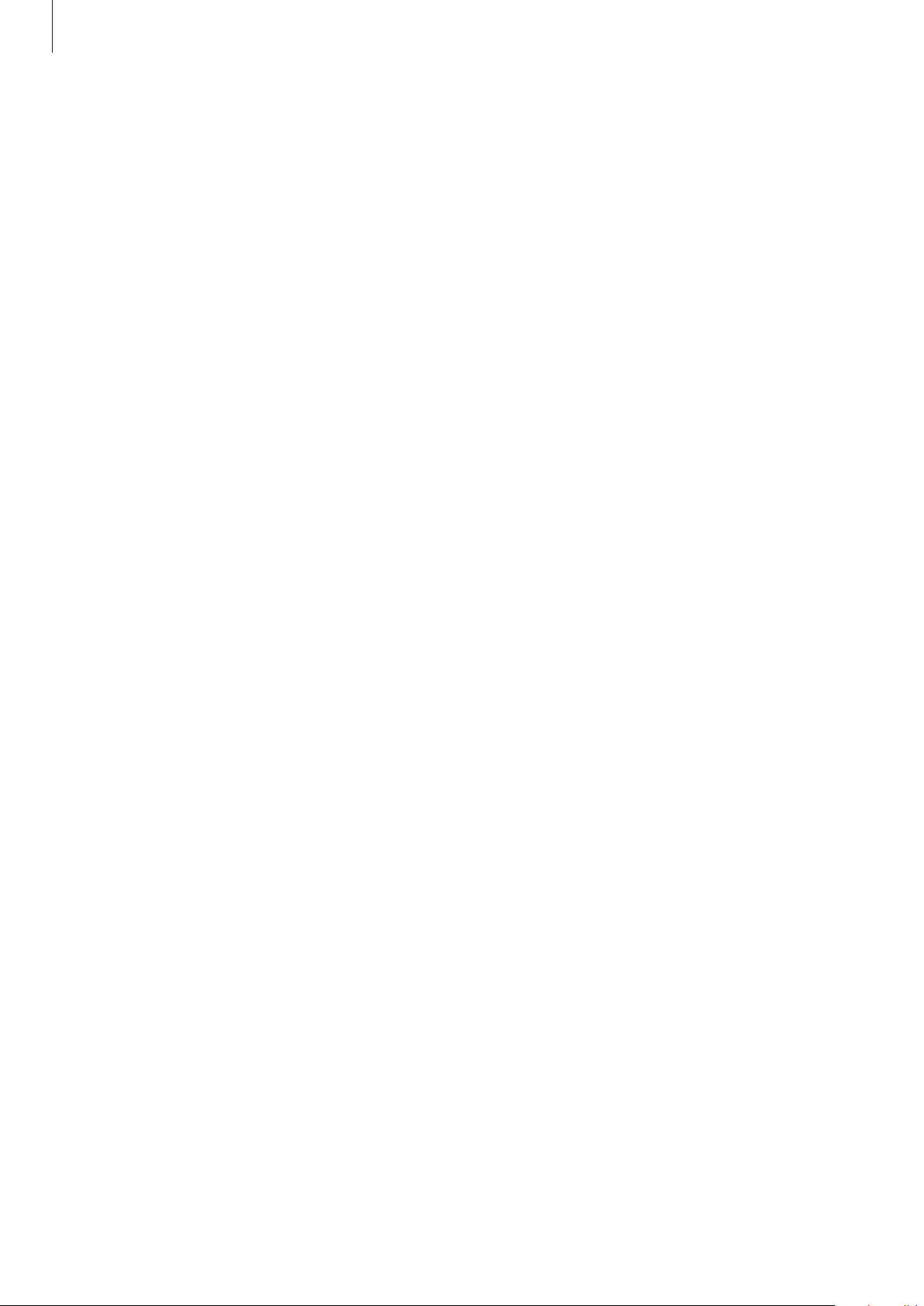
Apps and features
101
Display
Change the screen settings.
On the Settings screen, tap
Display
.
•
Brightness
: Adjust the brightness for the screen.
•
Auto brightness
: Set the Watch to automatically adjust the brightness depending on the
ambient light conditions.
•
Always On Display
: Set the Watch screen and some apps’ screens to always stay on while
wearing your Watch. However, the battery will drain more quickly than normal while
using this feature.
•
Screen wake-up
: Select how to turn the screen on. Refer to Turning the screen on and off
for more information.
•
Show media controls
: Set to automatically launch the
Media Controller
app on your
Watch when music or video is played on the connected smartphone.
•
Screen timeout
: Set the length of time the Watch waits before turning off the screen’s
backlight.
•
Show last app
: Set the time to keep the last-used app on after the screen is turned off. If
you turn the screen on again within the time you set after it has been turned off, the app
screen you last used will appear instead of the Watch screen.
•
Font
: Set the font style for the screen.
•
Touch sensitivity
: Set the Watch to allow use of the touchscreen with gloves on.
•
Show charging info
: Set the Watch to display the charging information when the screen
is off while charging.
Samsung Health
You can set the various setting options related to exercise and fitness.
On the Settings screen, tap
Samsung Health
.
•
Measurement
: Set how to measure your heart rate and stress, and turn the additional
features that can be measured during sleep on or off.
•
Auto detect workouts
: Set the auto detect workouts feature and select the exercise
types to be detected.
•
Inactive time
: Set the time and days for receiving alerts after 50 minutes of inactivity.
•
Share data with devices and services
: Set to share information with other connected
health platform apps, exercise machines, and TVs.
Loading ...
Loading ...
Loading ...