Loading ...
Loading ...
Loading ...
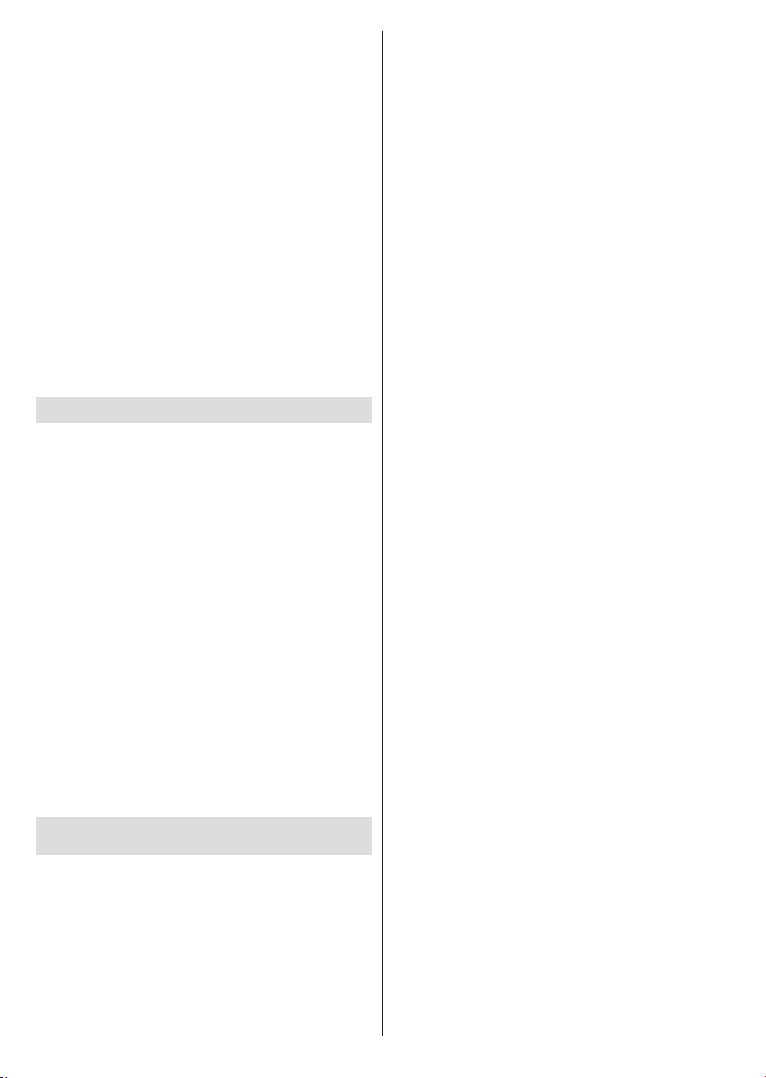
English - 22 -
Headphone: Turn this option on if you want to
route the sound of the audio commentary to the
Volume: Adjust the volume level of the audio
commentary.
Pan and Fade: Turn this option on if you want to
is available through broadcast.
Audio for the Visually Impaired: Set the audio
type for visually impaired. Options will be available
depending on the selected broadcast.
Fader Control: Adjust the volume balance
Main
AD
Reset:
Highlight Reset and press OK
Erase everything to proceed
initial setup will start. Select Cancel to exit.
Remote & Accessories
Select this option and press OK to start searching
available highlight Add accessory option and press
OK to start the search. Set your device to pairing
mode. Available devices will be recognized and listed
or pairing request will be displayed. Select your device
from the list and press OK or highlight OK and press
OK to start pairing.
Connected devices will also be listed here. To unpair
OK. Then highlight
Unpair option and press OK. Then select OK and
press OK
can also change the name of an connected device.
Highlight the device and press OK
Change name and press OK again. Press OK again
to use the virtual keyboard to change the name of
the device.
Channel List
Channel List.
Press the OK button to open the Channel List in Live
Red button to scroll up
Green button to
scroll down.
channel in the channel list. Press the Yellow button
to display the Select More options. Available options
are Select TypeSort and Find. Sort option may not
be available depending on the selected country during
the initial setup process.
Select Type and press
the OK button. You can select among DigitalRadio,
Free, EncryptedAnalogue, Favorite and Network
Broadcast
option to see all installed channels in the channel list.
To sort the channels highlight Sort and press the OK
button. Select one of the available options and press
OK again. The channels will be sorted according to
your selection.
Find and press the OK
a portion of the name or number of the channel you
keyboard and press OK. Matching results will be listed.
Note: If any option except Broadcast is selected in the
Select Type menu, you can only scroll through the channels
that are currently listed in the channel list using the Program
+/- buttons on the remote.
Editing the Channels and the Channel List
You can edit the channels and the channel list using
the Channel Skip Channel Sort, Channel Move
and Channel Edit options under the Settings>Chan-
nel>Channels menu. You can access the Settings
menu from the Home Screen or from the TV options
Note: The options Channel Sort, Channel Move and Channel
Edit may not be available and appear as grayed out depending
on the operator selection and operator related settings.
Managing Favourite Channel Lists
channels. These lists include only the channels that
OK button to display
the channel list. Then press Blue button to access
favourite lists. If one of the lists is being displayed on
the screen you can press the Left or Right diretional
button to switch from one list to another. In order to
change the position of a channel highlight that channel
and press the Yellow button. Then use the Up and
Down directional buttons to move the channel to the
desired position and press OK. Highlight a channel in
the list and press the OK button to watch.
To add the currently watched channel to one of your
favourite lists select the desired favourite list as
described above and press the Menu button on the
remote. Then enter the ChannelsAdd
to My Favorites option and press OK. The channel will
be added to the selected favourite list. To remove that
the channel and press Blue button. In this way only the
currently watched channel can be added or removed.
Loading ...
Loading ...
Loading ...