Loading ...
Loading ...
Loading ...
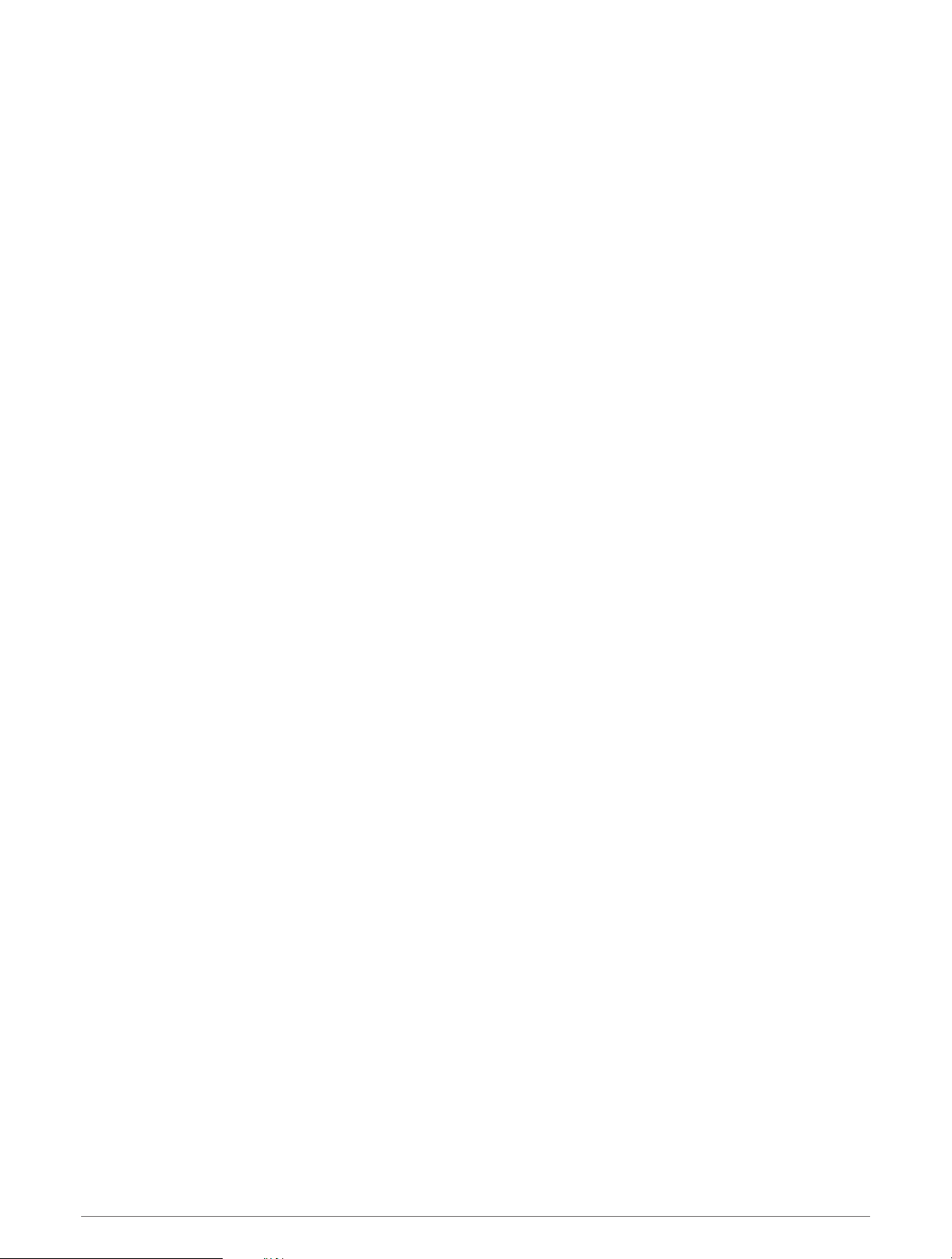
Resting During Pool Swimming
The default rest screen displays two rest timers. It also displays time and distance for the last completed
interval.
NOTE: Swim data is not recorded during a rest.
1 During your swim activity, press LAP to start a rest.
The rest screen appears.
2 During a rest, press UP or DOWN to view other data screens (optional).
3 Press LAP, and continue swimming.
4 Repeat for additional rest intervals.
Auto Rest
The auto rest feature is available only for pool swimming. Your device automatically detects when you are
resting, and the rest screen appears. If you rest for more than 15 seconds, the device automatically creates a
rest interval. When you resume swimming, the device automatically starts a new swim interval. You can turn on
the auto rest feature in the activity options (Activities and App Settings, page 23).
TIP: For best results using the auto rest feature, minimize your arm motions while resting.
If you do not want to use the auto rest feature, you can select LAP to manually mark the beginning and end of
each rest interval.
Training with the Drill Log
The drill log feature is available only for pool swimming. You can use the drill log feature to manually record kick
sets, one-arm swimming, or any type of swimming that is not one of the four major strokes.
1 During your pool swim activity, press UP or DOWN to view the drill log screen.
2 Press LAP to start the drill timer.
3 After you complete a drill interval, press LAP.
The drill timer stops, but the activity timer continues to record the entire swim session.
4 Select a distance for the completed drill.
Distance increments are based on the pool size selected for the activity profile.
5 Select an option:
• To start another drill interval, press LAP.
• To start a swim interval, press UP or DOWN to return to the swim training screens.
Multisport
Triathletes, duathletes, and other multisport competitors can take advantage of the multisport activities, such
as Triathlon or Swimrun. During a multisport activity, you can transition between activities and continue to view
your total time. For example, you can switch from biking to running and view your total time for biking and
running throughout the multisport activity.
You can customize a multisport activity, or you can use the default triathlon activity set up for a standard
triathlon.
Triathlon Training
When you participate in a triathlon, you can use the triathlon activity to quickly transition to each sport segment,
to time each segment, and to save the activity.
1 From the watch face, press START.
2 Select Triathlon.
3 Press START to start the activity timer.
4 Press LAP at the beginning and end of each transition.
The transition feature can be turned on or off for the triathlon activity settings.
5 After you complete your activity, press STOP, and select Save.
Activities and Apps 9
Loading ...
Loading ...
Loading ...
