Loading ...
Loading ...
Loading ...
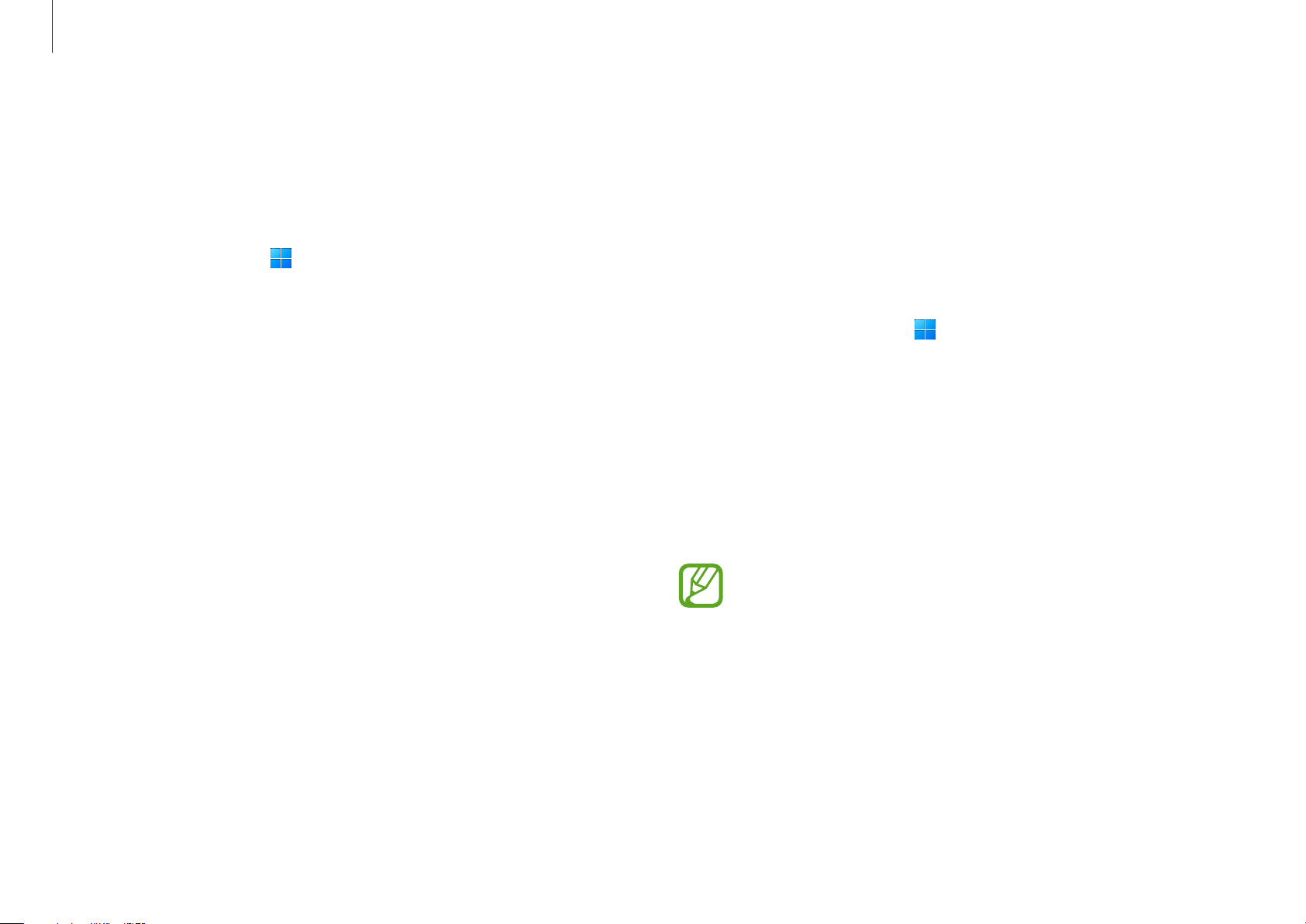
Applications
44
Using the security cam feature
Use the security cam feature on the login screen when you leave
your seat while turning on your computer. If someone tries to
use your computer without permission, you will receive an email
containing the usage information and a picture of the person who
tried to use your computer.
1
Select the Start button ( )
→
All apps
→
Samsung Security
.
2
Select
Security Cam
and then select the switch to turn on the
security cam feature.
3
Follow the on-screen instructions to complete the security
cam feature’s settings.
The security cam feature will now run on the login screen.
•
If you turn off the security cam feature, the entered
email information will be removed.
•
If the block recording feature is turned on, the security
cam may not work. Turn off the block recording feature
to turn on the security cam feature.
Using block recording
If your computer is hacked, the block recording feature prevents
the use of the camera and the microphone. You can protect your
computer system and your privacy safely.
Select the Start button (
)
→
All apps
→
Samsung Security
→
Block Recording
and then select the switch to turn on the block
recording feature.
Loading ...
Loading ...
Loading ...