Loading ...
Loading ...
Loading ...
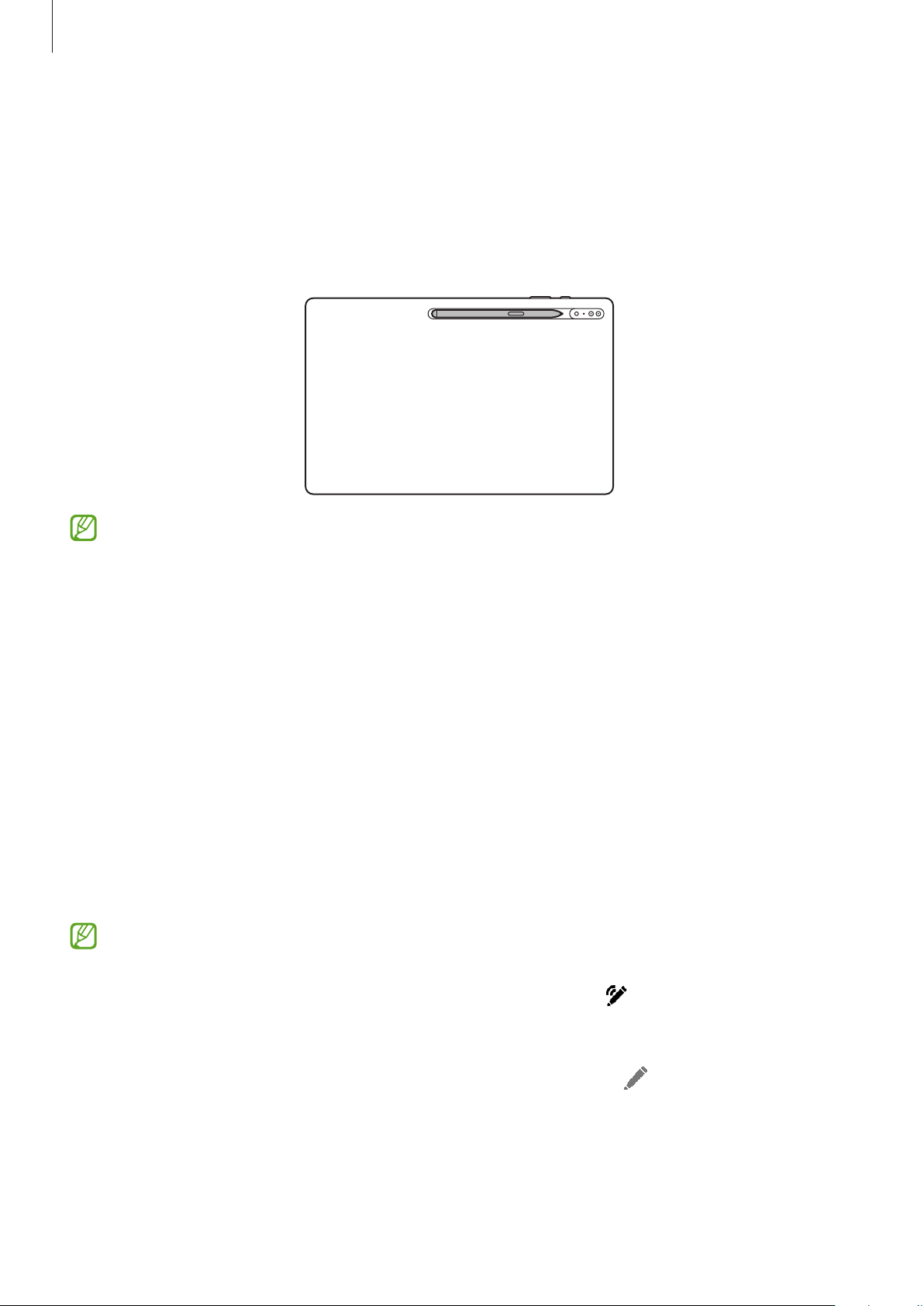
Apps and features
35
Charging the S Pen
The S Pen must be charged before you can control apps remotely by using the S Pen button.
When the S Pen and the S Pen charger are properly aligned, charging will begin.
If the Air action feature is deactivated, the S Pen will be charged only when the device is
charging.
•
If the device and the S Pen are not attached like in the image, the S Pen may not be
charged. Attach the S Pen by aligning the top of the S Pen to the end of the S Pen
charger as shown in the image.
•
If you use the device on the floor with the S Pen attached to the S Pen charger, it may
scratch the S Pen.
Air actions
Control apps remotely by using the S Pen connected to your device via Bluetooth Low Energy
(BLE).
For example, you can quickly launch apps, such as the camera app, by pressing and holding
the S Pen button. Also, while using the camera app, you can take a picture by pressing the
button once. While playing music, you can turn the volume up if you lift the S Pen up while
pressing and holding the S Pen button and turn the volume down if you lower it.
•
The S Pen must be charged before you can use the Air actions feature. Refer to
Charging the S Pen for more information.
•
When you detach the S Pen from the S Pen charger, the icon will appear on the
status bar. If the S Pen is discharged or far from the device, or if there are obstacles
or there is external interference between the S Pen and the device, the S Pen will be
disconnected from the device and the icon will turn grey (
). To use the Air actions
feature again, connect the S Pen with the device by reattaching the S Pen to the
S Pen charger.
Loading ...
Loading ...
Loading ...