Loading ...
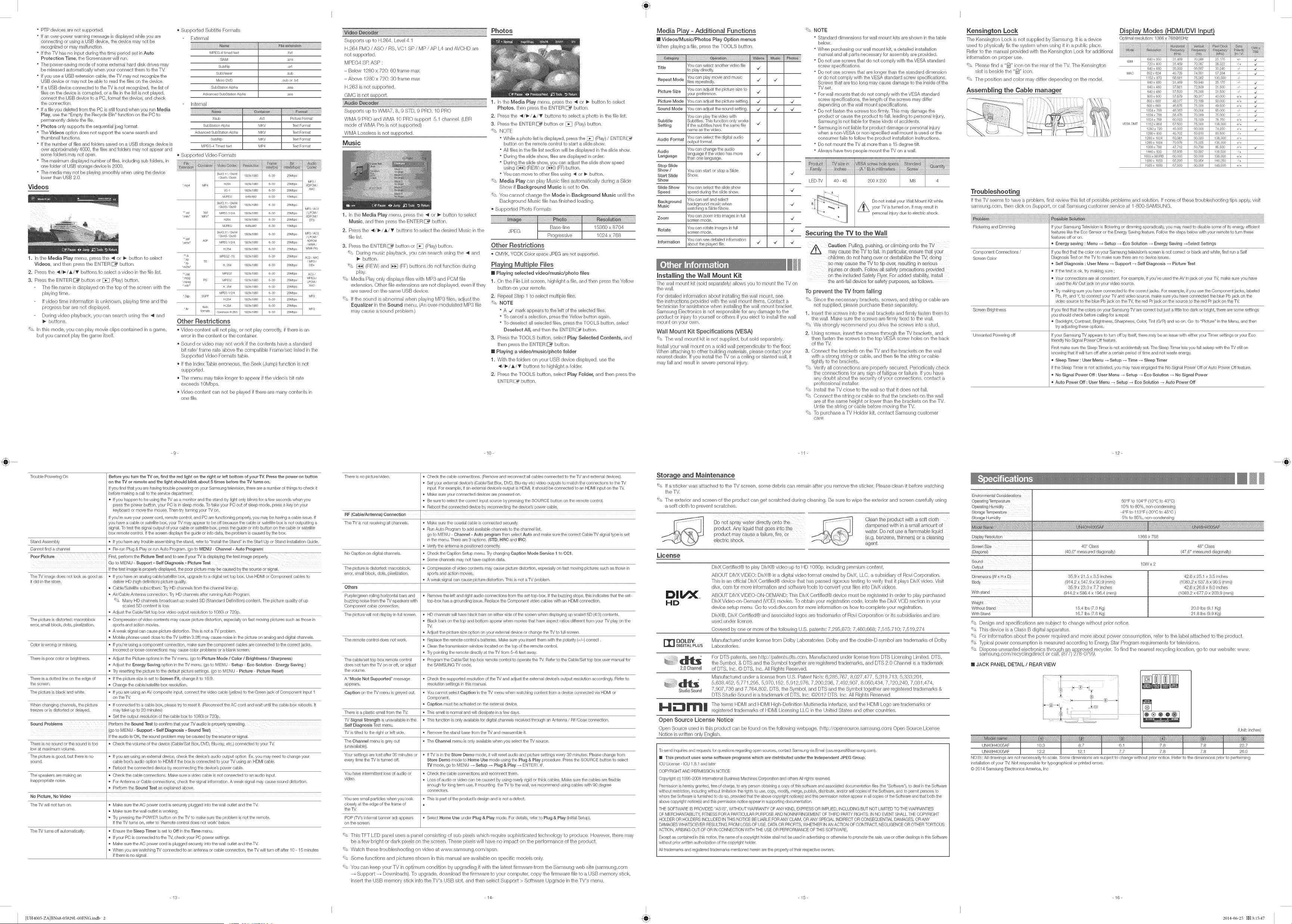
I I I
P]P devices are not supported.
If an over-power warning message is displayed while you are
eonnecting or using a USB device, the device may not be
reeognized or may malfunetion,
If the TV has no input during the time period set in Auto
Protection Time, the Screensaver will run,
The power-saving mode of some external hard disk drives may
be released automatieally when your eonneet them to the TV.
If you use a USB extension cane, the 'R/may not recognize the
USB deviee or may not be able to read the fibs on the deviee,
If a USB deviee connected to the 'iV is not recognized, the list of
flies on the device is corrupted, or a file in the list is not played,
eonnect the USB device to a PC, format the deviee, and eheck
the eonnection,
if a fib you deleted from the PC is .still found when you run Media
Hay, use the "Empty the Reeyeb Bin" function on the PC to
permanently delete the file.
Photos only supports the sequential jpeg format,
The Videos option does not support the scene seansh and
thumbnail functions.
If the number of fibs and folders saved on a USB storage device is
over approximately 4000, the files and folders may not appear and
some folders may not open.
The maximum displayed number of flies, including sub folders, in
one folder of USB storage deviee is 2000,
The media may not be playing smoothly when using the deviee
lower than USB 2.0,
Videos
1. In the Media Play menu, press the 4 or P button to select
Videos, and then press the ENTER _ button,
2. Press the 4/_-/_,/T buttons to select a video in the file list.
3. Press the EN]EIR _ button or _ (Play) button,
The file name is displayed on the top of the screen with the
playing time.
If video time information is unknown, playing time and the
progress bar are not displayed.
During video playback, you can seamh using the _ and
buttons.
'_ In this mode, you can pby movie clips contained in a game,
but you cannot play the game itself.
_,Supported Subtitb Formats
External
IvlPEG4 timedtext
SAIvll
SubRip
SubViewer
IvlicroDVD
SubStationAlpha
AdvancedSubStationAlpha
iiiiiiiiiiiiiiiiiiiiiiiiiiiiiiiii!ii_ii_l!_ii!_iiiiiiiiiiiiiiiiiiiiiiiiiiiiiiiiiiii_i_
ttxt
sin1
srt
sub
sub or txt
ssa
ass
Internal
Xsub AVI _ PictureFormat
SubStationAlpha MKV _ TextFormat
AdvancedSubStationAlpha MKV _ TextFormat
SubRip MKV _ TextFormat
MPEG4 Timedtext MP4 _ TextFormat
_' Supported Video FonTlats
'mp4
"_avi
_rnkv"
"_ad
b,_mv"
DbX3 11 / Dk'X4 1920x1080 63O 20Mbps
/ DivX5 _DivX6
MP3 /
MP4 H264 1920x1080 63O 20Mbps ADPCM /
VC 1 1920x1080 63O 20Mbps AAC
MJPEG 640x480 63O 10Mbps
DbX3 11 / Dk'X4 1920x1080 63O 20Mbps
/ DivX5 _DivX6
MP3 / AC3
"AVI MPEG 12,4 1920x1080 63O 20Mbps / LPCM/
MKV" ADPCM
H264 1920x1080 63O 20Mbps DTS
MJPEG 640x480 63O 10Mbps
DbX3 11 / Dk'X4 1920x1080 63O 20Mbps MP3/AC3
/ DivX5 _DivX6 / LPCM /
ASF ADPCM
MPEG 12,4 1920x1080 63O 20Mbps
/WMA/
H264 1920x1080 63O 20Mbps WMA PIo
MPEG2 TS 1920x1080 63O 20Mbps AC3/AAO
/MP3,
H264 1920x1080 63O 20Mbps DD+
"*d_
'mpg
_mpeg
_rob"
*Sgp
MPEG1 1920x1080 63O 20Mbps AO3i
MPEG /
PS MPEG2 1920x1080 63O 20Mbps LPOMi
H 264 1920x1080 63O 20Mbps AAC
MPEG 1/2/£ 1920x1080 63O 20Mbps
3GPP MP3
H264 1920x1080 63O 20Mbps
H264 1920x1080 63O 20Mbps
f flasljlt MP3
ormss Sorenson H 263 1920x1080 63O 20Mbps
Other Restrictions
_,Video content will not play, or not play correctly, ifthere is an
error in the content or the container,
o Sound or video may not work ifthe contents have a standard
bit rate/frame rate above the compatible Frame/sec listed in the
Supported Video Formats table.
o Iftile Index 3abb erroneous, the Seek (Jump) function is not
supported.
o -File menu may take longer to appear iftile video's bit rate
exceeds 10Mbps.
o Video content can not be played if there are many contents in
one file,
- Above 1280 x 720:30 frame max
H.263 is not supported.
GMC is not support,
..............................................................................1. In the Media Play menu, press the _1or _ button to select
Supports up to WMA7, 8, 9 STD, 9 PRO, 10 PRO Photos, then press the IIIINTER_ button.
WMA 9 PRO and WMA 10 PRO support 5.1 channek (LBR
mode ofWMA Pro is not supported)
WMA Lossbss is not supported.
Music
1. In the Media Play menu, press the _1or _ button to select
Music, and then press the IIIINTER_ button.
2. Press the _/_/_/_f buttons to select the desired Music in the
file list.
3. Press the ENTER_ button or _ (Play)button.
'_* During rnusic playback, you can seamh using the _1and
button.
'* _1 (REW) and _ (FF) buttons do not function during
play.
'* Media Play only displays files with MP3 and PCM file
extension. Other file extensions are not displayed, even if they
are saved on the sanle USB device.
'* If the sound is abnornlal when playing MP3 files, adjust the
Equalizer in the Sound menu. (An over-modulated MP3 file
may cause a sound problem.)
2. Press the _/_/_,/_ buttons to select a photo in the file list.
3. Press the IiilNTliilR _ button or F_I (Play) buttorl.
' NOTE
While a photo list is displayed, press the _ (Play) / ENTER_ a
button on the remote control to start a slide show,
All files in the file list seetion will be displayed in the slide show.
During the slide show, files are displayed in order.
During the slide show, you can adjust the slide show speed
using (_) (REW) or (_) (FF) button.
You can move to other files using _ or _* button,
' Media Play can play Music files automatically during a Slide
Show if Background Music is set to On.
' You cannot change the Mode in Background Music until the
Background Music file has finished loading.
_,Supported Photo FonTlats
i
JPEG _ Basedine I 15360 x 8704
1024 x 768
Progressive
Other Restrictions
'* CMYK, YCCK Color space JPEG are not supported.
Playing Multiple Fibs
Playing selected video/music/photo files
1. On the File List screen, highlight a file, and then press the Yellow
button on your remote,
2. Repeat Step 1 to select multiple files,
' NOTE
" A _z mark appears to the left of the selected files.
" To cancel a selection, press the "Yellow button again.
" To deselect all selected files, press the TOOLS button, select
Deseleet All, and then the ENTER _a button.
3. Press the TOOLS button, select Play Selected Contents, and
then press the ENTER _ button,
Playing a video/music/photo folder
1. With the folders on your USB devkse displayed, use the
_/_/_/_' buttons to highlight a folder.
2. Press the TOOLS button, select Play Folder, and then press the
ENTER _a buttorl,
Media Play - Additional Functions
[] Videos/Music/Photos Play Option menus
When playing a file, press the TOOLS button.
Title
Repeat Mode
Picture Size
Picture Mode
Sound Mode
Subtitle
Setting
Audio Format
Audio
Language
Stop Slide
Show /
Stad Slide
Show
Slide Show
Speed
Background
Music
Zoom
Rotate
information
iii{{{{{{{{{{{{{{{{{{{{{{{{{{{{{{{{{{{{ili_!_!_i¸I_i_iiiiiiiiiiiiiiiiiiiiiiiiil
You can select another video file
to play directly, "/
You can play movie and music
files repeatedly. "/ _/
You can adjust the picture size to
your preference, "/
You can adjust the picture setting. -,/
You can adjust the sound setting. -7 _/
You can pby the video with
Subtitles, This function only works
if the subtitles have the same file -7
rlame asthe video.
You can select the digital audio
output foment, "/
You can change the audb
language if the video has more -,/
than one language,
You can start or stop a Slide
Show,
You can select the slide show
speed during the slide show,
You can set and select
background music when
watching aSlide Show,
You can zoom into images in full
screen mode.
You can rotate images irl full
screen mode.
You can see detailed information
about the played file, "/ _'
-V
-V
-V
-V
-V
-V
-V
-V
Installing the Wall Mount Kit
The wall mount kit (sold separately) allows you to mount the -PJ on
the wall.
For detailed information about installing the wall mount, see
the instructions provided with the wall mount items. Contact a
technician for assistance when installing the wall mount bracket.
Samsung Electronics is not responsible for any damage to the
product or injury to yourself or others if you elect to install the wall
mount on your own,
Wall Mount Kit Specifications (VESA)
'_ The wall mount kit is not supplied, but sold separately,
Install your wall mount on a solid wall perpendicular to the floor.
When aftaching to other building materials, please contact your
nearest dealer, If you install the %/on a ceiling or slanted wall, it
may fall and result in severe personal injury.
NOTE
Standard dimensions for wall mount kits are shown in the table
below.
When purchasing our wall mount kit, a detailed installation
manual and all parts neeessary for assembly are provided.
" Do not use serews that do not comply with the VESA standard
screw specifieations,
" Do not use screws that are longer than the standard dimension
or do not comply with the VESA standard screw specifications.
Screws that are too long may cause damage to the inside of the
TV set.
" For wall mounts that do not comply with the VESA standard
serew specifications, the length of the serews may differ
depending on the wall mount specifications.
" Do not fasten the serews too firmly. This may damage the
product or cause the product to fall, leading to personal injury.
Samsung is not liable for these kinds of accidents.
" Samsung is not liable for product damage or personal injury
when a non VESA or non--specified wall mount is used or the
consumer fails to follow the produet installatk)n instruetions.
" Do not mount the TV at more than a 15 degree tilt,
" Always have two people mount the TV on a wall,
Do not install your Wall Mount Kit while
/_X_X your ]M is turned It result in
on.
may
persorlal injury due to electric shock.
Securing the "IVto the Wall
chi!dmn do not hang over or destabilize the TV; doing
so may cause the TV to tip ever, resulting in serious
injuries or death. Follow all safety precautions provided
on the included Safety Flyer.For added stability, install
the anti-fall device for safety purposes, as fellows.
To prevent the IV from failing
'* Since the necessary brackets, screws, and string or cable are
not supplied, please pumhase these separately.
1. hsert the screws into the wall brackets and firmly fasten them to
the wall, Make sum the screws are firmly fixed to the wall,
'* We strongly recommend you drive the screws into a stud,
2. Using screws, insert the screws through the Tt/brackets, and
then fasten the screws to the top VESA screw hobs on the back
of the TM
3. Connect the brackets on the TV and the brackets on the wall
with a strong string or cable, and then tie the string or cable
tightly to the brackets.
'* Verify all connections are properly secured. Periodically check
the connections for any sign of fatigue or failure. If you have
any doubt about the security of your connections, contact a
professional installer.
'* Install the TV close to the wall so that it does not fall.
'* Connect the string or cable so that the brackets on the wall
are at the same height or lower than the brackets on the TV.
Untie the string or cable before moving the TV.
'* To pumhase a TV Holder kit, contact Samsung customer
care,
_ton Lock
The Kensington Lock is not supplbd by Samsurlg. It is a device
used to physically fix the systemwhenusingit in a puhlicplace.
Refer to the manual provided with the Kensington Lock for additional
information on proper use.
'* Please find a "_" icon on the rear of the TV. Tile Kensington
slot is beside the "@" icon.
'* The position and color may differ depending on the model.
Assembling the Cable manage[
Optimal resolution: 1866 x 768@60Hz
640 x 350 31469 70086 25175 + ,_
720 x 400 31469 70087 28322 /+ ,_
640 x 480 35000 66667 30240 ,_
832 x 624 49726 74551 57284 ,_
1152 x 870 68681 75062 100000 /
640 x 480 31469 59940 25175
,/
640 x 480 37861 72809 31500 / ,_
640 x 480 37500 75000 31500 / ,_
800 x 600 37879 60317 40000 +/+ _/
800 x 600 48077 72188 50000 +/+ ,_
800 x 600 46875 75000 49500 +/+ _/
1024 x 768 48363 60004 65000 / ,_
1024 x 768 56476 70069 75000 / ,_
1024 x 768 60023 75029 78750 +/+ ,_
1152 x 864 67500 75000 108000 +/+
1280 x 720 45000 60000 74250 +/+ ,_
1280x 800 49702 59810 83500 /+
1280 x 1024 63981 60020 108000 +/+
1280 x 1024 79976 75025 135000 +/+
1366x 768 47712 59790 85500 +/+ ,_
1440 x 900 55935 59887 106500 /+
1600 x 900RB 60000 60000 108000 +/+
1680 x 1050 65290 59954 146250 /+
1920 x 1080 67500 60000 148500 +/+
IBM
MAC
VESA DMT
Troubleshooting
If the TV seems to have a problem, first review this list of possible problems and solution. If none of these troubleshooting tips apply, visit
san_sung.corn, then click on Support, or call Samsung custorner service at 1-800-SAMSUNG.
Flickering and Dimming If your Samsung Television is flickering or dimming sporadically, you may need to disable some of its energy efficient
features like the Eoo Sensor or the Energy Saving feature, Follow the steps below with your rernote to turn these
features off or on,
Energy saving : Menu _ Setup _ Eco Solution _ Energy Saving _Select Settings
Component Connections / If you find that the color on your San]sung television's screen is not correct or black and white, first run a Self
Screen Color Diagnosis Test on the TV to make sure there are no device issues,
Self Diagnosis : User Menu --_ Support _ Self Diagnosis _ Picture Test
® If the test is ok, try making sure ;
® "/our connections are all consistent. For example, if you've used the AV h-1jack on your -iV, make sure you have
used the AV Out jack on your video source.
® _'y rnaking sure you have connected to the correct jacks. For example, if you use the Conlponent jacks, lat/ebd
Pb, Pr, and Y, to connect your qM and video source, make sure you have connected the blue Pb jack on the
video source to the blue Pb jack on the -iV, the red Prjack on the source to the red Pr jack on the TM
Screen Brightness If you find that the colors on your Samsung qM are correct but just a little too dark or bright, there are some settklgs
you should check before calling for a repair,
® Backlight, Contrast, Brightness, Sharpness, Color, Tint (G/R) and so on. Go to "Picture" in the Menu, and then
try adjusting these options,
Unwanted Powering off If your Samsung -iV appears to turn off by itself, there may be an issue with either your Timer settings or your Eco
friendly No Signal Power Off feature.
First nlake sure the Sleep Tii_er is not accidentally set, The Sleep Timer lets you fall asleep with the TV still on
knowing that it will turn off after a certain period of time and not waste energy,
® Sleep Timer : User Menu _ Setup _ Time _ Sleep Timer
If the Sleep Timer is not activated, you may have engaged the No Signal Power Off or Auto Power Off feature.
® No Signal Power Off : User Menu --_Setup _ Eco Solution _ No Signal Power
® Auto Power Off : User Menu _ Setup _ Eco Solution _ Auto Power Off
_9_ _10_ _12_
Trouble Powering On Before you turn the TV on, find the red light on the right or left bottom of your TV.Press the power on button
on the TV or remote and the light should blink about 5 times before the TV turns on.
If you find that you are having trouble powering on your Samsung television, there are a number of things to check it
before making a call to the service department.
® If you happen to be using the ]]/as a monitor and the stand-by light only blinks for a few seconds when you
press the power button, your PC is in sleep mode, To take your PC out of sleep mode, press s key on your
keyboard or move the mouse. Then try turning your ]M on,
If you're sure your power cord, remote control, and PC are functioning properly, you may be having a cable issue, If
box remote control, If the screen displays the guide or info data, the problem is caused by the box,
Stand Assembly _ If you have any trouble assembling the stand, refer to 'lnstall the Stand" in the Start Up or Stand h-lstallation Guide.
Cannot find a channel _ Re-run Plug & Play or run Auto Prograrn. (go to MENU _Channel - Auto Program)
Poor Picture First, perform the Picture Test and t° see ifyour %/is displaying the test image proPerly.
Go to ME_'&__Support _ Self Diagnosis _ Picture Test
If the test image is properly displayed, the poor picture may be caused by the source or signal.
The qM image does not look as good as If you have an analog cable/sateNite box, upgrade to a digital set top box, Use HDMI or Componer/t cables to
it did in the store, deliver HD (high definition) picture quality.
Cable/Satellite subscribers: Try HD channels from the channel lir/eup,
Air/Cable Antenna connection: -5"yHD channels after running Auto Program,
' Many HD channels broadcast up scaled SD (Standard Definition) content, The picture quality of up
scaled SD content is low,
Adjust the Cable/Set top box video output resolution to 1080i or 720p,
The picture is distorted: macroblock _ Compression of video contents may cause picture distortion, especially on fast moving pictures such as those in
error, small block, dots, pixelization, sports and action movies.
A weak signal car] cause picture distortion. This is not a]M problem,
Mobile phones used close to the TV (within 3.3ft) may cause noise in the picture on analog and digital channels,
Color is wrong or rnissh-lg, _ If you're using a component connection, make sure the conlponent cables are connected to the correct jacks,
Incorrect or loose connections may cause color problems or a blank screen,
There is poor color or brightness, _ Adjust the Picture options in the ]M rnenu, (go to Picture Mode / Color / Brightness / Sharpness)
Adjust the Energy Saving option in the -iV merlu. (go to f,,4E_qU_ Setup - Eco Solution - Energy Saving )
Try resetting the picture to the default picture settings. (go to MENU _ Picture - Picture Reset)
There is a dotted line on the edge of _ Ifthe picture size is set to Screen Fit, change it to 16:9.
the screen. _ Change the cable/satellite box resolution.
The picture is black and white. _ If you are using an AV composite input, connect the video cable (yellow) to the Green jack of Component Input 1
on the TM
When changing channels, the picture _ If connected to a cable box, please try to reset it, (Reconnect the AC cord and wait until the cable box reboots, It
freezes or is distorted or delayed, may take up to 20 minutes)
Set the output resolution of the cable box to 1080i or 720p.
Sound Problems Perform the Sound Test to confirm that your TV audio b properly operating,
(go t0 MEHU/Support _ Self Diagnosis { Sound Test)
If the audio is OK, the sound problem may be caused by the source or signal.
There is no sound or the sound is too _ Check the volume of the device (Cabb/Sat Box, DVD, Blu-ray, etc.) connected to your TM
low at maximurn volume.
The picture is good, but there is no _ If you are using an external device, check the device's audio output optiorl Ex. you inay need to change your
sound, cable box's audio option to HDMI if the box is connected to your qM using an HDMI cable,
Reboot the connected device by reconnecting the device's power cable,
The speakers are making an _ Check the cable connections, Make sure a video cable is not connected to an audio input,
inappropriate noise. _ For Antenna or Cable connections, check the signal irlformation. A weak signal may cause sound distortion.
Perform the Sound Test as explained above.
No Picture, No Video
The TV will not turn on, _ Make sure the AC power cord is securely plugged into the wall outlet and the TM
Make sure the wall outlet isworking.
-5"ypressing the POWER button on the TV to make sure the problem is not the remote,
If the TV turns on, refer to 'Rernote control does not work' below,
The TV turns off autornatically. _ Ensure the Sbep Timer is set to Off in the Time menu.
If your PC is connected to the TV, check your PC power settings,
Make sure the AC power cord is plugged securely into the wall outlet and the TM
When you are watching -iV connected to an antenna or cable connection, the TV will turn off after 10 _ 15 minutes
if there is no signal,
_13_
There is no pbture/video, _ Check the cable connections. (Remove and reconnect all cables connected to the ]M and external devices).
Set your external device's (Cabb/Sat Box, DVD, Blu_ray etc) video outputs to match the connections to the ]M
input. For exan]ple, if an external device's output is HDMI, it should be connected to an HDMI input on the-iV,
Make sure your connected devices are powered on,
Be sure to select the correct input source by pressing the SOUHC button on the remote control,
Reboot the connected device by reconnecting the device's power cable.
RF (Cable/Antenna} Connection
The TV is not receiving all channels. _ Make sure the coaxial cable is connected securely,
Run Auto Program to add availabb channels to the channel list.
go to MB_U _ ChanneI- Auto program then select Auto and make sure the correct Cable TV signal type is set
in the menu. There are 3 options, (STD, HRC and IRC)
Verify the antenna is positioned correctly,
No Caption on digital channels, _ Check the Caption Setup menu, Try changing Caption Mode Service 1 to CCl,
Some channels may not have caption data.
The picture is distorted: rnacroblock, _ Compression of video contents may cause picture distortion, especially on fast moving pictures such as those in
error, small block, dots, pixelization, sports and action movies.
A weak signal can cause picture distortion. This is not a -IV problem.
Others
Purple/green rolling horizontal bars and _ Remove the left and right audio connections from the setrtop_box. If the buzzing stops, this indicates that the set_
buzzing noise from the %/speakers with top-box has a grounding issue. Replace the Component video cables with an HDMI connection,
Cornponent cable connection.
The picture will not display in full screen. _ HD channeB will have black bars on either side of the screen when displaying up scaled SD (4:3) contents,
Black bars on the top and bottom appear when movies that have aspect ratios different frorn your TV play on the
-IV.
Adjust the picture size option on your external device or change the TV to full screen.
The remote control does not work, _ Replace the remote controPs batteries. Make sure you insert them with the polarity (+/-} correct,
Clean the transnlission window located on the top of the renlote control.
Try pointing the remote directly at the TV from 5_6 feet away.
The cable/set top box renlote control _ Program the Cable/Set top box remote control to operate the %/. Refer to the Cable/Set top box user manual for
does not turn the TV on or off, or adjust the SAMSUNG -IV code,
the volume,
A "Mode Not Supported" message _ Check the supported resolution of the -IV and adjust the external device's output resolution accordingly, Refer to
appears, resolution settings in this manual,
Caption on the TV rnenu is greyed out. _ You cannot select Caption in the TV rnenu when watching content from a device connected via HDMI or
Component,
Caption must be activated on the exten-lal device,
There is a plastic smell frorn the TM _ This smell is normal and will dissipate in a few days,
-IV Signal Strength is unavailable in the _ This function is only available for digital channels received through an Antenna / RF/Coax connection,
Self Diagnosis Test rnenu,
-IV is tilted to the right or left side. _ Remove the stand base from the TV and reassembb it,
The Channel menu is grey out _ The Channel menu is only available when you select the-IV source.
(unavailable),
Your settings are lost after 30 minutes or _ If ]M is in the Store Demo mode, it will reset audio and picture settings every 30 minutes. Please change from
<
every time the %/is turned off, Store Demo mode to Home Use mode using the Plug & Play procedure. Press the dOUR( button to select
TV mode, go to MENU _ Setup _ Plug & Play _ ENTEB
You have intermitter/t loss of audio or _ Check the cable connections and reconnect then],
video, _ Loss of audio or video can be caused by using overly rigid or thick cables, Make sure the cables are flexible
enough for long tern] use. If mountirlg the TV to the wall, we recommend using cables with 90 degree
connectors,
You see small particles when you look _ This is part of the product's design and is not a defect.
closely at the edge of the frame of
the TM
POP (TV's internal banner ad) appears _ Select Home Use urlder Plug & Play rnode, For details, refer to Plug & Play (Initial Setup).
on the screen,
'_ This TFT LED panel uses a panel consisting of sub pixels which require sophisticated technology to produce, However, there may
be a few bright or dark pixels on the screen, These pixels will have no impact on the performance of tile product,
'_ Watch these troubleshooting on video at www.samsung.com/spsn.
'_ Some functions and pictures shown in this manual are available on specific models only,
'_ You can keep your TV in optimum condition by upgrading it with the latest firmware from the Samsung web site (samsung.com
Support _ Downloads), To upgrade, download the firmware to your computer, copy tile firnlware file to a USB memory stick,
insert the USB memory stick into tile TV's USB slot, and then select Support > Software Upgrade in the TV's menu,
_14_
Storage and Maintenance
'_ If a sticker was attached to the TV screen, some debris can remain after you remove the sticker. Please clean it before watching
the TM
'_ The exterior and screen of the product can get scratched during cleaning. Be sure to wipe the exterior and screen carefully using
a soft cloth to prevent scratches.
Do not spray water directly onto the _ Clean the product with a soft cloth
product. Any liquid that goes into the _ dampened with ina small amount ef
product may Cause a failure,fire, or water. De not use a flammable liquid
electric shock, (e.g. benzene, thinners) or a cleaning
agent.
License
DivX Certified@ to play DivX@video up to HD 1080p, including premium content.
ABOUT DIVXVIDEO; DivX@ is a digital video format created by DivX, LLC, a subsidiary ot Rovi Corporalion.
This is an official DivX Certified@ device that has passed rigorous testing to verify that it plays DivX video, Visit
divx. corn for more irfformation and sdtware bob to convert your fibs into DivX videos,
ABOUT DIVXVIDEO_ON_DEMAND: This DivX Certified@ device must be registered in order to play purchased
DivX Video_omDemand (VOD) movies. To obtain your registration code, locate the DivX VOD section in your
device setup menu, Go te vod.divx,com for more information on how to conlplete your registration.
DivX@, DivXCertified(6 and associated Iogos are tradenlarks of Rovi Corporation or its subsidiaries and are
used under license.
Covered by one or more. of the following U.S. patents: 7,295,673; 7,460,668; 7,515,710; 7,519,274
_ IBOLBY, Manufactured under license from Dolby Laboratories, Dolby and the double_D synlbol are trademarks of Dolby
B_6_lrALPLUS Laboratories.
_41_-_ For DTS patents, see http://patents.dts.com. Manufactured under license from DTS Lk'ensing Limited. DTS,
<,,,,,,,_-: _._ _..3b the Symbol, & DTS and the Symbol together are registered trademarks, and DTS 2.0 Channel is a trademark
2.0 Channel d DTS, Inc. (¢)DTS, Inc. All Rights Reserved.
Manufactured under a license from U.S. Patent No's: 6,285,767, 8,027,477, 5,319,713, 5,333,201,
5,638,452, 5,771,295, 5,970,152, 5,912,9T6, 7,200,236, 7,492,907, 8,050,434, 7,720,240, 7,03I ,474,
Studio Sound 7,907,736 and 7,764,802. DTS, tile Symbol, and DTS and the Symbol together are registered trademarks &
DTS Studio Sound is a trademark of DTS, Inc. ((:)2012 DTS, Inc. All Rights Reserved.
H rrll| Thetem,sHDMIandHDMIH,gh-Def,n,t,onhtertaee,andtheHDMILogoaretrademarkser
registered trademarks of HDMI Licensing LLC in the United States and other countrbs.
Open Source License Notice
Open Soun;e used in this product can be found on the following webpage. (http://opensource.sanlsurlg.com) Open Source License
Notice is written only English,
To send inquiries and requests br questions regarding open sources, contact Samsung via Email (oss,request@sarnsung,com),
This product uses some software programs which are distributed under the independent JPEG Group.
ICU License _ICU 1,8,1 and later
COPYRIGHT AND PERMISSION NOTICE
Copyright (c) 1995_2008 International Business Machines Corporation arid others All rights reserved,
Permission is hereby granted, free ofcharge, to any person obtaining a copy of this software and associated documentation files (the "Soffware"), to deal in the Seftware
without restriction, including without limitation the rights to use,copy, modify, merge, publish, distribute, and/or sell copies of the Software, and to permit persons to
whom the Software.is furnished to do se, provided that the above copyright notice(8) and this permission notice appear in allcopies of the Software and that both the
above copyright notice(s)and this permission notice appear in supporting documentation,
THE SOFSA/ARE IS PROVIDED"AS IS", WITHOUT WARRAN]M OF ANY KIND, EXPRESSOR IMPLIED, INCLUDING BUT NOT LIMITED TO THEWARRANTIES
OF MERCHAN]ABU[v., FITNESS FOR A PARTICULAR PURPOSE AND NONINFRINGEMENT OF THIRD PARTY RIGHTS,IN NO EVENT SHALL THE COPYRIGHT
HOLDER OR HOLDERS INCLUDED IN THIS NOTICE BE LIABLE FOR ANY CLAIM, OR ANY SPECIALINDIRECT OR CONSEQUENTIAL DAMAGES, OR ANY
DAMAGES WHATSOEdER RESULTING FROM LOSS OF USE, DATAOR PROFITS,WHETHER IN ANACTION OF CONTRACT, NEGLIGENCE OR OTHER TORTIOUS
ACTION, ARISING OUT OF OR INCONNECTION WITH THEUSE OR PERFORMANCE OF THIS SOFTWARE,
Except ascontained inthis notice, the name of a copyright holder shall not be used in advertising or otherwise to promote the sale, useor other dealings in this Software
without priorwritten authorization of the copyright holder,
All trademarks and registered trademarks mentioned herein arethe property of their respective owners,
_15_
Env)ronmental Considerations
Operating ]_mperature
Operating Humidity
Storage lemperature
Storage Humidity
Display Resolution
Scr_n Size
(Diagonal)
Output
Dimensions (W x H x D)
Brady
With stand
Weight
50°F to 104°F (10°C to 40°C)
10% to 80%, nomcondensing
4°F to t 13°F (_20°C to 45°C )
5% to 95%, non-condensing
1366 x 768
40" Class / 48" Class
(40,0" measured diagonally) _ (47,6" measured diagonally)
10Wx2
35.9 x 21.5 x 3.5 inches 42.6 x 25.1 x 3.5 inches
(914,2 x 547.9 x 90.9 (ram)) (1083.2 x 637,8 x 90,9 (ram))
85.9 x 28.0 x 7.7 inches 42.6 x 26.6 x 8.0 incbes
(914,2 x 586,4 x 196,4 (ram)) (1083,2 x 677.0 x 203.9 (rain))
WithoutStand 15.4 Ibs(7,0Kg) 20.0 Ibs(9.1Kg)
WithStand 16.7 Ibs(7,6Kg) 21.8 Ibs(9.9Kg)
' Design and specifications are subject to change without prior notice,
' This device is a Class B digital apparatus.
' For information about the power required and mere about power consumption, refer to the label attached to the product.
' Typical power consumption is measured according to Energy Star Prograrn requirements for televisions.
' Dispose unwanted electronics through an appreved recycler. To find the nearest recycling location, go to our website: www.
samsung.com/recyclingdirect or call, (877) 278_0799.
[] JACK PANEL DETAIL / REAR VIEW
m
{Unit: inches)
UN40H4005AF [ 10,3 l 8,7 I 6.1 [ 7,8 l 7.8 l 22.7
UN48H4005AF _ 12,2 l 12,1 _ 7,7 _ 7,8 l 7,8 _ 26.0
NO 1E: All drawings are not necessarily to scale, Some dimensions are subject to change without prior notice. Refer to the dimerlsiorls prior to pertorming
installation of your TM Not responsible for typographical or printed errors,
@ 2014 San]sung Electronics Arnerica, Inc
_16_
[UH4005-ZA]BN684)58291,4)0ENG.hldb 2 20144)6-25 _]_3:15:47