Loading ...
Loading ...
Loading ...
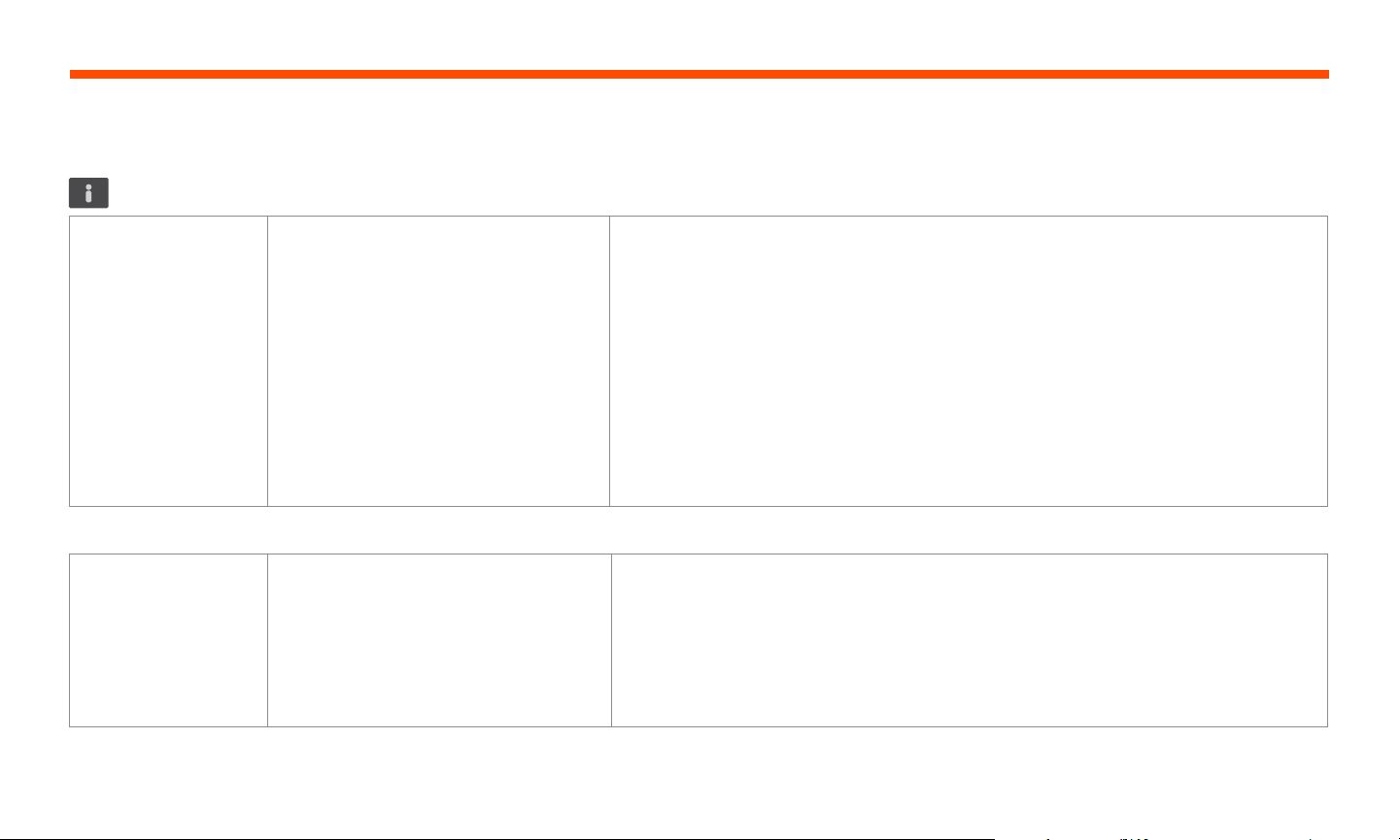
15
Info LED What it means
Neato app robot status What it means
What to do
What to do
Solid Red The Neato robot is having diculty navigating
the environment. Possible reasons for this:
• The laser is blocked.
• It is having diculty navigating the floor.
• The sensors are dirty or not working properly.
• The wheels or brush are dirty.
Follow these steps to troubleshoot. Make sure:
1 - Nothing in the environment has changed since the robot started cleaning
(e.g., furniture moved, robot moved to dierent room)
2 - Wheel wells aren’t blocked with debris.
3 - The battery is charged.
4 - If the robot still has issues, reset the robot by pressing and holding the button for 10 seconds.
The robot will turn o. Press the Start Button to turn it back on. Try running the robot again.
Press the button to start the robot. If it still has issues,
5 - Make sure the robot’s laser freely rotates: Use a dry cotton swab to rotate the laser 5 times to the
left and 5 times to the right, making sure NOT to put the cotton swab in either hole.
6 - Using compressed air, use short bursts of compressed air about 6” away.
Let the robot fully charge. Try running the robot again. If issue persists, click on Chat icon for assis-
tance at www.NeatoRobotics.com/support, or visit our Customer Care contact page for more options.
“Robot Oine” message
in the Neato app
The robot has disconnected from its Wi-Fi
connection – OR – your phone/tablet is not
connected to a 3G or 4G service.
Check or try the following items in the order provided.
1 – Make sure your phone/tablet is connected to 3G or 4G service. If your phone is not connected,
your Neato app will say your robot is OFFLINE.
2 – Reset your Neato robot by taking it o of its base, press and hold the start button for 10 seconds
to turn it o, and then press Start button one more time to turn it on. Wait a few minutes and then
check the Neato app to see if it now says READY TO CLEAN.
3 – If #1 or #2 do not fix the issue: Delete your robot from the Neato app and go through the steps to
Connect your Robot again. It should then say READY TO CLEAN.
If issue persists, please contact Neato Customer Care www.NeatoRobotics.com/support
NOTE Context Sensitive help is also provided in the Neato app to help you troubleshoot items. Go to www.NeatoRobotics.com/support for more troubleshooting tips.
Troubleshooting (conti nue d)
EN
Loading ...
Loading ...
Loading ...