Loading ...
Loading ...
Loading ...
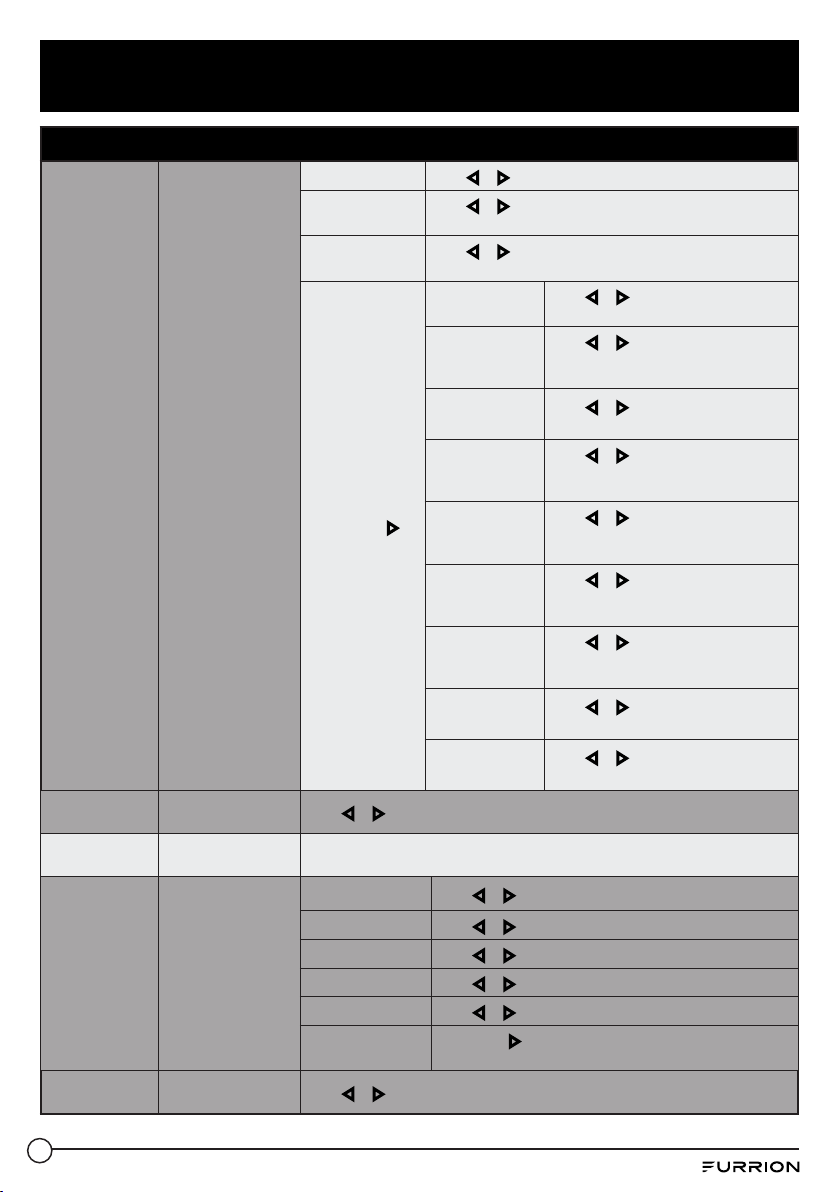
19
Change Settings
Setup Menu
Closed Caption
Congure Closed
Caption functions
CC Mode
Press or to select O, On or CC On Mute
Basic Selection
Press or to select CC1, CC2, CC3, CC4, Text 1, Text 2,
Text 3 or Tex t 4
Advanced
Press or to select Service1, Service 2, Service 3,
Service 4, Service 5 or Service 6
Option
* Press OK or
to enter the sub
menu
Mode
Press or to select Default or
Custom
Font Style
Press or to select Default, Font 0,
Font 1, Font 2, Font 3, Font 4, Font 5,
Font 6 or Font 7
Font Size
Press or to select Default, Normal,
Large or Small
Font Edge Style
Press or to select Default, None,
Raised, Depressed, Uniform, Left
Shadow or Right Shadow
Font Edge Color
Press or to select Default, Black,
White, Red, Green, Blue, Yellow,
Magenta or Cyan
FG Color
Press or to select Default, White,
Red, Green, Blue, Yellow, Magenta or
Cyan
BG Color
Press or to select Default, Cyan,
Magenta, Yellow, Blue, Green, Red or
Black
FG Opacity
Press or to select Default, Solid,
Flashing, Translucent or Transparency
BG Opacity
Press or to select Default, Solid,
Flashing, Translucent or Transparency
DLC
Controls the picture
contrast
Press or to select O or On
Setup Wizard
Starts the Setup
Wizard
See Page 16
HDMI CEC
Congure CEC
functions
HDMI CEC
Press or to select O or On
Auto Standby
Press or to select O or On
Auto TV on
Press or to select O or On
HDMI ARC
Press or to select O or On
Device Control
Press or to select O or On
Device List
Press OK or to enter and start searching for available
HDMI devices
Restore Default
Reset to factory
default settings
Press or to select Yes or No
Loading ...
Loading ...
Loading ...