Loading ...
Loading ...
Loading ...
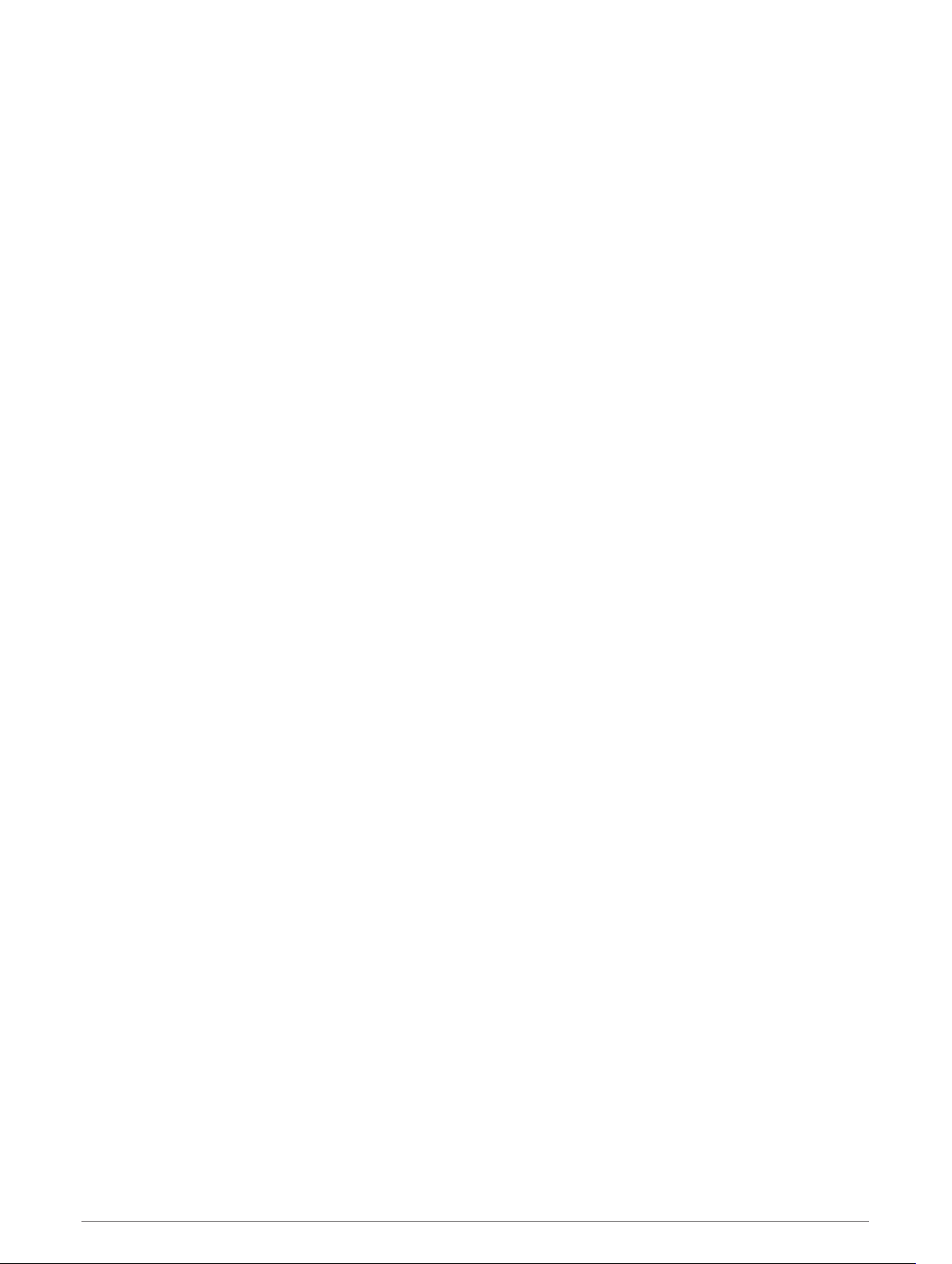
Restore Defaults: Allows you to reset the activity settings.
Route Stats: Enables route statistics tracking for indoor climbing activities.
Routing: Sets the preferences for calculating routes for the activity (Routing Settings, page 83).
Segment Alerts: Enables prompts that alert you to approaching segments.
Self Evaluation: Sets how often you evaluate your perceived effort for the activity (Enabling Self Evaluation,
page 67).
Stroke Detect.: Enables stroke detection for pool swimming.
Swimrun Auto Sport Change: Allows you to automatically transition between the swim portion and the run
portion of a swimrun multisport activity.
Transitions: Enables transitions for multisport activities.
Vibration Alerts: Enables alerts that notify you to inhale or exhale during a breathwork activity.
Workout Videos: Enables instructive workout animations for a strength, cardio, yoga, or Pilates activity.
Animations are available for workouts downloaded from Garmin Connect.
Customizing the Data Screens
You can show, hide, and change the layout and content of data screens for each activity.
1 Hold MENU.
2 Select Activities & Apps.
3 Select the activity to customize.
4 Select the activity settings.
5 Select Data Screens.
6 Select a data screen to customize.
7 Select an option:
• Select Layout to adjust the number of data fields on the data screen.
• Select Data Fields, and select a field to change the data that appears in the field.
• Select Reorder to change the location of the data screen in the loop.
• Select Remove to remove the data screen from the loop.
8 If necessary, select Add New to add a data screen to the loop.
You can add a custom data screen, or select one of the predefined data screens.
Adding a Map to an Activity
You can add the map to the data screens loop for an activity.
1 Hold MENU.
2 Select Activities & Apps.
3 Select the activity to customize.
4 Select the activity settings.
5 Select Data Screens > Add New > Map.
80 Customizing Your Device
Loading ...
Loading ...
Loading ...