Loading ...
Loading ...
Loading ...
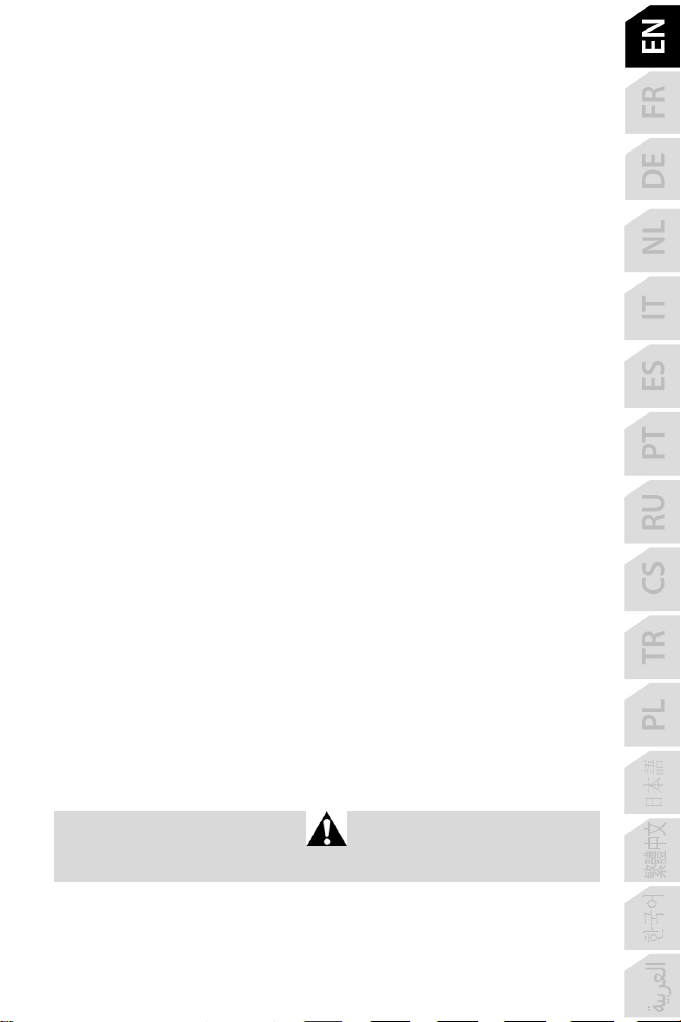
3/6
PC
INSTALLATION ON PC
1. Connect the USB connector (8) to one of your computer’s USB ports.
Windows 8 or 10 will automatically detect the new device.
2. The drivers are installed automatically.
Follow the on-screen instructions to complete the installation.
3. Click Start/Settings/Control Panel and double-click Game Controllers.
The Game Controllers dialog box displays the joystick’s name with OK status.
4. In the Control Panel, click Properties to test and view all of your joystick’s functions.
You are now ready to play!
IMPORTANT NOTE
When connecting your joystick, always set the stick and the rudder to their central positions,
and avoid moving them (to avoid any calibration problems).
TROUBLESHOOTING AND WARNING
• My joystick isn’t functioning properly or seems to be improperly calibrated:
- Power off your computer and disconnect your joystick; then, turn your computer back on,
reconnect your joystick and restart your game.
- When connecting your joystick: always set the stick and the rudder to their central
positions, and avoid moving them (to avoid any calibration problems).
• I can't configure my joystick:
- In your game’s Options / Controller / Gamepad or Joystick menu: select the
appropriate configuration, or completely reconfigure the controller options.
- Please refer to your game’s user manual or online help utility for more information.
• My joystick is too sensitive or not sensitive enough:
- Your joystick self-calibrates independently once you have made some movements along
the different axes.
- In your game’s Options / Controller / Gamepad or Joystick menu: adjust the sensitivity
and dead zones for your joystick (if these options are available).
This peripheral is meant for entertainment gaming purposes only, and its use is strictly
forbidden for any kind of professional training activities.
Loading ...
Loading ...
Loading ...