Loading ...
Loading ...
Loading ...
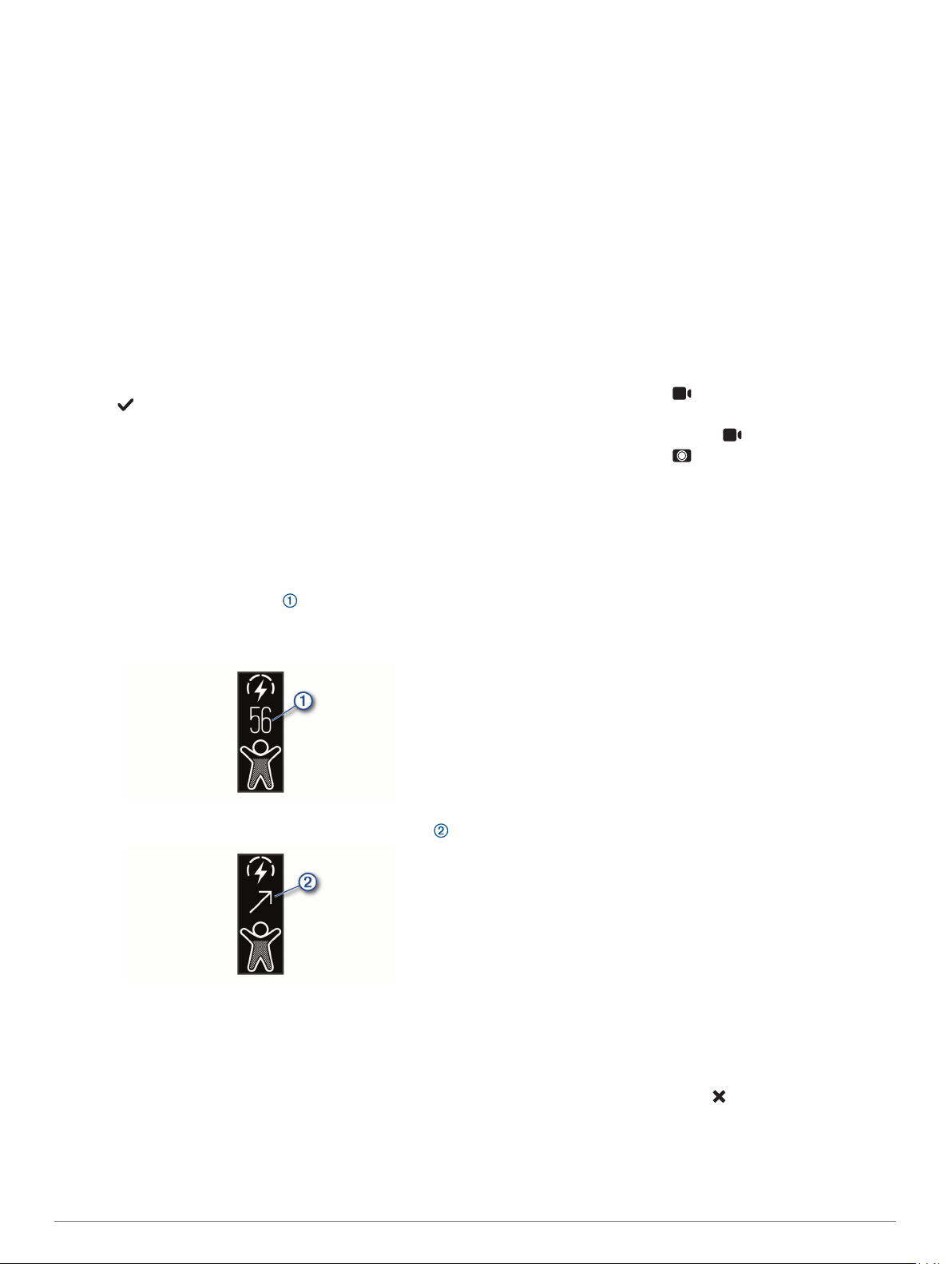
3
Follow the on-screen instructions.
Heart Rate Variability and Stress Level
Your device analyzes your heart rate variability while you are
inactive to determine your overall stress. Training, physical
activity, sleep, nutrition, and general life stress all impact your
stress level. The stress level range is from 0 to 100, where 0 to
25 is a resting state, 26 to 50 is low stress, 51 to 75 is medium
stress, and 76 to 100 is a high stress state. Knowing your stress
level can help you identify stressful moments throughout your
day. For best results, you should wear the device while sleeping.
You can sync your device with your Garmin Connect account to
view your all-day stress level, long-term trends, and additional
details.
Using the Relaxation Timer
You can use the relaxation timer to perform a guided breathing
exercise.
1
Swipe to view the stress level widget.
2
Tap the touchscreen.
3
Select to start the relaxation timer.
4
Follow the on-screen instructions.
The device vibrates, signaling you to breathe in or out
(Setting the Vibration Level, page 8).
Your updated stress level appears when the relaxation timer
ends.
Body Battery
Your device analyzes your heart rate variability, stress level,
sleep quality, and activity data to determine your overall Body
Battery level. Like a gas gauge on a car, it indicates your
amount of available reserve energy . The Body Battery level
range is from 0 to 100, where 0 to 25 is low reserve energy, 26
to 50 is medium reserve energy, 51 to 75 is high reserve energy,
and 76 to 100 is very high reserve energy.
Your device also displays a trending arrow indicating if your
energy reserve is increasing, decreasing, or holding steady .
You can sync your device with your Garmin Connect account to
view your most up-to-date Body Battery level, long-term trends,
and additional details (Tips for Improved Body Battery Data,
page 11).
Sleep Tracking
While you are sleeping, the device automatically detects your
sleep and monitors your movement during your normal sleep
hours. You can set your normal sleep hours in the user settings
on your Garmin Connect account. Sleep statistics include total
hours of sleep, sleep levels, and sleep movement. You can view
your sleep statistics on your Garmin Connect account.
NOTE: Naps are not added to your sleep statistics. You can use
do not disturb mode to turn off notifications and alerts, with the
exception of alarms (Using Do Not Disturb Mode, page 7).
VIRB Remote
The VIRB remote function allows you to control your VIRB
action camera using your device. Go to www.garmin.com/VIRB
to purchase a VIRB action camera.
Controlling a VIRB Action Camera
Before you can use the VIRB remote function, you must enable
the remote setting on your VIRB camera. See the VIRB Series
Owner's Manual for more information. You must also enable the
VIRB screen on your vívosmart 4 device (Customizing Activity
Options, page 8).
1
Turn on your VIRB camera.
2
On your vívosmart 4 device, swipe to view the VIRB screen.
3
Wait while the device connects to your VIRB camera.
4
Select an option:
• To record video, select .
The video counter appears on the vívosmart 4 device.
• To stop recording video, select .
• To take a photo, select .
Bluetooth Connected Features
The vívosmart 4 device has several Bluetooth connected
features for your compatible smartphone using the Garmin
Connect app.
Notifications: Alerts you to notifications from your smartphone,
including calls, texts, social network updates, calendar
appointments, and more, based on your smartphone
notification settings.
Weather updates: Displays the current temperature and
weather forecast from your smartphone.
Music controls: Allows you to control the music player on your
smartphone.
Find my phone: Locates your lost smartphone that is paired
with your vívosmart device and currently within range.
Find my device: Locates your lost vívosmart device that is
paired with your smartphone and currently within range.
Activity uploads: Automatically sends your activity to the
Garmin Connect app as soon as you open the app.
Software updates: Your device wirelessly downloads and
installs the latest software update.
Viewing Notifications
When your device is paired with the Garmin Connect app, you
can view notifications from your smartphone on your device,
such as text messages and emails.
1
Swipe to view the notifications widget.
2
Select View.
The most recent notification appears in the center of the
touchscreen.
3
Tap the touchscreen to select the notification.
TIP: Swipe to view older notifications.
The entire message scrolls on the device.
4
Tap the touchscreen, and select to dismiss the notification.
Managing Notifications
You can use your compatible smartphone to manage
notifications that appear on your vívosmart 4 device.
Bluetooth Connected Features 3
Loading ...
Loading ...
Loading ...
