Loading ...
Loading ...
Loading ...
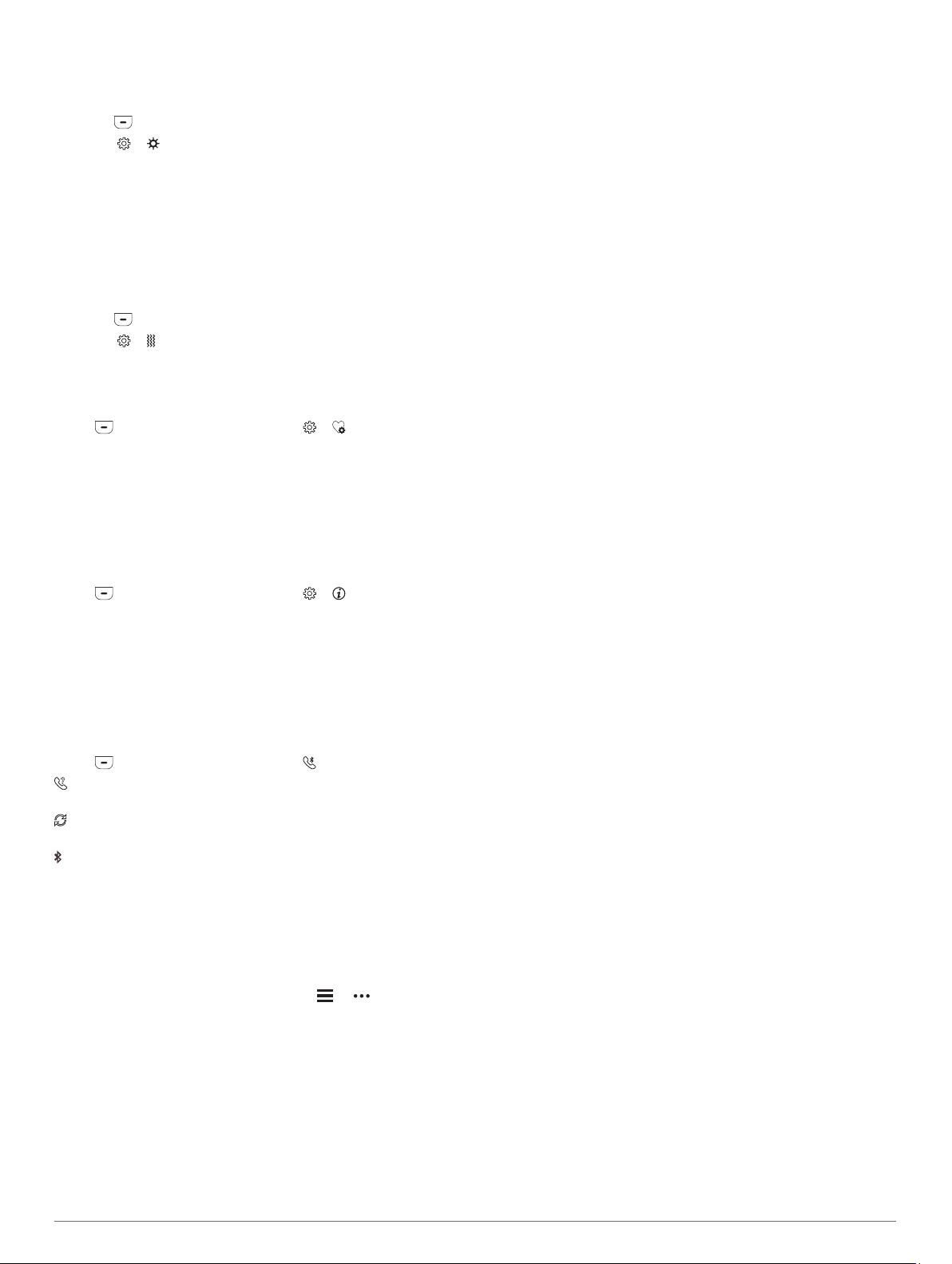
app, and select Sounds & Alerts > Do Not Disturb During
Sleep.
Adjusting the Screen Brightness
1
Press to view the menu.
2
Select > .
3
Select an option:
• To manually adjust the brightness, select a number
between 1 and 7.
• To allow the device's ambient light sensor to automatically
adjust the brightness based on your environment, select
Auto.
NOTE: The screen brightness affects battery life.
Setting the Vibration Level
1
Press to view the menu.
2
Select > .
3
Tap the screen to select the vibration level.
NOTE: A higher vibration level decreases battery life.
Wrist Heart Rate Monitor Settings
Press to view the menu, and select > .
Heart Rate Mode: Allows you to turn the wrist heart rate monitor
on or off. You can use the Activity Only option to use the wrist
heart rate monitor only during timed activities.
Abnormal Heart Rate Alerts: Allows you to set the device to
alert you when your heart rate exceeds or drops below a set
threshold after a period of inactivity (Sound and Alert
Settings, page 8).
System Settings
Press to view the menu, and select > .
Software: Displays the software version.
Regulatory: Displays the regulatory information.
Reset: Allows you to delete user data and reset settings
(Restoring All Default Settings, page 11).
Unit ID & Licenses: Displays the unit ID and license agreement
information.
Bluetooth Settings
Press to view the menu, and select .
: Allows you to locate a lost smartphone that is paired using
Bluetooth technology and currently within range.
: Allows you to pair or sync your device with a compatible
Bluetooth enabled smartphone.
: Turns Bluetooth technology on and off. This setting allows you
to use Bluetooth connected features using the Garmin
Connect app, including notifications and activity uploads.
Garmin Connect Settings
You can customize your device settings, activity options, and
user settings on your Garmin Connect account. Some settings
can also be customized on your vívosmart 4 device.
• From the Garmin Connect app, select or , select
Garmin Devices, and select your device.
• From the devices widget in the Garmin Connect application,
select your device.
After customizing settings, you must sync your data to apply the
changes to your device (Syncing Your Data with the Garmin
Connect App, page 7) (Syncing Your Data with Your Computer,
page 7).
Appearance Settings
From your Garmin Connect device menu, select Appearance.
NOTE: Some settings appear in a subcategory in the settings
menu. App or website updates may change these settings
menus.
Widgets: Allows you to customize the widgets that appear on
your device and reorder the widgets in the loop.
Home Widget: Allows you to set the widget that appears after a
period of inactivity.
Custom Widget: Allows you to enter a custom message that
appears in the widget loop.
Watch Face: Allows you to select the watch face.
Display Options: Allows you to customize your display.
Timeout: Sets the length of time before the backlight turns off.
NOTE: A longer timeout decreases battery life.
Gesture: Sets the backlight to turn on when you rotate your
wrist toward your body to view the device.
Sound and Alert Settings
From your Garmin Connect device menu, select Sounds &
Alerts.
Alarms: Allows you to set alarm clock times and frequencies for
your device.
Smart Notifications: Allows you to enable and configure phone
notifications from your compatible smartphone. You can filter
notifications by During an Activity or Not During an Activity.
Abnormal Heart Rate Alerts: Allows you to set the device to
alert you when your heart rate exceeds or drops below a set
threshold after a period of inactivity. You can set the Alert
Threshold.
Relax Reminders: Allows you to set the device to alert you
when your stress level is unusually high. The alert
encourages you to take a moment to relax, and the device
prompts you to begin a guided breathing exercise.
Bluetooth Connection Alert: Allows you to enable an alert
informing you when your paired smartphone is no longer
connected using Bluetoothtechnology.
Do Not Disturb During Sleep: Sets the device to turn on do not
disturb mode automatically during your sleep hours (User
Settings, page 9).
Customizing Activity Options
You can select activities to display on your device.
1
From your Garmin Connect device menu, select Activity
Options.
2
Select Edit.
3
Select the activities to display on your device.
NOTE: The walking and running activities cannot be
removed.
4
If necessary, select an activity to customize its settings, such
as alerts and data fields.
Marking Laps
You can set your device to use the Auto Lap
®
feature, which
marks a lap automatically at every kilometer or mile. This feature
is helpful for comparing your performance over different parts of
an activity.
NOTE: The Auto Lap feature is not available for all activities.
1
From the settings menu in the Garmin Connect app, select
Garmin Devices.
2
Select your device.
3
Select Activity Options.
4
Select an activity.
5
Select Auto Lap.
8 Customizing Your Device
Loading ...
Loading ...
Loading ...
