Loading ...
Loading ...
Loading ...
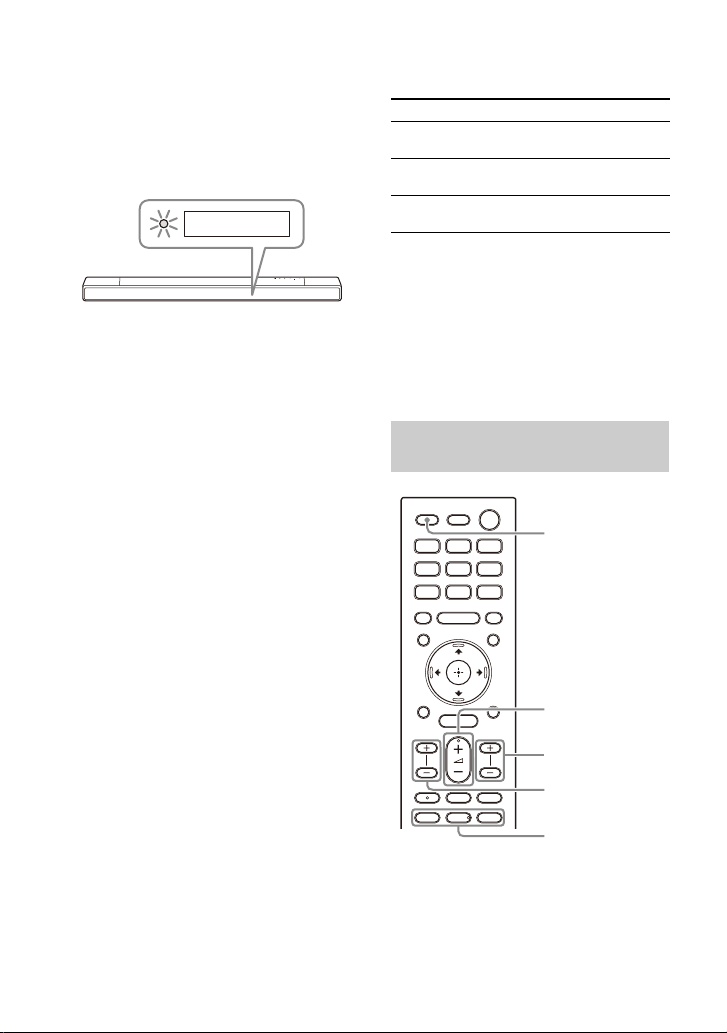
28
US
2 Make sure that the BLUETOOTH
indicator on the bar speaker
flashes quickly in blue and
[PAIRING] appears in the front
panel display.
The speaker system enters the
pairing mode.
3 On the mobile device, search the
speaker system by performing the
pairing operation.
The list of the BLUETOOTH devices
that are detected appears on the
screen of the mobile device.
For the operation method to pair the
BLUETOOTH device to the mobile
device, refer to the operating
instructions of the mobile device.
4 Pair the speaker system and
mobile device by selecting “HT-
A7000” from the list on the screen
of the mobile device.
If a passkey is requested, enter
“0000.”
5 Make sure that the BLUETOOTH
indicator on the bar speaker lights
in blue and [BT] appears in the
front panel display.
A connection between the speaker
system and mobile device has been
established.
6 Start audio playback with the
music app on the connected
mobile device.
Sound is output from the speaker
system.
7 Adjust the volume (page 35).
You can play or pause the content
by using the playback operation
buttons on the remote control.
To check the connection status of
the BLUETOOTH function
Tips
• If there is no mobile device that has been
paired (ex. immediately after the purchase
of the speaker system), the speaker
system goes into pairing mode simply by
changing the input to the BLUETOOTH
input.
• Perform pairing for the second and
subsequent mobile devices.
1 Turn the BLUETOOTH function of
the mobile device to on.
PAIRING
Status BLUETOOTH indicator
During pairing
standby status
Flashes quickly in blue
Connection is
being attempted
Flashes in blue
Connection has
been established
Lights in blue
Listening to Music from the
Paired Device
BLUETOOTH
SW (subwoofer
volume) +/–
(volume) +/–
(play/
pause), /
(previous/next)
REAR (rear
speakers volume)
+/–
Loading ...
Loading ...
Loading ...
