Loading ...
Loading ...
Loading ...
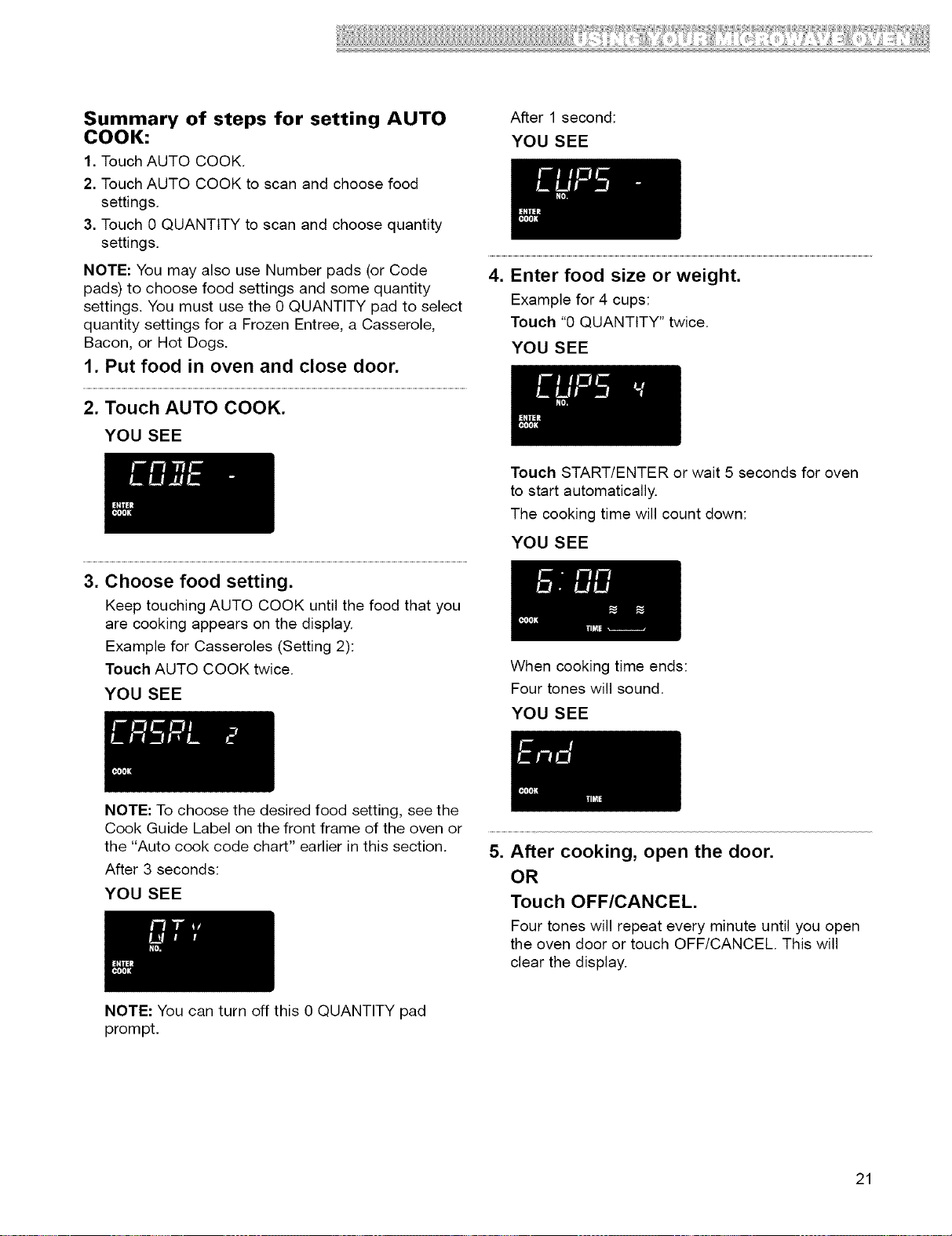
Summary of steps for setting AUTO
COOK:
1. Touch AUTO COOK.
2. Touch AUTO COOK to scan and choose food
settings.
3. Touch 0 QUANTITY to scan and choose quantity
settings.
NOTE: You may also use Number pads (or Code
pads) to choose food settings and some quantity
settings. You must use the 0 QUANTITY pad to select
quantity settings for a Frozen Entree, a Casserole,
Bacon, or Hot Dogs.
1. Put food in oven and close door.
2. Touch AUTO COOK.
YOU SEE
3. Choose food setting.
Keep touching AUTO COOK until the food that you
are cooking appears on the display.
Example for Casseroles (Setting 2):
Touch AUTO COOK twice.
YOU SEE
After 1 second:
YOU SEE
4. Enter food size or weight.
Example for 4 cups:
Touch "0 QUANTITY" twice.
YOU SEE
Touch START/ENTER or wait 5 seconds for oven
to start automatically.
The cooking time will count down:
YOU SEE
When cooking time ends:
Four tones will sound.
YOU SEE
NOTE: To choose the desired food setting, see the
Cook Guide Label on the front frame of the oven or
the "Auto cook code chart" earlier in this section.
After 3 seconds:
YOU SEE
NOTE: You can turn off this 0 QUANTITY pad
prompt.
5. After cooking, open the door.
OR
Touch OFF/CANCEL.
Four tones will repeat every minute until you open
the oven door or touch OFF/CANCEL. This will
clear the display.
21
Loading ...
Loading ...
Loading ...