Loading ...
Loading ...
Loading ...
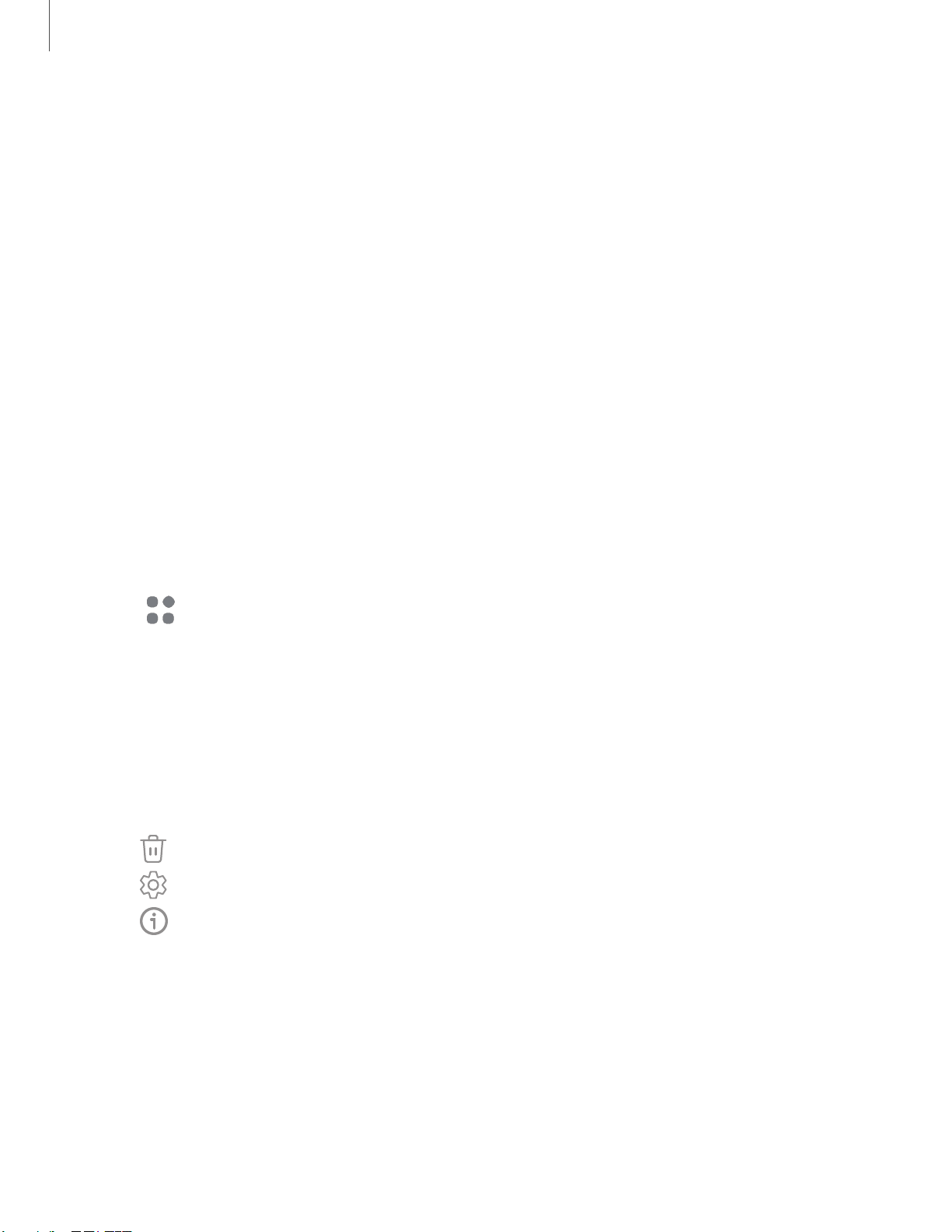
Getting started
3. Tap a picture or video to choose it.
•
If choosing a single picture, choose which screen or screens you want to
apply the wallpaper to.
•
Videos and multiple pictures can only be applied to the Lock screen.
•
If choosing videos or pictures from the Gallery, tap on one or more items, and
then tap Done.
4. Tap Set on Home screen, Set on Lock screen, or Set on Lock and Home screens
(depending on which screens are applicable).
•
If applying a picture from the Gallery to both the Home and Lock screens,
enable Sync my edits if you want any edits made to that wallpaper to be
applied to both screens.
Widgets
Add widgets to your home screens for quick access to info or apps.
1. From a Home screen, touch and hold the screen.
2.
Tap
Widgets, and then tap a widget set to open it.
3. Swipe to the widget you want to add to the Home screen, and tap Add.
Customize Widgets
Once you have added a widget, you can customize where it's located and how it
functions.
◌
From a Home screen, touch and hold a widget, and tap an option:
•
Remove: Delete a widget from your screen.
•
Settings: Customize the function or appearance of the widget.
•
App info: Review the widget usage, permissions, and more.
18
Loading ...
Loading ...
Loading ...
