Loading ...
Loading ...
Loading ...
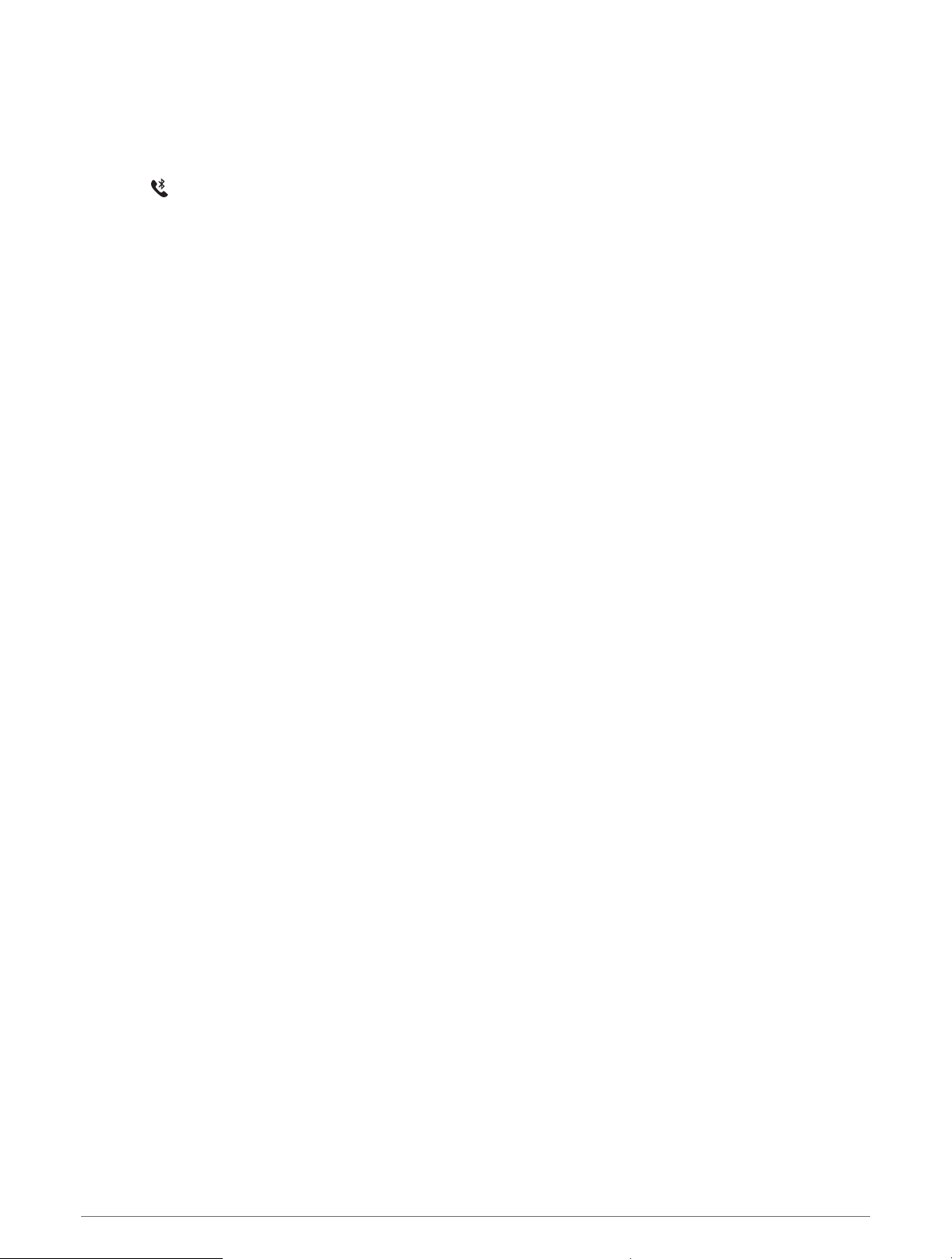
Turning Off the Bluetooth Phone Connection
You can turn off the Bluetooth phone connection from the controls menu.
NOTE: You can add options to the controls menu (Customizing the Controls Menu, page 55).
1 Hold LIGHT to view the controls menu.
2 Select to turn off the Bluetooth phone connection on your fēnix watch.
Refer to the owner's manual for your phone to turn off Bluetooth technology on your phone.
Turning On and Off Phone Connection Alerts
You can set the fēnix watch to alert you when your paired phone connects and disconnects using Bluetooth
technology.
NOTE: Phone connection alerts are turned off by default.
1 Hold MENU.
2 Select Connectivity > Phone > Alerts.
Playing Audio Prompts During an Activity
You can enable your fēnix device to play motivational status announcements during a run or other activity.
Audio prompts play on your connected headphones using Bluetooth technology, if available. Otherwise, audio
prompts play on your smartphone paired through the Garmin Connect app. During an audio prompt, the device
or smartphone mutes the primary audio to play the announcement.
NOTE: This feature is not available for all activities.
1 Hold MENU.
2 Select Audio Prompts.
3 Select an option:
• To hear a prompt for each lap, select Lap Alert.
NOTE: The Lap Alert audio prompt is enabled by default.
• To customize prompts with your pace and speed information, select Pace/Speed Alert.
• To customize prompts with your heart rate information, select Heart Rate Alert.
• To customize prompts with power data, select Power Alert.
• To hear prompts when you start and stop the timer, including the Auto Pause feature, select Timer Events.
• To hear workout alerts play as an audio prompt, select Workout Alerts.
• To hear activity alerts play as an audio prompt, select Activity Alerts.
• To hear a sound play right before an audio alert or prompt, select Audio Tones.
• To change the language or the dialect of the voice prompts, select Dialect.
Wi‑Fi Connected Features
Activity uploads to your Garmin Connect account: Automatically sends your activity to your Garmin Connect
account as soon as you finish recording the activity.
Audio content: Allows you to sync audio content from third-party providers.
Software updates: Your device downloads and installs the latest software update automatically when a Wi‑Fi
connection is available.
Workouts and training plans: You can browse for and select workouts and training plans on the Garmin Connect
site. The next time your device has a Wi‑Fi connection, the files are wirelessly sent to your device.
Connectivity 75
Loading ...
Loading ...
Loading ...
