Loading ...
Loading ...
Loading ...
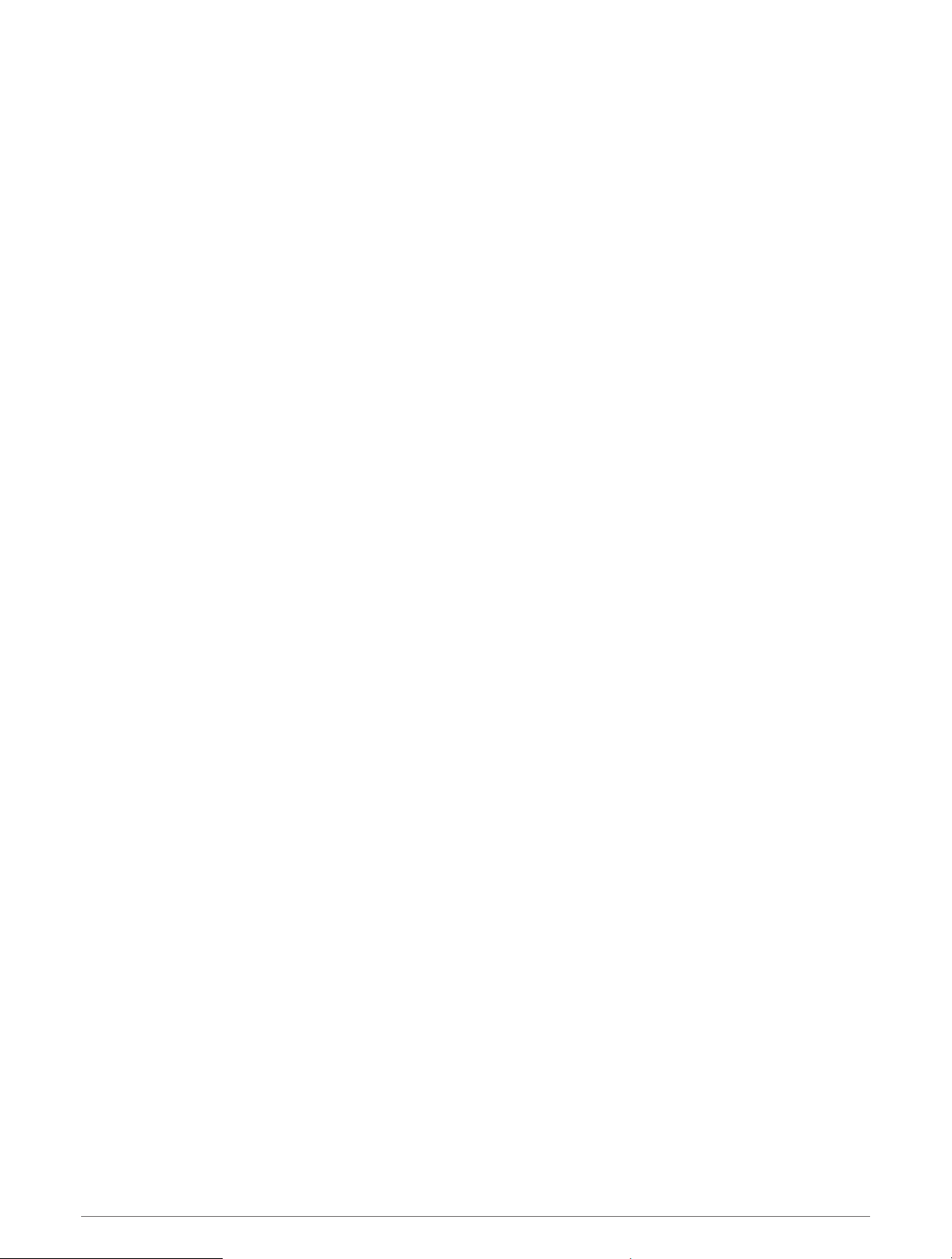
Can I use my Bluetooth sensor with my watch?
The device is compatible with some Bluetooth sensors. The first time you connect a sensor to your Garmin
device, you must pair the device and sensor. After they are paired, the device connects to the sensor
automatically when you start an activity and the sensor is active and within range.
1 Hold MENU.
2 Select Sensors & Accessories > Add New.
3 Select an option:
• Select Search All Sensors.
• Select your sensor type.
You can customize the optional data fields (Customizing the Data Screens, page 22).
My headphones will not connect to the watch
If your headphones were previously connected to your phone using Bluetooth technology, they may connect to
your phone before connecting to your watch. You can try these tips.
• Turn off Bluetooth technology on your phone.
Refer to the owner's manual for your phone for more information.
• Stay 10 m (33 ft.) away from your phone while connecting headphones to your watch.
• Pair your headphones with your watch (Connecting Bluetooth Headphones, page 73).
My music cuts out or my headphones do not stay connected
When using a fēnix watch connected to headphones using Bluetooth technology, the signal is strongest when
there is a direct line of sight between the watch and the antenna on the headphones.
• If the signal passes through your body, you may experience signal loss or your headphones may become
disconnected.
• It is recommended to wear your headphones with the antenna on the same side of your body as your fēnix
watch.
• Since headphones vary by model, you can try moving the watch to your other wrist.
• If you are using metal or leather watch bands, you can switch to silicone watch bands to improve signal
strength.
Restarting Your Device
1 Hold LIGHT until the device turns off.
2 Hold LIGHT to turn on the device.
Resetting All Default Settings
You can reset all of the device settings to the factory default values.
1 Hold MENU.
2 Select System > Reset.
3 Select an option:
• To reset all of the device settings to the factory default values and save all user-entered information and
activity history, select Reset Default Settings.
• To delete all activities from the history, select Delete All Activities.
• To reset all distance and time totals, select Reset Totals.
• To reset all of the device settings to the factory default values and delete all user-entered information and
activity history, select Delete Data and Reset Settings.
NOTE: If you have set up a Garmin Pay wallet, this option deletes the wallet from your device. If you have
music stored on your device, this option deletes your stored music.
Troubleshooting 101
Loading ...
Loading ...
Loading ...
