Loading ...
Loading ...
Loading ...
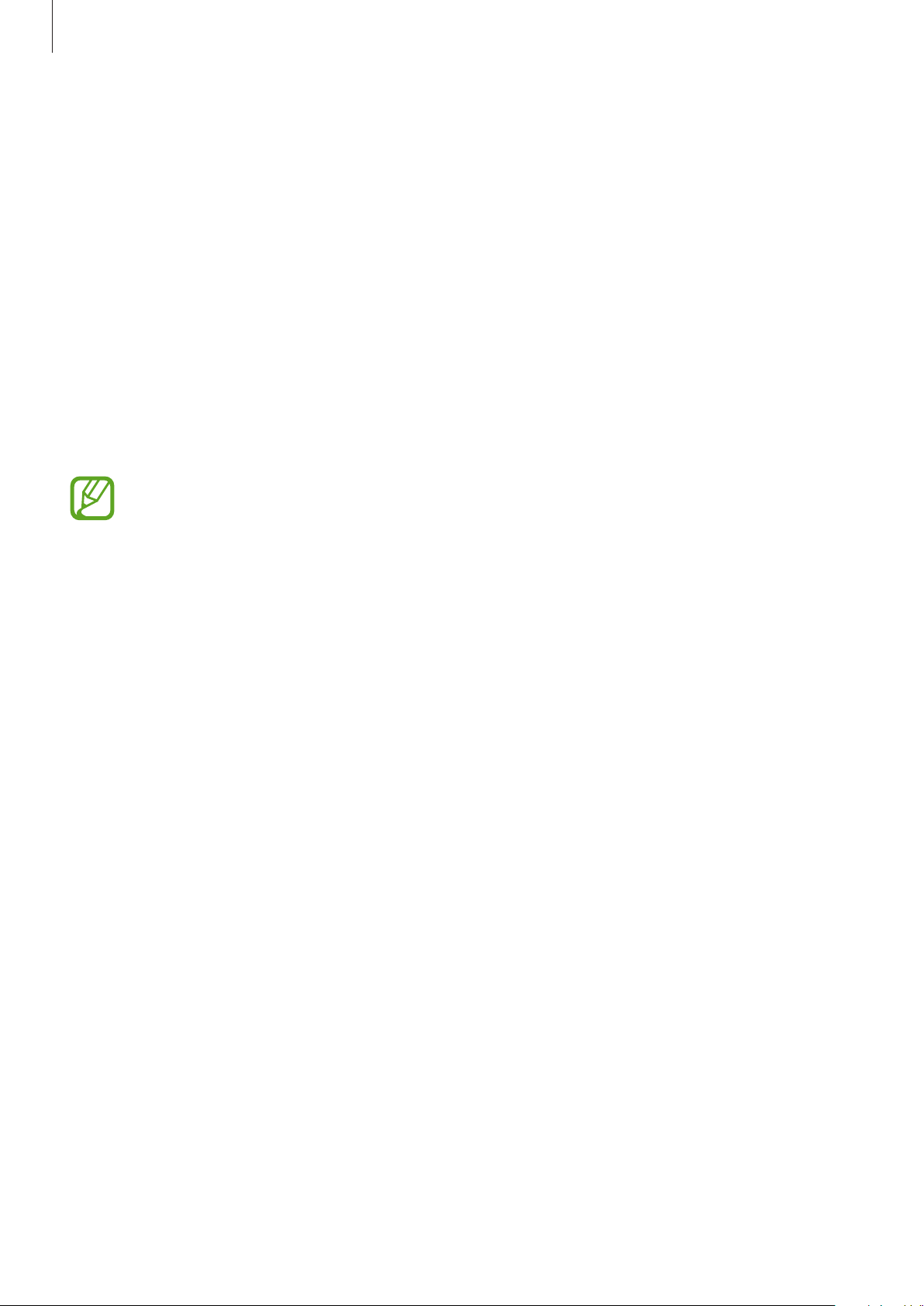
Settings
147
•
Contact information
: Set the device to show contact information, such as your email
address, on the locked screen.
•
Notifications
: Set how to show notifications on the locked screen.
•
Shortcuts
: Select apps to display shortcuts to them on the locked screen.
•
About Lock screen
: View the Lock screen version and legal information.
Smart Lock
You can set the device to unlock itself and remain unlocked when trusted locations or devices
are detected.
For example, if you have set your home as a trusted location, when you get home your device
will detect the location and automatically unlock itself.
•
This feature will be available to use after you set a screen lock method.
•
If you do not use your device for four hours or when you turn on the device, you
must unlock the screen using the pattern, PIN, or password you set.
1
On the Settings screen, tap
Lock screen
→
Smart Lock
.
2
Unlock the screen using the preset screen lock method.
3
Select an option and follow the on-screen instructions to complete the setup.
Biometrics and security
Options
Change the settings for securing the device.
On the Settings screen, tap
Biometrics and security
.
•
Face recognition
: Set the device to unlock the screen by recognizing your face. Refer to
Face recognition for more information.
•
Fingerprints
: Register your fingerprints to unlock the screen. Refer to Fingerprint
recognition
for more information.
•
Biometrics preferences
: Change the settings for biometric data.
•
Biometrics security patch
: View the version of the biometrics security patch and check
for updates.
Loading ...
Loading ...
Loading ...