Loading ...
Loading ...
Loading ...
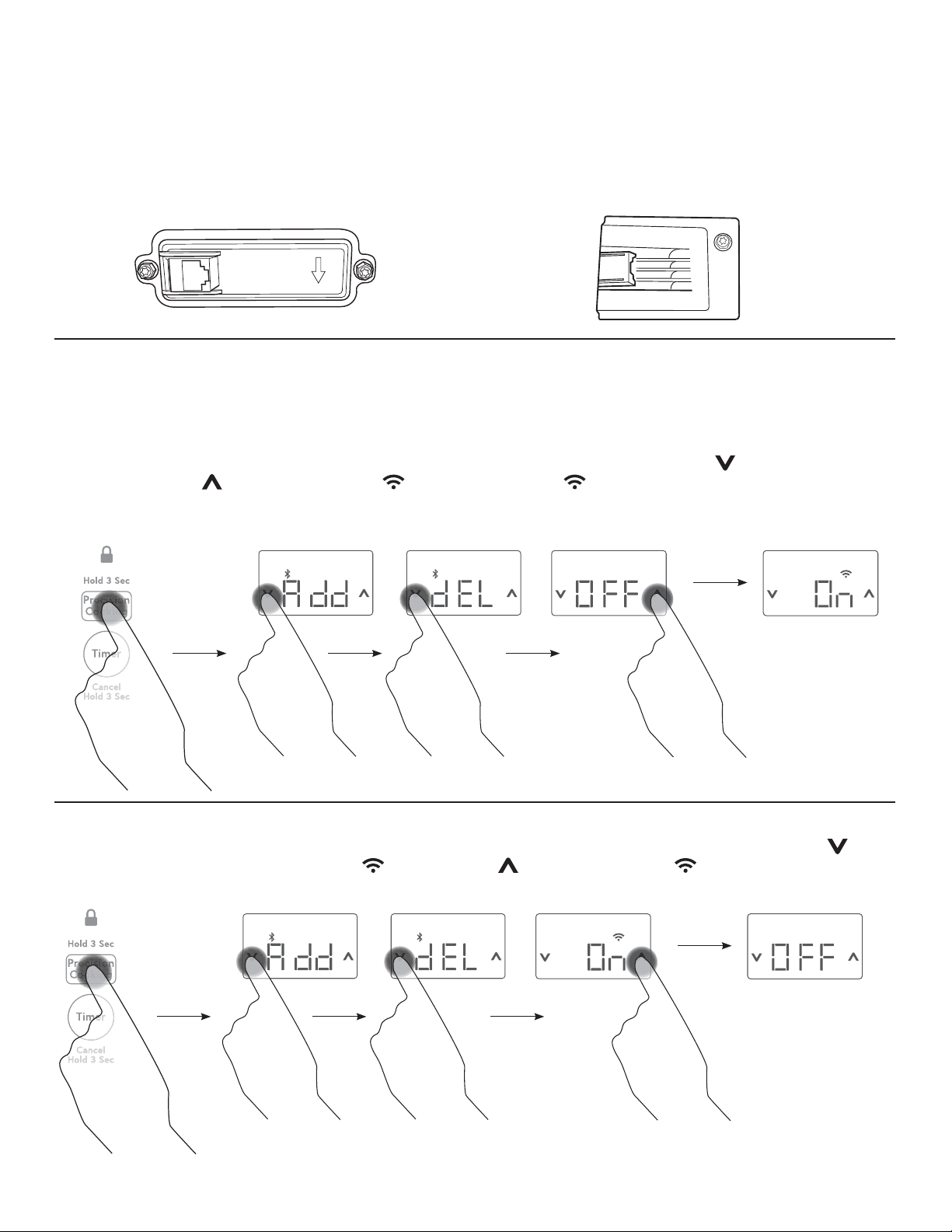
49-2000868 Rev. 1 11
USING YOUR COOKTOP
COOKTOP COMMUNICATION MODULE SETUP (If Applicable)
Look at the underside of the cooktop in the front/left corner
to see if there is an input connector jack.
If the connector jack looks like this then no further action is
required, proceed to Wi-Fi Commissioning.
If the connector jack looks like this then refer to the
instruction insert included in the literature packet titled
“Important Installation Instruction Cooktop Communication
Module” for setting up this device.
Wi-Fi COMMISSIONING
Turning On the Wi-Fi
Download the SmartHQ App onto your mobile device and create an account. Use the + button on the SmartHQ App
homepage to add the cooktop, follow the steps in the SmartHQ App to connect Wi-Fi.
Press and hold the Precision Cooking button for 3 seconds until display reads “Add”. Tap the twice until the display
reads “Off”. Tap the to turn Wi-Fi On. The will start blinking. The will turn solid when complete steps in the
SmartHQ App. To exit Commissioning and Pairing, press Precision Cooking button one time, or menu will automatically
exit after 60 seconds of no user input.
Turning Off the Wi-Fi
Hold the Precision Cooking pad for 3 seconds until display reads “Add” and Bluetooth symbol is blinking. Tap twice
until the display reads “On” and the and the is blinking. Tap to turn Wi-Fi Off. The icon will turn off when
complete.
Loading ...
Loading ...
Loading ...