Loading ...
Loading ...
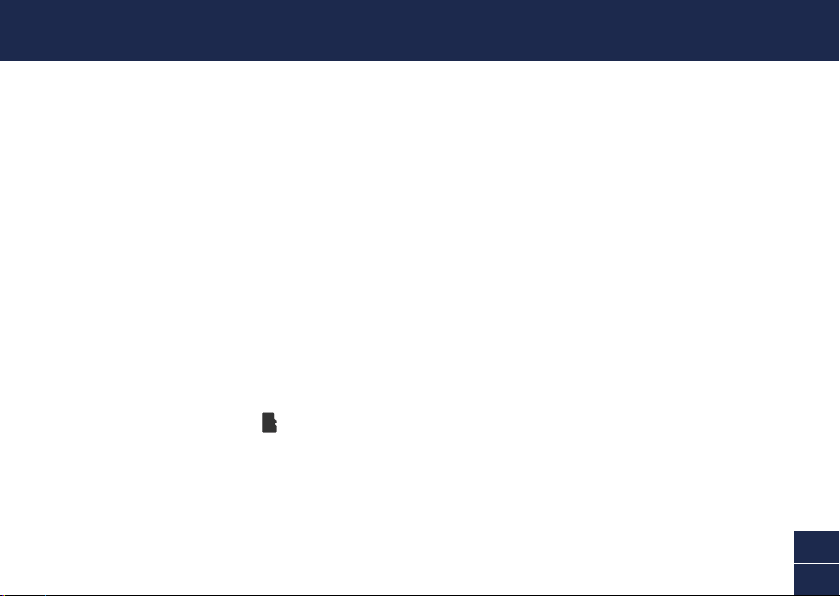
3
EN
GETTING STARTED
Before using the camera for the first time, fully charge it with the included micro USB charging cable.
1 Pull open the rubber cap on the bottom of the camera.
2 Slide the ON/OFF switch to the ON position Note: You can also charge the camera with the
switch OFF but you won’t be able to check the LED indicator for the charging status.
3 Insert the smaller end of the micro USB charging cable into the micro USB port on the camera.
4 Insert the other end of the micro USB charging cable into a USB wall charger such as the USB
power adapter for your smartphone.
5 The LED indicator on the front of the camera will turn solid blue indicating that the camera is
charging. When the camera is fully charged, the LED indicator will turn off. Actual charging times
may vary depending on the USB power supply (DC5V 2.1A is recommended for faster charging)
and the remaining battery level. A full charge may take up to 6 hours.
6 After charging is finished, unplug the micro USB charging cable from the camera and make sure
to close the rubber cap tightly to keep out water and dust.
The camera comes with a 32GB microSD card pre-installed for recording events and performing
firmware updates. You can easily replace the microSD card with a new one (max. 128GB card
supported), if needed in the future. Simply open the rubber cap on the bottom of the camera, eject
the current microSD card (push in until it clicks) from the microSD card slot, and then insert the new
microSD card (with the label side facing the front of the camera) into the slot until it clicks into place.
You should format the microSD card the first time it is used. From the Swann Security app, go to
Device Settings > [your camera] > Advanced Settings and tap Format.
Charging the camera
Replacing the microSD card
Loading ...
Loading ...
Loading ...
