Loading ...
Loading ...
Loading ...
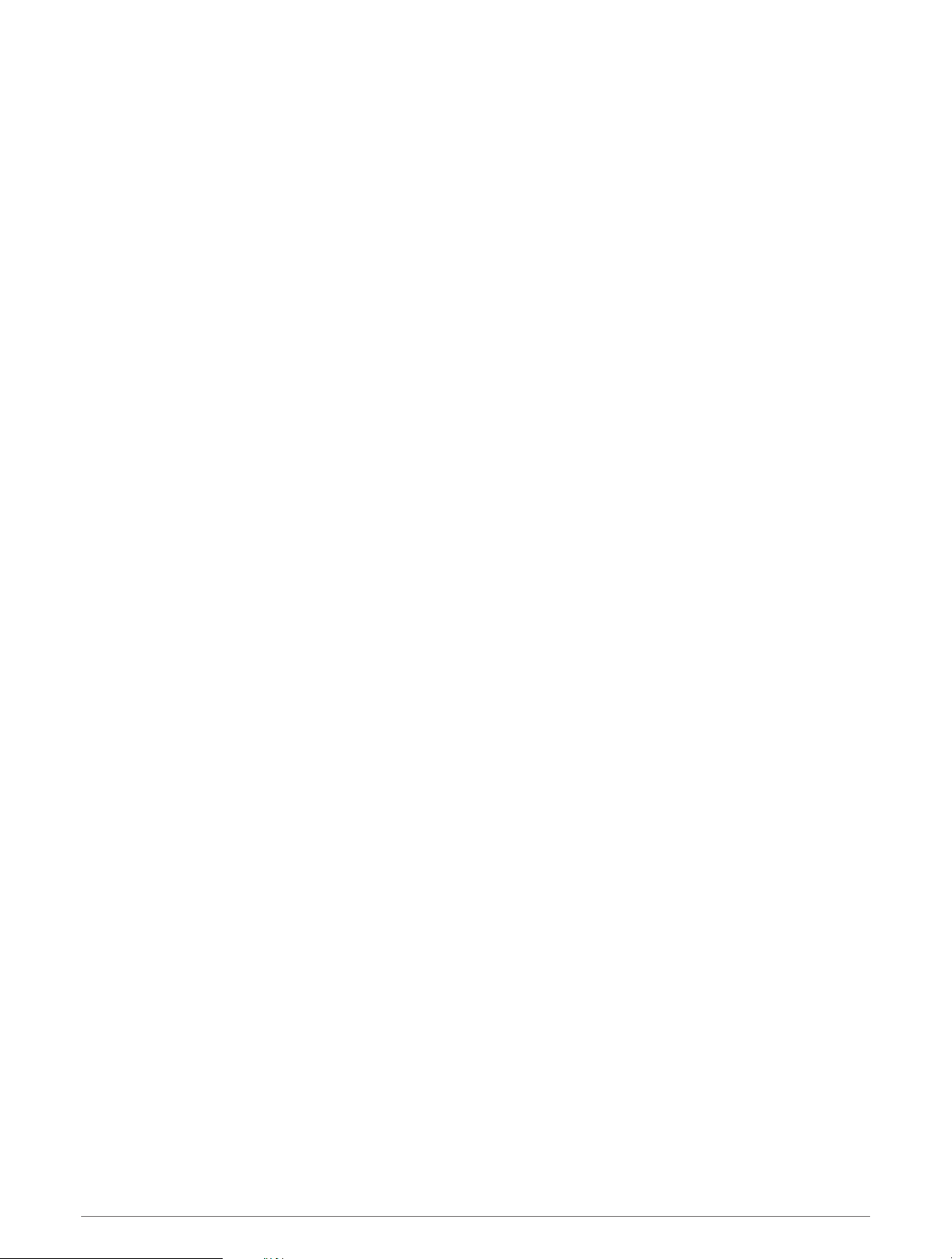
Map Settings
You can customize how the map appears in the map app and data screens.
NOTE: If necessary, you can customize the map settings for specific activities instead of using the system
settings (Activity Map Settings, page 26).
Hold MENU, and select Map.
Map Manager: Shows the downloaded map versions and allows you to download additional maps (Managing
Maps, page 70).
Map Theme: Sets the map to display data optimized for your activity type (Map Themes, page 70).
Orientation: Sets the orientation of the map. The North Up option shows north at the top of the screen. The
Track Up option shows your current direction of travel at the top of the screen.
User Locations: Shows or hides saved locations on the map.
Segments: Shows or hides segments, as a colored line on the map.
Contours: Shows or hides contour lines on the map.
Track Log: Shows or hides the track log, or the path you have traveled, as a colored line on the map.
Track Color: Changes the track log color.
Auto Zoom: Automatically selects the zoom level for optimal use of your map. When disabled, you must zoom
in or out manually.
Lock on Road: Locks the position icon, which represents your position on the map, onto the nearest road.
Detail: Sets the amount of detail shown on the map. Showing more detail may cause the map to redraw more
slowly.
Marine: Sets the map to display data in marine mode (Marine Map Settings, page 71).
Restore Theme: Allows you to restore default map theme settings or themes that have been deleted from the
watch.
Managing Maps
When you connect your watch to a Wi‑Fi network, you can download maps for additional regions. You can also
remove maps to increase the available device storage.
1 Hold MENU.
2 Select Map > Map Manager.
3 Select a map category.
4 Select an option:
• To download a map, select Add Map, select a map, press START, and select Download.
NOTE: To prevent battery drain, the watch queues the map download for later, and the download starts
when you connect the watch to an external power source.
• To remove a map, select a map, press START, and select Remove.
Map Themes
You can change the map theme to display data optimized for your activity type.
Hold MENU, and select Map > Map Theme.
None: Uses the preferences from the system map settings, with no additional theme applied.
Marine: Sets the map to display data in marine mode.
High Contrast: Sets the map to display data with higher contrast, for better visibility in challenging
environments.
Dark: Sets the map to display data with a dark background, for better visibility at night.
Popularity: Highlights the most popular roads or trails on the map.
Resort Ski: Sets the map to display the most relevant ski data at a glance.
70 Map
Loading ...
Loading ...
Loading ...
