Loading ...
Loading ...
Loading ...
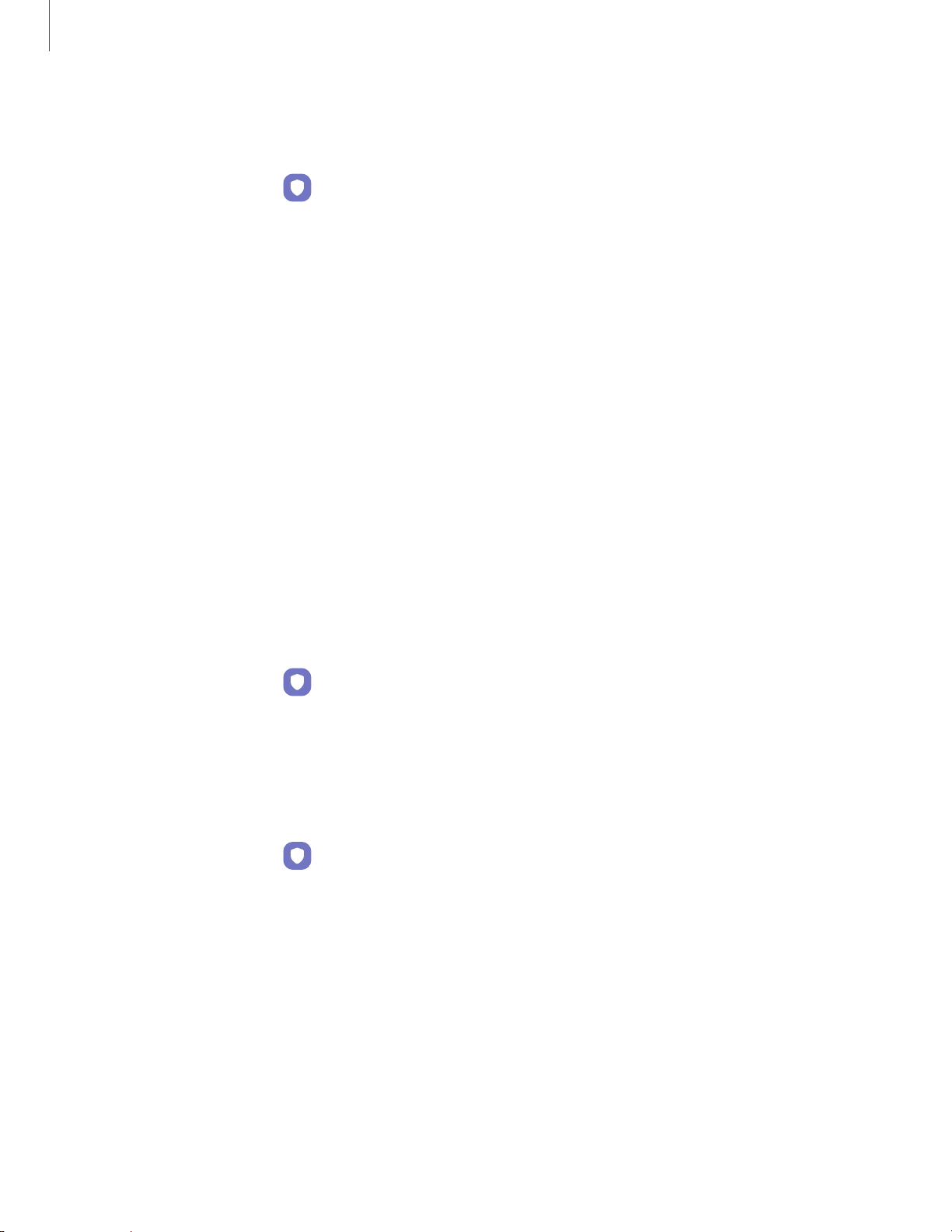
Getting started
Face recognition
management
Customize how face recognition works.
◌
From Settings, tap Biometrics and security > Face recognition.
•
Remove face data: Delete existing faces.
•
Face unlock: Enable or disable face recognition security.
•
Stay on Lock screen until swipe: When you unlock your device with face
recognition, stay on the Lock screen until you swipe the screen.
•
Brighten screen: Increase the screen brightness temporarily so that your
face can be recognized in dark conditions.
•
About unlocking with biometrics: Learn additional information about securing
your device with biometrics.
Fingerprint scanner
Use fingerprint recognition as an alternative to entering passwords in certain apps.
You can also use your fingerprint to verify your identity when logging in to your
Samsung account. To use your fingerprint to unlock your device, you must set a
pattern, PIN, or password.
1.
From Settings, tap
Biometrics and security > Fingerprints.
2. Follow the prompts to register your fingerprint.
Fingerprint management
Add, delete, and rename fingerprints.
◌
From Settings, tap Biometrics and security > Fingerprints for the following
options:
•
The list of registered fingerprints is at the top of this list. You can tap a
fingerprint to remove or rename it.
•
Add fingerprint: Simply follow the prompts to register another fingerprint.
•
Check added fingerprints: Scan your fingerprint to see if it has been
registered.
24
Loading ...
Loading ...
Loading ...