Loading ...
Loading ...
Loading ...
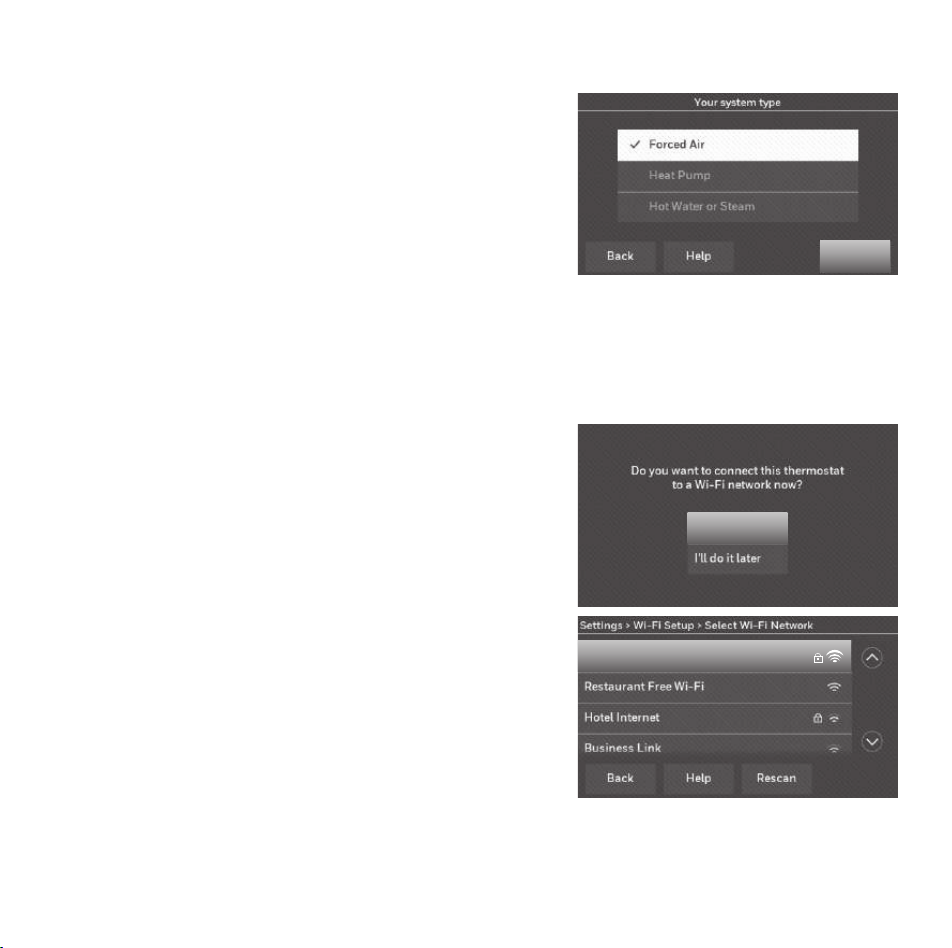
69-2715EF—07 14
Installing your thermostat
9e Select your system type and touch Next. The
system type determines other selections for
completing initial setup. Use the checklist from
Step 6A-d when making selections.
9f Touch Next after making selections on each
screen.
9g Touch Done on the last screen. The thermostat
displays an option to connect to your Wi-Fi
network.
Note: Touch the orange Help button on any screen for
more information.
Next
Connecting to your Wi-Fi network
After touching
Done
on the final screen of the initial set
up, the thermostat displays an option to connect to
your Wi-Fi network.
1 Connect the Wi-Fi network.
Touch Yes to connect the thermostat to your Wi-Fi
network. The screen displays the message “Searching
for wireless networks. Please wait...” after which it
displays a list of all Wi-Fi networks it can find.
Note: If you cannot complete this step now, touch
I’ll
do it later
. The thermostat will display the home screen.
Complete this process by selecting
SETTINGS
>
Wi-Fi Setup
.
Continue with Step 2.
2 Select the network.
2a Touch the name of the network you
want to use. The thermostat displays a
password page.
Yes
Your Network
Note: If your home network is not
shown on the list, touch
Rescan
.
33-00593ES_A.indb 1433-00593ES_A.indb 14 9/20/2021 7:09:52 PM9/20/2021 7:09:52 PM
Loading ...
Loading ...
Loading ...