Loading ...
Loading ...
Loading ...
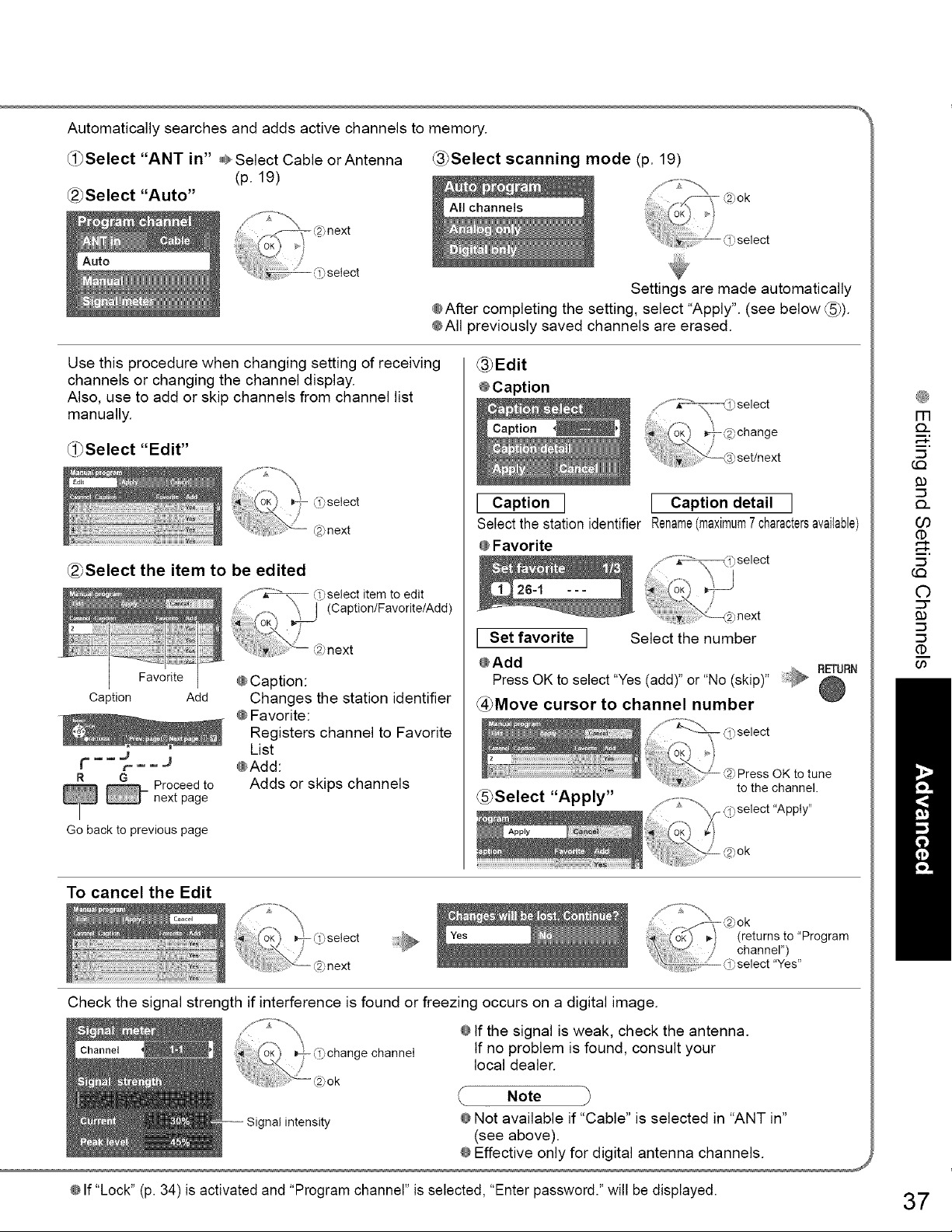
Automatically searches and adds active channels to memory.
_i_Select "ANT in" @Select Cable orAntenna _3_Select scanning mode (p. 19)
(p. 19)
_2_Select "Auto"
Settings are made automatically
@After completing the setting, select "Apply". (see below (_)).
@All previously saved channels are erased.
Use this procedure when changing setting of receiving
channels or changing the channel display.
Also, use to add or skip channels from channel list
manually.
_1_Select "Edit"
_Select the item to be edited
Favorite
Caption
_mm
Add
R G
Proceed to
next page
Go back to previous page
@Caption:
Changes the station identifier
@Favorite:
Registers channel to Favorite
List
@Add:
Adds or skips channels
_3_Edit
I Capti°n I I Caption detail I
Select the station identifier Rename(maximum7 charactersavailable)
@Favorite
/
,next
I Set favorite I Select the number
@Add
RETURN
Press OK to select "Yes (add)" or "No (skip)"
@Move cursor to channel number @
_Select "Apply"
,Press OK to tune
to the channel.
,ok
To cancel the Edit
Check the signal strength if interference is found or freezing occurs on a digital image.
@If the signal is weak, check the antenna.
If no problem is found, consult your
local dealer.
nal intensity
Note
@Not available if "Cable" is selected in "ANT in"
(see above).
@Effective only for digital antenna channels.
J
m
Q.
m,
(.{3
Q.
O3
(D
(.{3
©
::3"
(D
GO
@If "Lock" (p. 34) is activated and "Program channel" is selected, "Enter password." will be displayed. 37
Loading ...
Loading ...
Loading ...