Loading ...
Loading ...
Loading ...
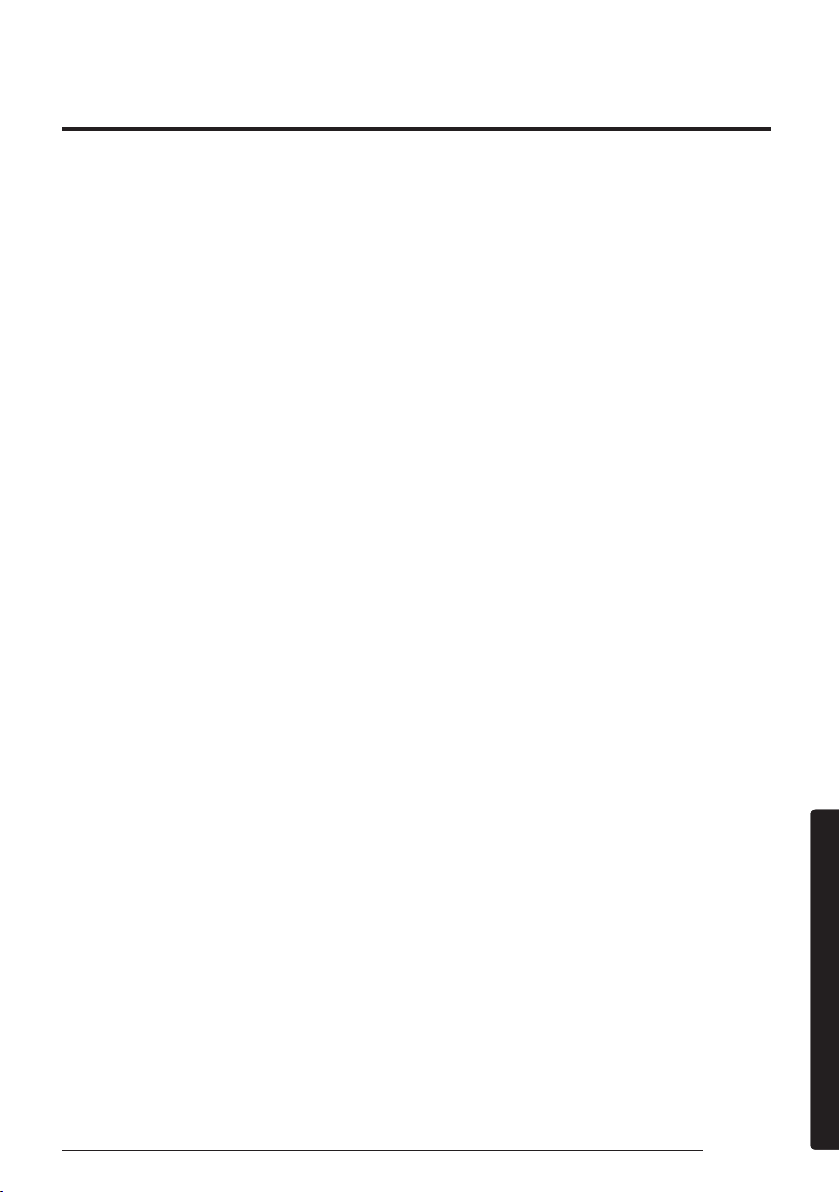
37
English
AppendixAppendix
Step 1. Checking the requirements
for connection
Before connecting your smartphone with the
air conditioner, make sure that the following
requirements are met:
• Wi-Fi access point: 2.4 GHz Wi-Fi access point
only
• The air conditioner and you smartphone must
be within the coverage of the same Wi-Fi access
point and connected to it. After the connection,
you can control the air conditioner from any
place via various wireless networks such as Wi-
Fi, 3G, LTE and 5G.
• Recommended Android phones: Android 6.0 or
later, at least 2 GB RAM
• Supported Apple phones: iOS 10.0 or later,
iPhone 6 or later
• Android tablets and iPads are not supported.
Step 2. Connecting your
smartphone to the Wi-Fi network
1 Turn on the Wi-Fi access point.
2
Tap Settings → Wi-Fi on your smartphone.
3
Tap the Wi-Fi switch to activate it, and then
select the 2.4 GHz Wi-Fi access point to connect
to.
4
If needed, enter the password for the access point.
5
Tap Advanced.
6
Top the Switch to mobile data switch to
deactivate it.
Step3. Installing the SmartThings
app
If the SmartThings app is not installed on
your smartphone, follow the procedure below.
If installed, skip to "Step 4. Configuring the
SmartThings app" on page 37.
1
Launch Play Store or App Store.
2
Tap the search field, and then search for
"SmartThings".
3
Tap INSTALL for the found SmartThings app
item.
4
Select Agree.
Step 4. Configuring the
SmartThings app
After the SmartThings app is installed, follow
the procedure below to configure it. If already
configured, skip to "Step 5. Connecting your
smartphone to the air conditioner" on page 38.
1
Launch the SmartThings app.
2
When you see pop-up windows asking for
location, Wi-Fi, Bluetooth permissions, tap
Start.
3
Tap Log In.
4
If you have no Samsung account, tap Add
account to create your Samsung account.
5
Log in to your Samsung account.
6
Consent to TERMS AND CONDITIONS.
7
When you see a pop-up window asking for
access permission to location information, tap
ALLOW.
The SmartThings app may change without prior notice to improve product usability and performance.
Use the SmartThings app on your smartphone to control the air conditioner via the wireless Internet.
To remotely control the air conditioner, you need to connect your smartphone to the air conditioner. If
already connected, skip to "Step 6. Controlling the air conditioner with your smartphone" on page 38.
SmartThings app
Loading ...
Loading ...
Loading ...