Loading ...
Loading ...
Loading ...
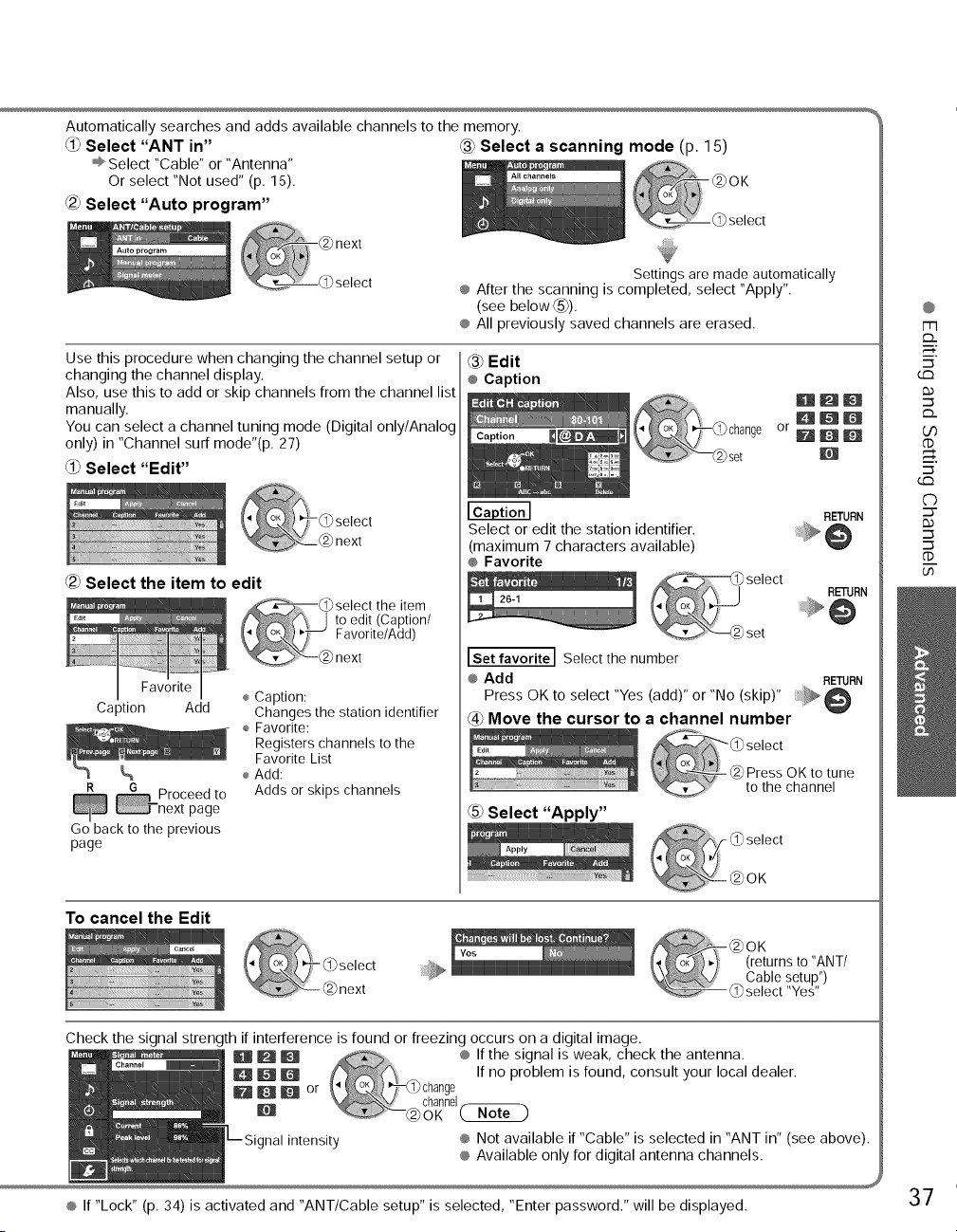
Automaticallysearchesandaddsavailablechannelstothememory.
Select "ANT in" _ Select a scanning mode (p. 15)
÷ Select "Cable" or "Antenna"
Or select "Not used" (p. 15).
{2_ Select "Auto program"
Settings are made automatically
® After the scanning is completed, select "Apply".
(see below _).
® All previously saved channels are erased.
Use this procedure when changing the channel setup or
changing the channel display.
Also, use this to add or skip channels from the channel list
manually.
You can select a channel tuning mode (Digital only/Analog
only) in "Channel surf mode"(p. 27)
Select "Edit"
_2_Select the item to edit
Favorite
Caption Add
¼
R ¼ Proceedto
next page
Go back tothe previous
page
÷ Caption:
Changes the station identifier
÷ Favorite:
Registers channels to the
Favorite List
÷ Add:
Adds or skips channels
_3_Edit
® Caption
or
_Hm
HDm
UDm
m
Select or edit the station identifier.
(maximum 7 characters available)
® Favorite
_o "_ select
set
Set favorite I Select the number
® Add
RETURN
Press OK to select "Yes (add)" or "No (skip)" @
@ Move the cursor to a channel number
Select "Apply"
To cancel the Edit
Check the signal strength if interference is found or freezing occurs on a digital image.
U _ _ .... ® If the signal is weak, check the antenna.
D B m If no problem is found, consult your local dealer.
(]_change
B _ I_:J or
channel
@OK No(,_
intensity ® Not available if "Cable" is selected in "ANT in" (see above).
® Available only for digital antenna channels.
@
m
_q.
(£3
U_
(1)
_q.
(£3
('b
::3-
(1)
(.h
® If "Lock" (p. 34) is activated and "ANT/Cable setup" is selected, "Enter password." will be displayed. 37
Loading ...
Loading ...
Loading ...