Loading ...
Loading ...
Loading ...
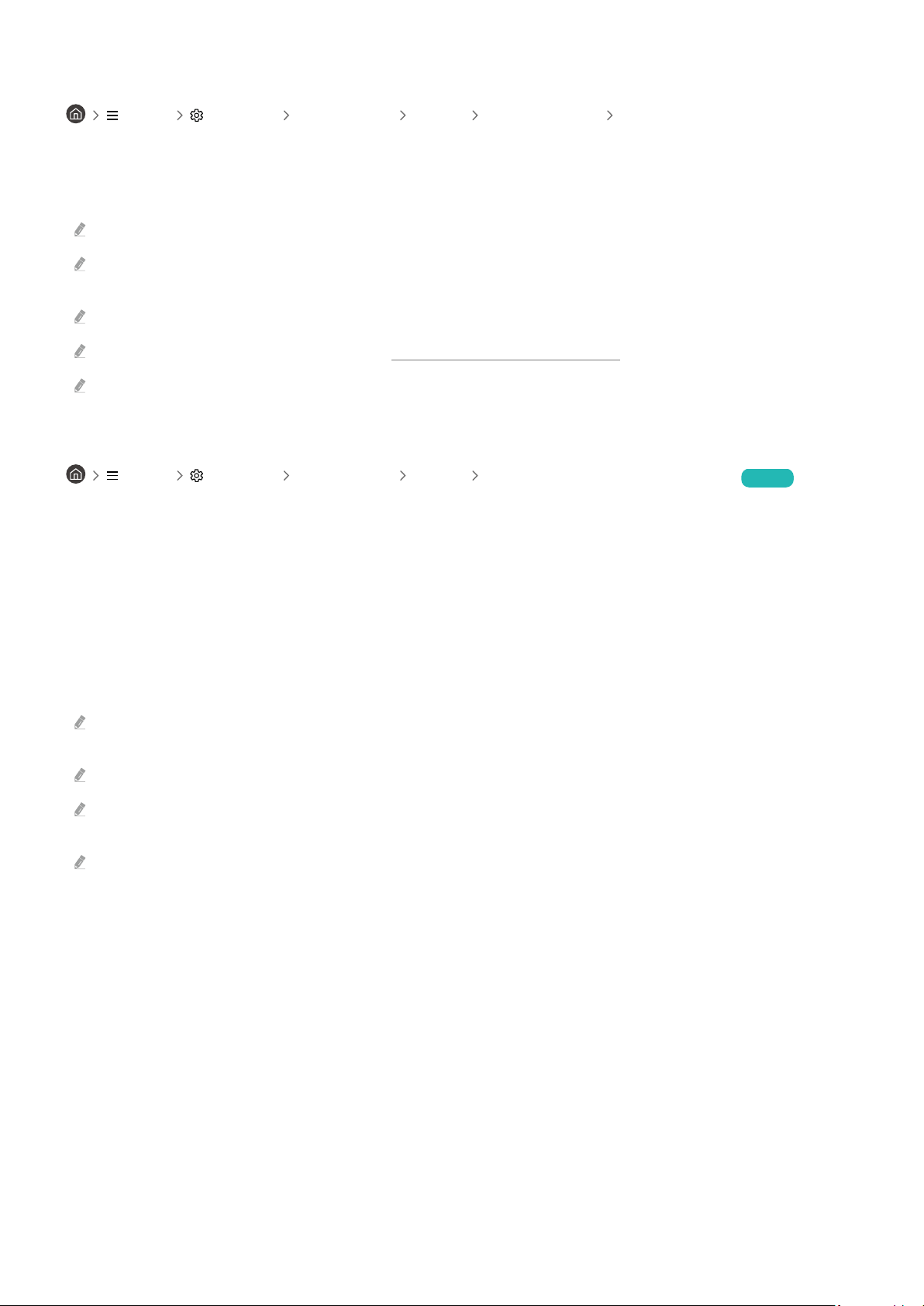
Listening to the TV through Bluetooth devices
Menu Settings All Settings Sound Sound Output Bluetooth Speaker List
You can connect Bluetooth audio devices to the TV. They must be paired using the TV's Bluetooth function. Refer
to the user manual for your audio device such as Bluetooth speaker, sound bar, and headphones for detailed
connection and usage.
If the TV fails to a Bluetooth audio device, place the device closer to the TV, and then select Refresh.
When you turn on a paired Bluetooth audio device, the TV detects it automatically, and then displays a pop-up window. Use
this pop-up window to activate or deactivate the Bluetooth audio device.
The sound quality may be affected by the condition of the Bluetooth connection.
Before using a Bluetooth audio device, refer to "Read Before Using Bluetooth Devices."
On some models, you can connect and use two Bluetooth devices simultaneously.
Listening to the TV through a Samsung audio device that supports the Wi-Fi function
Menu Settings All Settings Sound Wi-Fi Speaker Surround Setup Try Now
If you've connected one or more Samsung wireless audio devices that support the Wi-Fi function to the TV, you
can create an optimal sound set up by the surround effect settings. You can select any of the surround
sound with or without a sound bar.
A surround sound can be used if all of the following conditions are met:
• Two or more Samsung wireless speakers of the same type must be connected to the same wireless network.
• The Samsung audio devices that support the Wi-Fi function must be connected to the same wireless network as
the TV.
For more information about how to connect and use a Samsung audio device that supports the Wi-Fi function, refer to its
user manual.
Surround sound with a sound bar may not be supported depending on the product.
If you activate the Screen Mirroring function while using Samsung audio devices that support the Wi-Fi function, the Wi-Fi
connection is disconnected.
Mismatched video and audio lip-syncing may occur depending on the device type.
- 128 -
Loading ...
Loading ...
Loading ...
