Loading ...
Loading ...
Loading ...
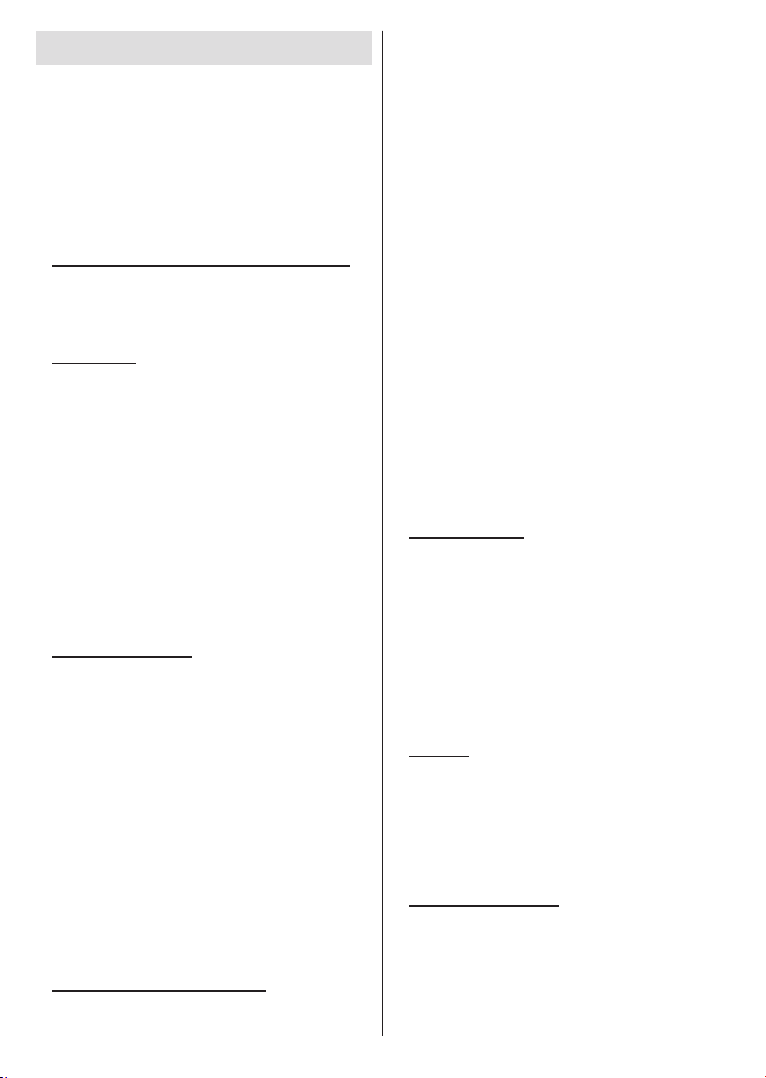
English - 12 -
Initial Setup Wizard
Note: Follow the on-screen instructions to complete the initial
setup process. Use the directional buttons and the OK button
on the remote to select, set, conrm and proceed.
-
sories will be performed before the initial setup starts.
Follow the on-screen instructions to pair your remote
Back/Return button to end adding accessories and
start the setup.
1. Welcome Message and Language Selection
“Welcome” message will be displayed along with
the language selection options listed on the screen.
Select the desired language from the list and press
OK to continue.
2. Quick Setup
Ethernet a screen will be displayed where you can
transfer your Android phone’s WLAN network and
Continue and
press OK to proceed. Follow the on-screen instructions
You can also skip this step by selecting Skip option.
Some steps may be skipped depending on the settings
made in this step.
Ethernet a message will be displayed stating that you
are connected. You can choose to continue with wired
connection or change the network. Highlight Change
network and press OK if you want to use wireless
connection instead of wired connection.
3. Network Connection
listed on the next screen. Select your WLAN network
from the list and press OK to connect. Enter the
password using the virtual keyboard if the network is
password protected. Select the Other network option
has hidden SSID.
If you prefer not to connect to the internet at this point
you can skip this step by selecting Skip option. You
can connect to internet later using the Network &
Internet menu options in the Settings menu from
the Home Screen or from the TV options menu in
This step will be skipped if internet connection has
been established in the previous step.
4. Sign in to your Google account
account on the next screen. You need to be signed in
to a Google account in order to use Google services.
This step will be skipped if no internet connection has
been established in the previous step or if you already
signed in to your Google account in Quick Setup step.
get personalised recommendations from apps like
YouTube; buy or rent the newest movies and shows on
and control your media. Highlight Sign In and press
OK to proceed. Sign-in options are as following:
Use your phone or computer: You can use a
browser on your phone or computer to sign in.
Highlight this option and press OK button. A code
phone or computer is on the same network as your
follow on-screen instructions for the up-to-date
on your device and complete the process.
Use your remote: Using this option you can sign in to
your Google account by entering your e-mail address
or phone number and your password.
If you prefer not to sign in to your Google account at this
point you can skip this step by selecting Skip option.
5. Terms of Service
Terms of Service screen will be displayed next. By
and the Google
Play Terms of Service. Highlight Accept and press
OK
also view Terms of Service Privacy Policy and
Play Terms of Service on this screen. To display the
content an internet connection is needed. A message
will be displayed mentioning the web site address on
internet access is not available.
6. Location
-
tion. Select YesOK. To skip this
No and proceed by
pressing the OK button. You can change this setting
later using the Settings>Device Preferences>Loca-
tion menu on the Home Screen.
7. Help improve Android
like crash reports and usage data from your device
and apps. This information won't be used to identify
you. Select YesOK. To skip this
No and proceed by
pressing the OK button. You can change this setting
Loading ...
Loading ...
Loading ...
