Documents: Go to download!
- Owner's manual - (English)
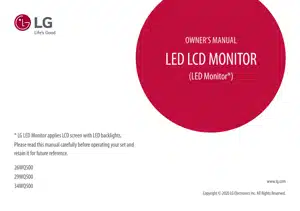
- Owner 's Manual for LG Electronics 26WQ500-B
- Table of Contents
Table of contents
Owner 's Manual for LG Electronics 26WQ500-B
Table of Contents
- LICENSE
- ASSEMBLING AND PREPARING
- USING THE MONITOR
- USER SETTINGS
- TROUBLESHOOTING
- PRODUCT SPECIFICATION
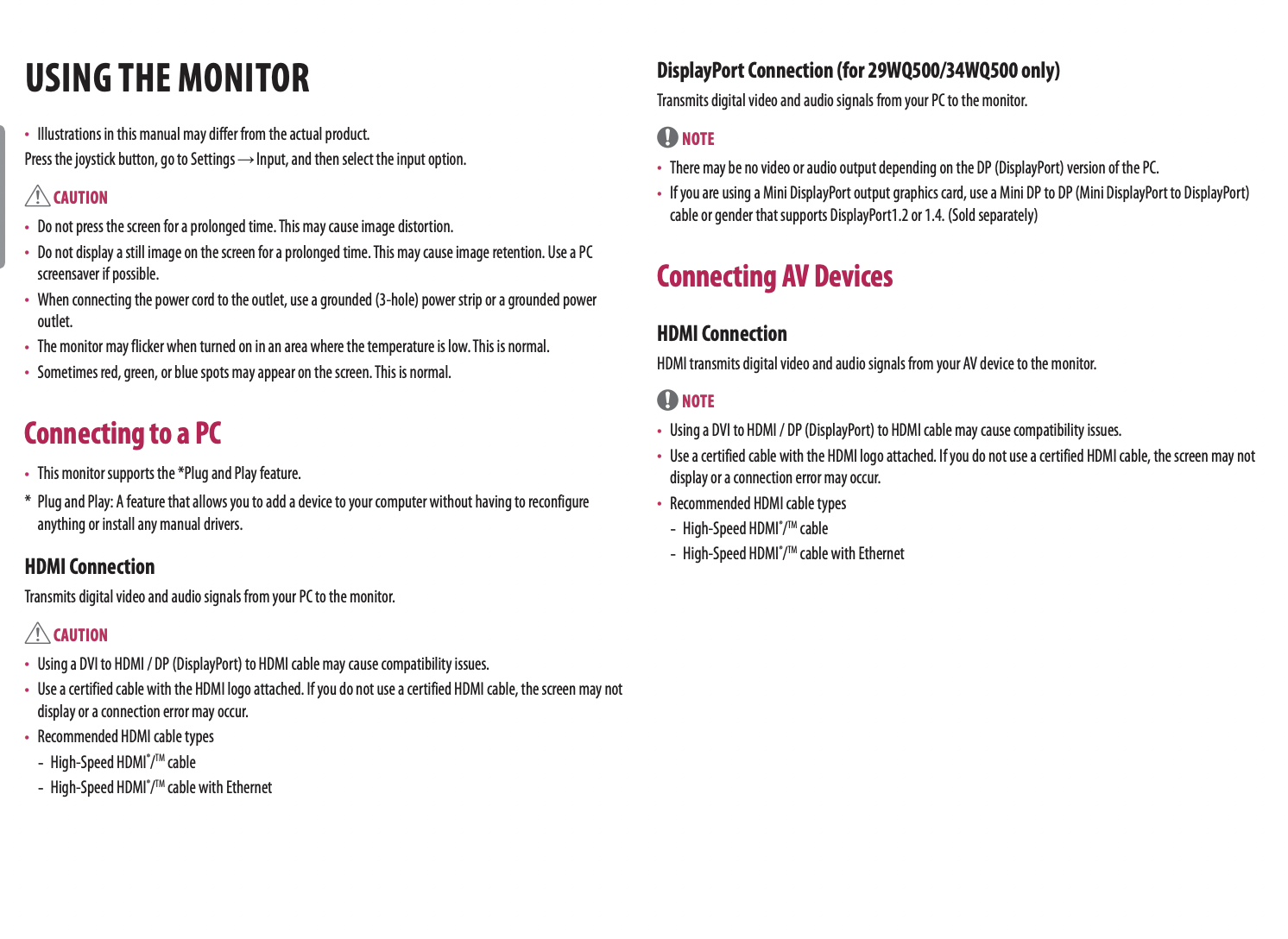
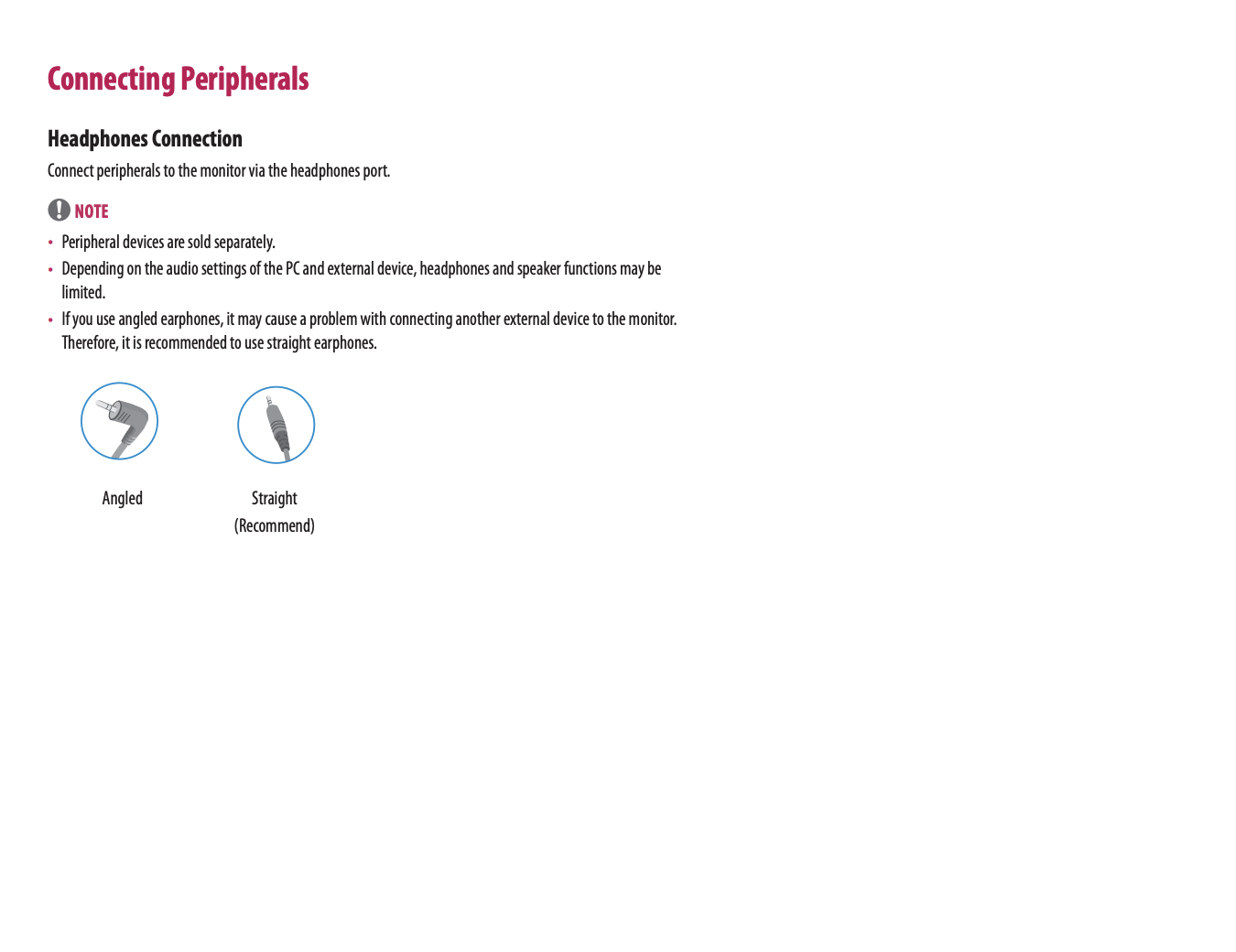
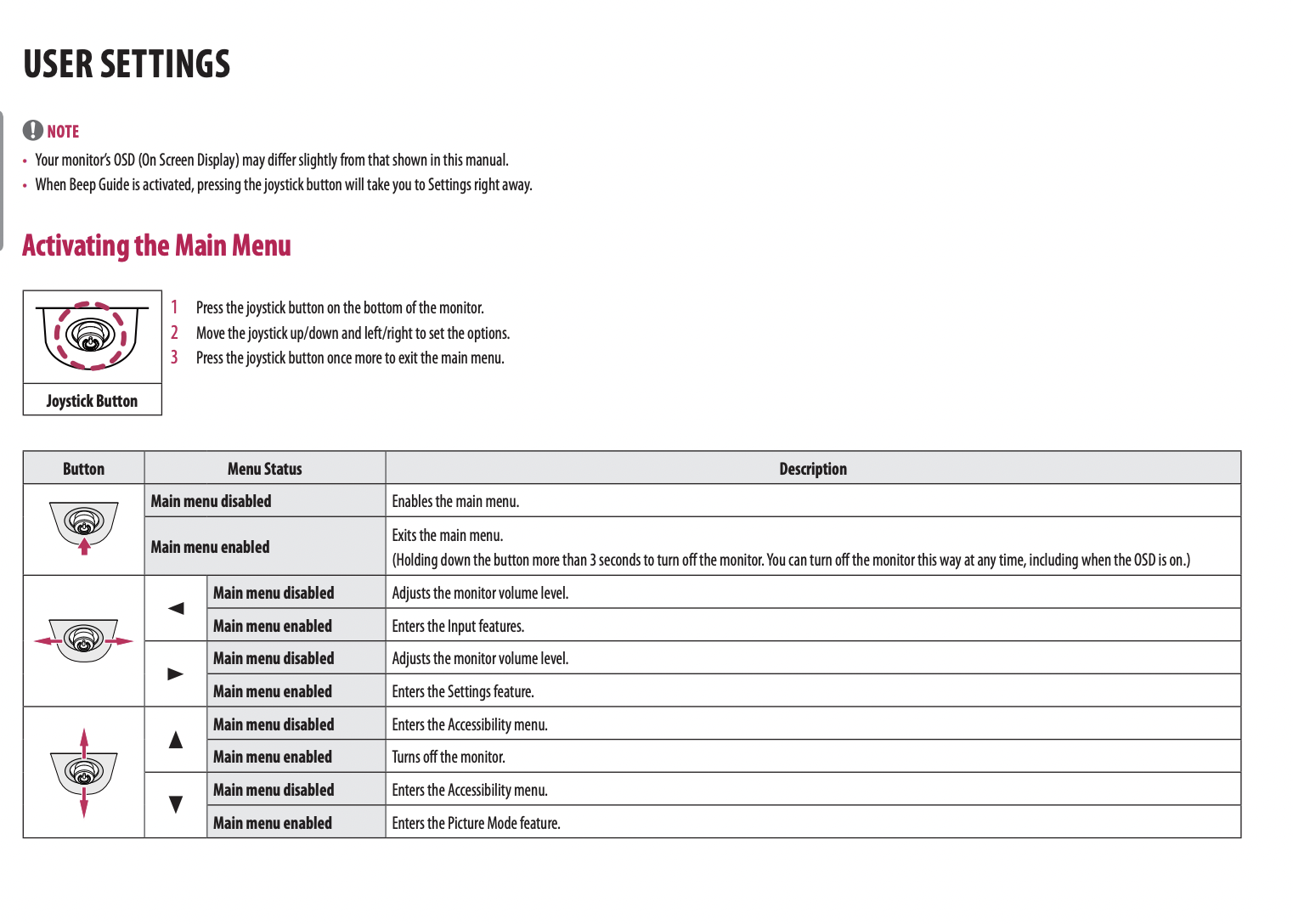
USING THE MONITOR
• Illustrations in this manual may differ from the actual product. Press the joystick button, go to Settings Input, and then select the input option.
CAUTION
• Do not press the screen for a prolonged time. This may cause image distortion.
• Do not display a still image on the screen for a prolonged time. This may cause image retention. Use a PC screensaver if possible.
• When connecting the power cord to the outlet, use a grounded (3-hole) power strip or a grounded power outlet.
• The monitor may flicker when turned on in an area where the temperature is low. This is normal.
• Sometimes red, green, or blue spots may appear on the screen. This is normal.
Connecting to a PC
• This monitor supports the *Plug and Play feature.
* Plug and Play: A feature that allows you to add a device to your computer without having to reconfigure anything or install any manual drivers.
HDMI Connection
Transmits digital video and audio signals from your PC to the monitor.
CAUTION
• Using a DVI to HDMI / DP (DisplayPort) to HDMI cable may cause compatibility issues.
• Use a certified cable with the HDMI logo attached. If you do not use a certified HDMI cable, the screen may not display or a connection error may occur.
• Recommended HDMI cable types
- High-Speed HDMI® / TM cable
- High-Speed HDMI® / TM cable with Ethernet
DisplayPort Connection (for 29WQ500/34WQ500 only)
Transmits digital video and audio signals from your PC to the monitor.
NOTE
• There may be no video or audio output depending on the DP (DisplayPort) version of the PC.
• If you are using a Mini DisplayPort output graphics card, use a Mini DP to DP (Mini DisplayPort to DisplayPort) cable or gender that supports DisplayPort1.2 or 1.4. (Sold separately)
Connecting AV Devices
HDMI Connection
HDMI transmits digital video and audio signals from your AV device to the monitor.
NOTE
• Using a DVI to HDMI / DP (DisplayPort) to HDMI cable may cause compatibility issues.
• Use a certified cable with the HDMI logo attached. If you do not use a certified HDMI cable, the screen may not display or a connection error may occur.
• Recommended HDMI cable types
- High-Speed HDMI® / TM cable
- High-Speed HDMI® / TM cable with Ethernet
Connecting Peripherals
Headphones Connection
Connect peripherals to the monitor via the headphones port.
NOTE
• Peripheral devices are sold separately.
• Depending on the audio settings of the PC and external device, headphones and speaker functions may be limited.
• If you use angled earphones, it may cause a problem with connecting another external device to the monitor. Therefore, it is recommended to use straight earphones.
USER SETTINGS
NOTE
• Your monitor’s OSD (On Screen Display) may differ slightly from that shown in this manual.
• When Beep Guide is activated, pressing the joystick button will take you to Settings right away.
Activating the Main Menu
1 Press the joystick button on the bottom of the monitor.
2 Move the joystick up/down and left/right to set the options.
3 Press the joystick button once more to exit the main menu.
Menu Settings
1 To view the OSD menu, press the joystick button at the bottom of the monitor and then enter the Settings.
2 Move the joystick up/down and left/right to set the options.
3 To return to the upper menu or set other menu items, move the joystick to or pressing ( ) it.
4 If you want to exit the OSD menu, move the joystick to until you exit.
See other models: WTH750 WXLC-1116B-WTP357B 43UH610T 32LF6300 LD1482W4

