Loading ...
Loading ...
Loading ...
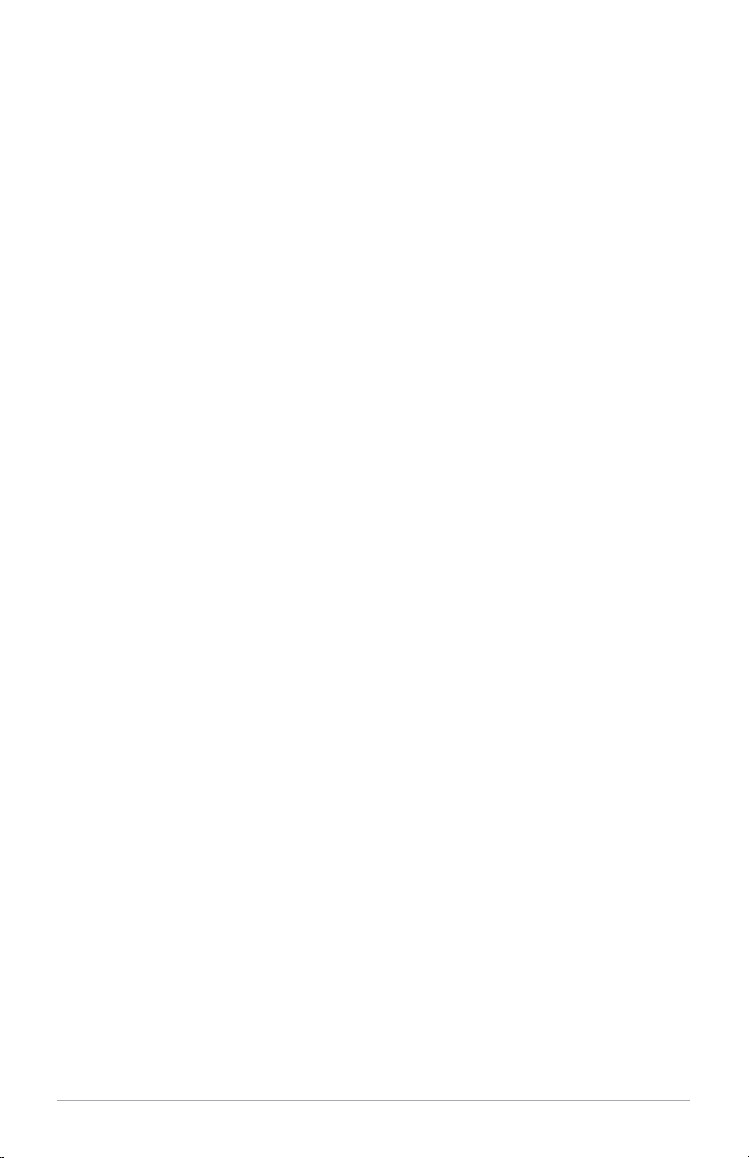
13 – ENGLISH
Auto Update: Press the Select button and use pq and Select buttons to choose
between “Update from any”, “Update from DAB”, or “Update from FM” (RDS). For
any of the auto updates to work, you must have consistent reception of DAB or
FM RDS with a time/date signal provided. It could take up to a minute or more for
the clock to update. Tivoli Audio is not responsible for inaccurate time/date infor-
mation provided by the auto update signal. To set the clock manually, select “No
Update”, and then select “Set Time/Date” under the “Time” menu using the pq
buttons and the Select button to set the hour. Repeat to set the minutes and press
Select to save.
Set 12/24 Hour: Press the Select button and use the pq and Select buttons to
choose 12 or 24 hour clock format.
Set Date Format: Press the Select button and use the pq and Select buttons to
choose the date format you prefer.
C. BACKLIGHT:
Timeout: The backlight level can be constant regardless of whether you are
using any controls on the Albergo+ or not (this is the way the Albergo+ is con-
figured from the factory), or you can customize the backlight to automatically
change to a “Dim level” setting after a fixed period of time for as long as no
controls are being used. Once a control on the unit or the remote is pressed, the
normal backlight level is restored. Press Select and use the pq and the Select
buttons to set the amount of time it will take for the backlight to change to the
dim level from 10, 20 ,30, 45, 60, 90, 120, or 180 seconds, or to keep the time-
out feature Off.
On Level: Press Select and use the pq and Select buttons to choose the inten-
sity of the backlight.
Dim Level: If you selected a time for the backlight to change to a dim setting
under “Timeout”, then press Select and use the pq and Select buttons to
choose the intensity of the backlight when it changes to this dim setting.
D. LANGUAGE: Press Select and use the pq and Select buttons to set your lan-
guage.
E. FACTORY RESET: Press Select and use the pq and Select buttons to confirm
(Yes) or reject (No) the factory reset. A factory reset will restore factory defaults
and cancel all your personal settings such as presets and language. Also see the
section marked “Digital Radio/FM Reception”.
F. ID: Press Select to view the ID. If you contact your dealer or Tivoli Audio with a
question, you may be asked to provide the number shown in this field.
FM Menu
In FM mode, press and hold the Menu/Select button on the remote to enter the main
menu. Use the pq buttons and the Select button to change the items within the menu.
Use the Back button to navigate back. An asterisk (*) indicates the shown menu item is
currently set.
Note: The Main Menu will time out if no action is taken after nine seconds.
1.
SCAN SETTING: Press the Select button and use pq and Select button to choose
between “Strong stations only” or “All stations” when performing an auto scan
(see #9 (pq/Tune +/-) under “Remote Control”. Selecting “All stations” increases
the sensitivity of the scan, possibly resulting in the auto seek stopping on noise.
Loading ...
Loading ...
Loading ...