Loading ...
Loading ...
Loading ...
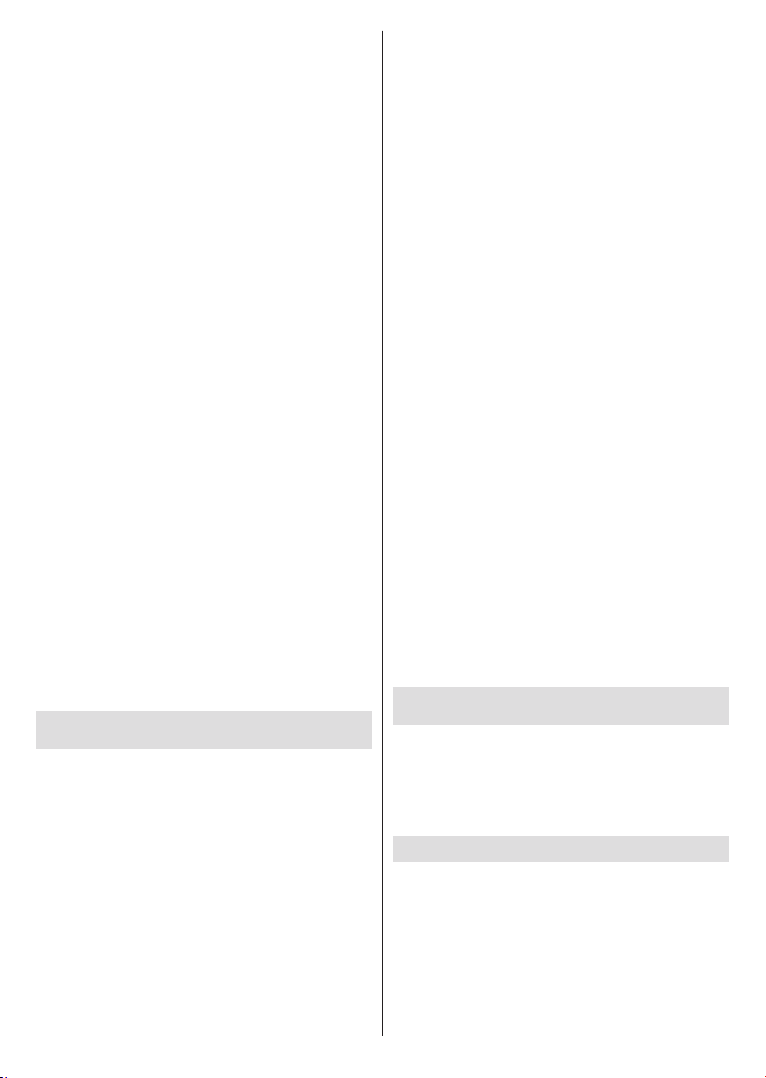
English - 14 -
satellite and to enable scan this option should be set
as OnBack button and select next satellite
Right directional button to proceed.
(*) If you have a Direct satellite system, DiSEqC Set option
should be set as DiSEqC A.
Channel Scan screen will be displayed next. Select
Scan and press OK or the Right directional button
Skip Scan to proceed without performing a scan and
complete the initial setup.
screen will be displayed next
if Scan option is selected. Following options will be
available: Scan Mode and Channels. You can choose
to perform a full scan or a network scan. Set the
Scan Mode accordingly. If you are going to perform a
FrequencySymbol Rate (Ksym/s) and Polarization
parameters under the Transponder option accurately
on the Satellite Setup screen. You may not be able
to change the Scan mode setting depending on the
previous selections. If the Channels option is set
as Free encrypted channels will not be installed.
Additional options may also be available depending
according to your preferences. Once you are done
Right
directional button to start scan while Scan Mode or
Channels is highlighted. While the search continues
you can press the Back button to cancel the search.
The channels that have already been found will be
stored in the channel list.
When the initial setup is completed results will be
displayed. Press OK
Home Screen will be displayed. You can highlight Live
TV app and press OK
Home Screen
home network with a high-speed Internet connection.
modem/router. Refer to the Network & Internet
and Connecting to the Internet sections for further
Home button to display Home Screen. From the
selection in the initial setup the Home menu may
The available options of the Home Screen are posi-
tioned in rows. To navigate through the Home Screen
options use the directional buttons on the remote.
Play Music and Google Play related rows and rows of
the applications you have installed might be available.
Select a row then move the focus to the desired item
in the row. Press OK button to make a selection or to
enter a sub-menu.
located. You can choose either to type a word to start
a search via the virtual keyboard or try voice search
option if your remote has a built-in microphone.
Move the focus to the desired option and press OK
to proceed.
Inputs,
Network & Internet Connected or
Not Connected according to the current connection
Settings and the current time will be displayed.
using the Date & time menu options from the
Settings>Device Preferences menu.
First row will be the Apps row. Live TV and Multi
Media Player apps will be available alongside with
other apps. Highlight Live TV and press OK to switch
other than TV Source button and
set as TV
Multi Media Player and press OK to browse the
connected USB devices or media servers and play/
from the Speakers option in the Settings>Device
Preferences>Sound menu.
Live TV Mode Menu Content
the Menu menu
the Exit button or highlight the Live TV app from the
Apps row and press OK on the Home Screen.
Channels
Add to My Favourites: Add the channel that is
currently being watched to the previously selected
favourite list.
Program Guide: Open the electronic programme
guide. Refer to the Programme Guide section for
detailed information.
New Channels Available: Start a search for new
channels. Select the channel source application
or tuner. Then make the settings according to your
Loading ...
Loading ...
Loading ...
