Loading ...
Loading ...
Loading ...
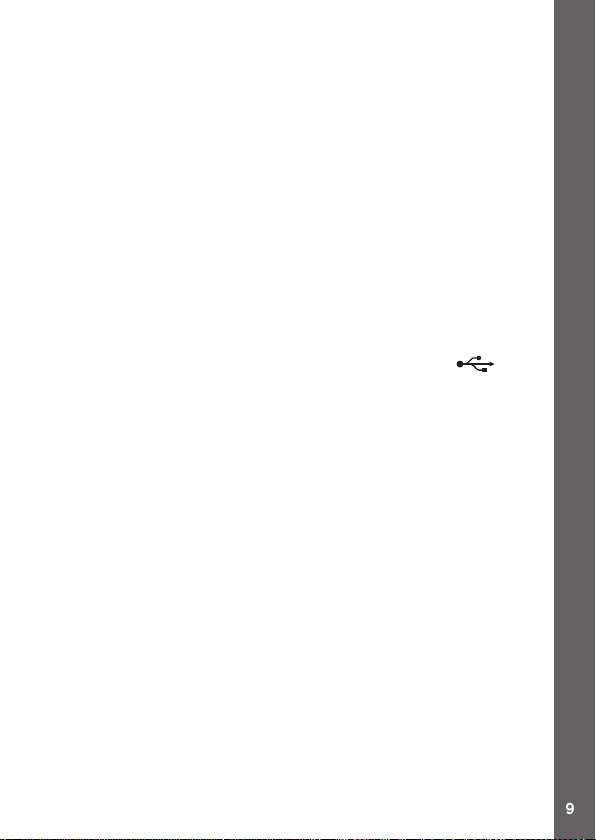
9
accessible, except for the clock display. It is recommended to recharge the
battery as soon as possible before further use.
If the battery level is extremely low the watch may not work properly.
Recharge the battery as soon as possible and set the time and date again
after recharging.
CONNECT TO A COMPUTER
FOR FILE TRANSFER
You can connect Kidizoom
®
Smartwatch DX to a PC or Mac computer
using the included micro USB cable. Once connected, you can transfer
les between the watch and computer. Please follow the following steps
to make the connection:
• Pull up the rubber cover of the micro USB port on the side of your watch.
• Insert the micro USB cable (small end) into the micro USB port on the watch.
• Insert the larger end of the micro USB cable into a USB port on the
computer. A USB port is usually marked with this symbol .
• You will see a removable drive called VTech 1716, please use this to
transfer les to and from the watch. There is another removable drive
called VT SYSTEM, which is for storage of system data and should
not be accessed by users.
Note: Once the watch is connected to your computer, do not disconnect
the watch while les are uploading or downloading. After you have
nished, remove the watch by following the steps to safely remove
hardware from your computer. You can then physically unplug the watch
from the computer.
To avoid any potential damage to your Kidizoom
®
Smartwatch DX,
ensure the micro USB rubber cover is fully covering the micro USB port
of the watch when it is not connected to the cable.
To back up photo or video les taken by Kidizoom
®
Smartwatch DX:
• Locate and open the DCIM folder in the removable drive VTech 1716.
• Your photo and video les will be placed in a subfolder. Drag and drop
the les to a location on your computer to back them up.
To back up voice les recorded by Kidizoom
®
Smartwatch DX:
• Locate and open the VOICE folder in the removable drive VTech
1716.
• Drag and drop the recorded voice les to a location on your computer
for backup.
CONNECT TO A COMPUTER
Loading ...
Loading ...
Loading ...
