Loading ...
Loading ...
Loading ...
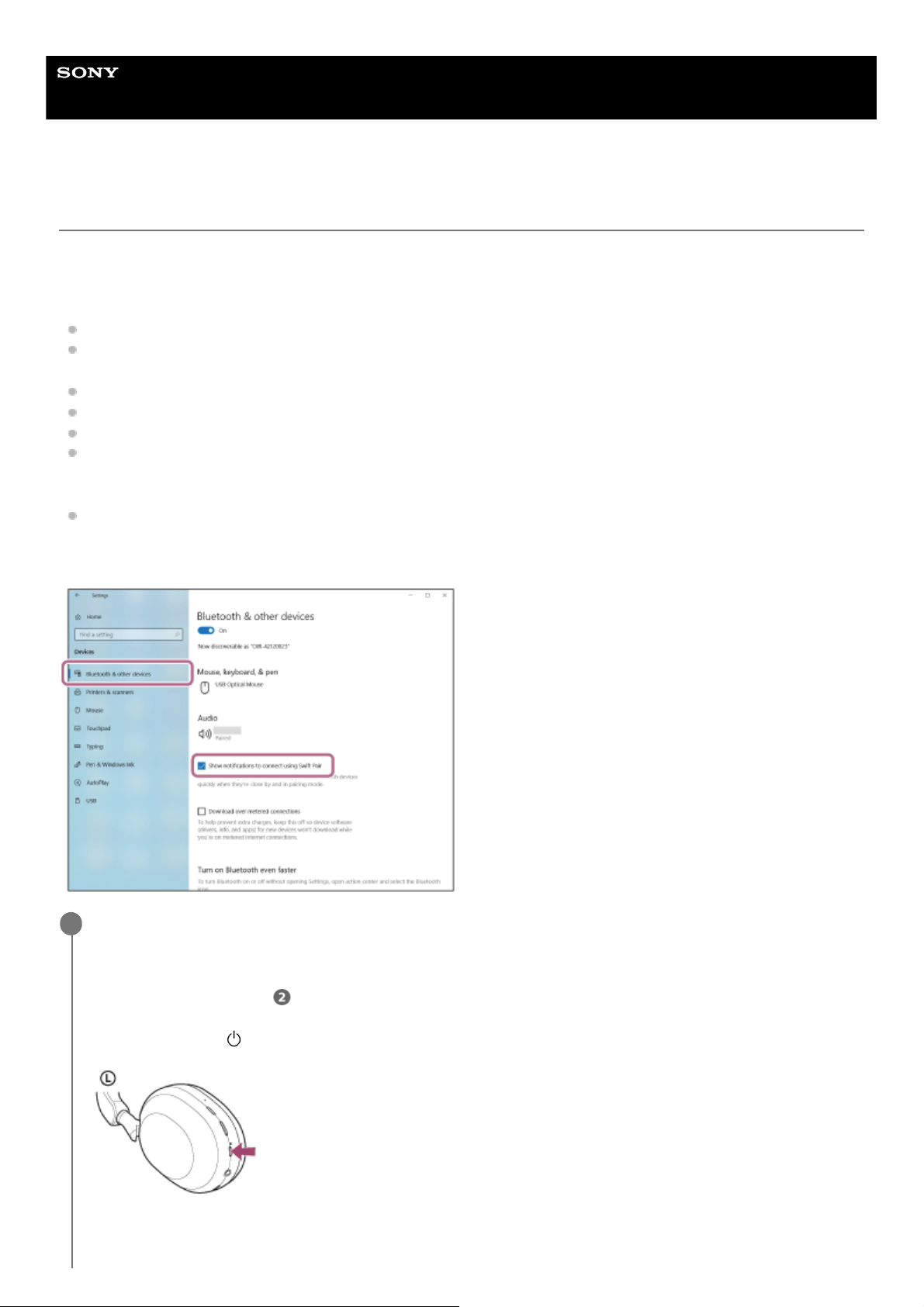
Help Guide
Wireless Noise Canceling Stereo Headset
WH-1000XM5
Pairing and connecting with a computer (Windows® 10)
The operation to register the device that you wish to connect to is called “pairing”. First, pair a device to use it with the
headset for the first time.
Before starting the operation, make sure of the following:
Your computer has a Bluetooth function that supports music playback connections (A2DP).
When you use a video calling application on your computer, your computer has a Bluetooth function that supports
calling connections (HFP/HSP).
The computer is placed within 1 m (3 feet) of the headset.
The headset is charged sufficiently.
The operating instructions of the computer is in hand.
Depending on the computer you are using, the built-in Bluetooth adaptor may need to be turned on. If you do not
know how to turn on the Bluetooth adaptor or are unsure if your computer has a built-in Bluetooth adaptor, refer to
the operating instructions supplied with the computer.
If your OS version is Windows 10 version 1803 or later, the Swift Pair function will make pairing easier. To use the
Swift Pair function, click the [Start] button - [Settings] - [Devices] - [Bluetooth & other devices], and check [Show
notifications to connect using Swift Pair].
Enter pairing mode on this headset.
Turn on the headset when you pair the headset with a device for the first time after you bought it or after you
initialized the headset (the headset has no pairing information). The headset enters pairing mode automatically. In
this case, proceed to step .
When you pair a second or subsequent device (the headset already has pairing information for other devices),
press and hold the (power) button for about 5 seconds to enter pairing mode manually.
The indicator (blue) repeatedly flashes twice in a row. You will hear the voice guidance say, “Pairing”.
1
38
Loading ...
Loading ...
Loading ...