Documents: Go to download!
User Manual
- Owner's manual - (English)
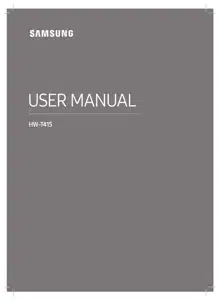
- CHECKING THE COMPONENTS
- PRODUCT OVERVIEW
- CONNECTING THE SOUNDBAR
- CONNECTING TO YOUR TV
- CONNECTING AN EXTERNAL DEVICE
- CONNECTING A USB STORAGE DEVICE
- CONNECTING A MOBILE DEVICE
- USING THE REMOTE CONTROL
- INSTALLING ON A WALL
- TROUBLESHOOTING
Table of contents
User manual Sound Bar
CHECKING THE COMPONENTS
-179812.png)
• For more information about the power supply and power consumption, refer to the label attached to the product. (Label: Bottom of the Soundbar Main Unit)
• To purchase additional components or optional cables, contact a Samsung Service Center or Samsung Customer Care.
• The appearance of the accessories may differ slightly from the illustrations above.
Inserting Batteries before using the Remote Control (AA batteries X 2)
Slide the back cover in the direction of the arrow until it is completely removed. Insert 2 AA batteries (1.5V) oriented so that their polarity is correct. Slide the back cover back into position.
-248904.png)
PRODUCT OVERVIEW
Front Panel / Top Panel of the Soundbar
-49937.png)
Bottom Panel of the Soundbar
-618635.png)
-169577.png)
CONNECTING THE SOUNDBAR
Connecting Electrical Power
Use the power components to connect the Subwoofer and Soundbar to an electrical outlet in the following order:
1. Connect the power cord to the Subwoofer.
2. Connect the power cord to the Soundbar.
See the illustrations below.
• For more information about the required electrical power and power consumption, refer to the label attached to the product. (Label: Bottom of the Soundbar Main Unit)
-303715.png)
Connecting the Soundbar to the Subwoofer
When the subwoofer is connected, you can enjoy rich bass sound.
Automatic connection between the Subwoofer and the Soundbar
When you turn the power on after connecting the power cables to the Soundbar and subwoofer, the subwoofer is automatically connected to the Soundbar.
• When auto pairing is complete, the blue indicators at the rear of the subwoofer turn on.
LED Indicator Lights on the Rear of Subwoofer
- Blue
- On
- Successfully connected (normal operation)
- Blinking
- Recovering the connection
- Check if the power cable attached to the main Soundbar unit is connected properly or wait about 5 minutes. If blinking persists, try manually connecting the subwoofer. See page 6.
- Recovering the connection
- On
- Red
- On
- Standby (with the Soundbar main unit turned off)
- Check if the power cable attached to the main Soundbar unit is connected properly.
- Connection failed
- Connect again. See the instructions for manual connection on page 6.
- Standby (with the Soundbar main unit turned off)
- On
- Red and blue
- Blinking
- Malfunction
- See the contact information for the Samsung Service Center in this manual.
- Malfunction
- Blinking
Manually connecting the Subwoofer if automatic connection fails
Before performing the manual connection procedure below:
• Check whether the power cables for the Soundbar and subwoofer are connected properly.
• Make sure that the Soundbar is turned on.
1. Press and hold ID SET on the rear of the subwoofer for at least 5 seconds.
• The red indicator on the rear of the subwoofer turns off and the blue indicator blinks.
-663448.png)
2. Press and hold the Up button on the remote control for at least 5 seconds.
• The ID SET message appears on the display of the Soundbar for a moment, and then it disappears.
• The Soundbar will automatically power on when ID SET is complete.
-341226.png)
3. Check if the LINK LED is solid blue (connection complete)
-912960.png)
The LINK LED indicator stops blinking and glows a solid blue when a connection is established between the Soundbar and the Wireless Subwoofer.
Connecting an SWA-8500S (Sold Separately) to your Soundbar
Expand to true wireless surround sound by connecting the Samsung Wireless Rear Speaker Kit (SWA-8500S, sold separately) to your Soundbar.
1. Connect the Wireless Receiver Module to 2 Surround Speakers.
– When connecting the speaker cable, connect the core wire to the speaker.
-88860.png)
-964702.png)
– The speaker cables are color coded.
-221690.png)
2. Check the standby status of the Wireless Receiver Module after plugging it into an electrical outlet.
• The LINK LED indicator (blue LED) on the Wireless Receiver Module blinks. If the LED does not blink, press the ID SET button on the back of the Wireless Receiver Module with a pen tip for 5~6 seconds until the LINK LED indicator blinks (in Blue). For more about the LED, please refer to the SWA-9100S user manual.
-991461.png)
3. Press and hold the Up button on the remote control for at least 5 seconds.
• The ID SET message appears on the display of the Soundbar for a moment, and then it disappears.
• The Soundbar will automatically power on when ID SET is complete
-853077.png)
-996095.png) CAUTION
CAUTION
• If your Soundbar was playing music when it connects to the SWA-9100S, you may hear some stuttering from the woofer as the connection finalizes.
4. Check if the LINK LED is solid blue (connection complete).
-837158.png)
The LINK LED indicator stops blinking and glows a solid blue when a connection is established between the Soundbar and the Wireless Receiver Module.
5. If the SWA-9100S is not connected, repeat the procedure from Step 2
CONNECTING TO YOUR TV
Hear TV sound from your Soundbar through wired or wireless connections.
• When the Soundbar is connected to selected Samsung TVs, the Soundbar can be controlled using the TV’s remote control.
– This feature is supported by 2017 and later Samsung Smart TVs that support Bluetooth when you connect the Soundbar to the TV using an optical cable.
– This function also allows you to use the TV menu to adjust the sound field and various settings as well as the volume and mute.
Method 1. Connecting with a Cable
When the audio in a broadcast is encoded in Dolby Digital and the “Digital Output Audio Format” on your TV is set to PCM, we recommend that you change the setting to Dolby Digital. When the setting on the TV is changed, you will experience better sound quality. (The TV menu may use different words for Dolby Digital and PCM depending on the TV manufacturer.)
Connecting using an Optical Cable
-649783.png)
1. Connect the DIGITAL AUDIO IN (OPTICAL) port on the Soundbar to the OPTICAL OUT port of the TV with a digital optical cable.
2. Press the -947386.png) (Source) button on the top panel or remote control, and then select the “D.IN” mode
(Source) button on the top panel or remote control, and then select the “D.IN” mode
Method 2. Connecting Wirelessly
Connecting a TV via Bluetooth When a TV is connected using Bluetooth, you can hear stereo sound without the hassle of cabling.
• Only one TV can be connected at a time.
-51548.png)
The initial connection
1. Press the  PAIR button on the remote control to enter the “BT PAIRING” mode. (OR)
PAIR button on the remote control to enter the “BT PAIRING” mode. (OR)
a. Press the -947386.png) (Source) button on the top panel and then select “BT”. “BT” changes to “BT PAIRING” in a few seconds automatically or changes to “BT READY” if there is a connect record.
(Source) button on the top panel and then select “BT”. “BT” changes to “BT PAIRING” in a few seconds automatically or changes to “BT READY” if there is a connect record.
b. When “BT READY” appears, press and hold the -947386.png) (Source) button on the top panel of the Soundbar for more than 5 seconds to display “BT PAIRING”.
(Source) button on the top panel of the Soundbar for more than 5 seconds to display “BT PAIRING”.
2. Select Bluetooth mode on the TV. (For more information, see the TV’s manual.)
3. Select “[AV] Samsung Soundbar A4-Series” from the list on TV’s screen. An available Soundbar is indicated with “Need Pairing” or “Paired” on the TV’s Bluetooth device list. To connect the TV to the Soundbar, select the message, and then establish a connection.
• When the TV is connected, [TV Name] → “BT” appears on the Soundbar’s front display.
4. You can now hear TV sound from the Soundbar
If the device fails to connect
• If a previously connected Soundbar listing (e.g. “[AV] Samsung Soundbar T4-Series”) appears in the list, delete it.
• Then repeat steps 1 through 3.
Disconnecting the Soundbar from the TV
Press the -947386.png) (Source) button on the top panel or on the remote control and switch to any mode but “BT”.
(Source) button on the top panel or on the remote control and switch to any mode but “BT”.
• Disconnecting takes time because the TV must receive a response from the Soundbar. (The time required may differ, depending on the TV model.)
CONNECTING AN EXTERNAL DEVICE
Connect to an external device via a wired connection or Bluetooth connection to play the external device’s sound through the Soundbar.
Connecting using an Optical Cable
-875344.png)
1. Connect DIGITAL AUDIO IN (OPTICAL) on the main unit to the OPTICAL OUT port of the Source Device using a digital optical cable.
2. Select “D.IN” mode by pressing the -947386.png) (Source) button on the top panel or on the remote control.
(Source) button on the top panel or on the remote control.
CONNECTING A USB STORAGE DEVICE
You can play music files located on USB storage devices through the Soundbar.
-785839.png)
1. Connect the USB device to the USB port on the bottom of the product.
2. Press the-947386.png) (Source) button on the top panel or on the remote control, and then select “USB”.
(Source) button on the top panel or on the remote control, and then select “USB”.
3. “USB” appears in the display screen.
4. Play music files from the USB storage device through the Soundbar.
• The Soundbar automatically turns off (Auto Power Down) if no USB device has been connected for more than 18 minutes.
Software Update
Samsung may offer updates forthe Soundbar’s system firmware in the future.
If an update is offered, you can update the firmware by connecting a USB device with the firmware update stored on it to the USB port on your Soundbar. For more information about how to download update files, go to the Samsung Electronics website at https://www.samsung.com/us/support/ downloads/.
Then, select the product type or enter the model number of your Soundbar, select the Software & Apps option, and then Downloads. Note that the option names can vary.
CONNECTING A MOBILE DEVICE
Connecting via Bluetooth
When a mobile device is connected using Bluetooth, you can hear stereo sound without the hassle of cabling.
• You cannot connect more than one Bluetooth device at a time
-929015.png)
The initial connection
1. Press the  PAIR button on the remote control to enter the “BT PAIRING” mode.
PAIR button on the remote control to enter the “BT PAIRING” mode.
(OR)
a. Press the -947386.png) (Source) button on the top panel and then select “BT”. “BT” changes to “BT PAIRING” in a few seconds automatically or changes to “BT READY” if there is a connect record.
(Source) button on the top panel and then select “BT”. “BT” changes to “BT PAIRING” in a few seconds automatically or changes to “BT READY” if there is a connect record.
b. When “BT READY” appears, press and hold the-947386.png) (Source) button on the top panel of the Soundbar for more than 5 seconds to display “BT PAIRING”.
(Source) button on the top panel of the Soundbar for more than 5 seconds to display “BT PAIRING”.
2. On your device, select “[AV] Samsung Soundbar A4-Series” from the list that appears.
• When the Soundbar is connected to the Bluetooth device, [Bluetooth Device Name] → “BT” appears in the front display.
3. Play music files from the device connected via Bluetooth through the Soundbar.
the device fails to connect
• If a previously connected Soundbar listing (e.g. “[AV] Samsung Soundbar T4-Series”) appears in the list, delete it.
• Then repeat steps 1 and 2.
NOTE
• After you have connected the Soundbar to your mobile device the first time, use the “BT READY” mode to reconnect. See Page 11 for details.
For more information about Bluetooth connections, refer to “Connecting a TV via Bluetooth” on pages 10 ~ 11.
USING THE REMOTE CONTROL
How to Use the Remote Control
-519332.png)
-928168.png)
-20286.png)
Adjusting the Soundbar volume with a TV remote control
If you have a Samsung TV, you can adjust the Soundbar’s volume using the IR remote control that came with your Samsung TV. First use the TV menu to set the TV audio on your Samsung TV to external speakers, then use your Samsung remote to control the Soundbar’s volume. For more information, see the TV’s user manual. The default mode for this function is control by a Samsung TV remote. If your TV is not a Samsung TV, follow the directions below to change the settings of this function.
1. Turn Off the Soundbar.
-583819.png)
2. If you do not want to use this function, push up and hold the WOOFER button for 5 seconds repeatedly until “OFF-TV REMOTE” appears in the display
-850742.png)
3. If you want to control the Soundbar with your TV’s remote, push up and hold the WOOFER button for 5 seconds repeatedly until “ALL-TV REMOTE” appears in the display. Then, use your TV’s menu to select external speakers.
-121484.png)
4. If you want to return the Soundbar to the default mode (control by a Samsung TV remote), push up and hold the WOOFER button for 5 seconds repeatedly until “SAMSUNG-TV REMOTE” appears in the display.
-176367.png)
- Each time you push the WOOFER button up and hold it for 5 seconds, the mode switches in the following order: “SAMSUNG-T+orks with IR TV remotes only. It does not work with Bluetooth TV rem
INSTALLING ON A WALL
Samsung Electronics do not provide the wall mount.
You can purchase a wall mount separately to install the speaker on a wall if you want.
Considerations for purchasing
- Endurable load : Above 3.3lbs (1.5kg)
- Hole size : M4 - 10 threaded insert
NOTES
- Since Wall-mount installation is optional, you must purchase the corresponding accessories separately.
- Check the strength of the wall before you install the Wall Mount Bracket. If the strength is insufficient,make sure to reinforce the wall before installing the Wall Mount Bracket and the speaker on the wall.
- Samsung Electronics is not liable for any damage to the product due to the product being installed inappropriately.
- Please beware not to install the speaker being laid down or turned upside down.
TROUBLESHOOTING
Refer to the table below if this product does not function properly. If the problem you are experiencing is not listed below or if the instructions below do not help, turn off the product, disconnect the power cord, and contact Samsung Electronics at 1-800-SAMSUNG (1-800-726-7864).
The unit will not turn on.
Is the powercordfirmlyplugged into thewall outlet?
Unplug and reconnect the power cord to the wall outlet to make sure the connection is secure.
A function does not work when the button is pressed.
Is there static electricity in the air?
Disconnect the power plug and connect it again.
Sound dropouts occur in BT mode.
See the Bluetooth connection sections on pages 10 and 14.
Sound is not produced.
Is the Mute function on?
Press the-595168.png) (Mute) button to cancel the mute function.
(Mute) button to cancel the mute function.
Is the volume set to minimum?
Adjust the Volume.
The remote control does not work.
Are the batteries drained?
Replace with new batteries.
Is the distance between the remote control and Soundbar main unit too far?
Move the remote control closer to the Soundbar main unit.
The red LED on the subwoofer blinks and the subwoofer is not producing sound.
This issue can occur if the subwoofer is not connected to the Soundbar main unit.
Try to connect your subwoofer again. (See page 5.)
The subwoofer drones and vibrates noticeably.
Try to adjust the vibration of your subwoofer.
Rock the WOOFER button on your remote control forward or backward to adjust the subwoofer level. (to -12, or between -6 ~ +6).
See other models: DF10A9500CG/A1 NX60T8751SG NY63T8751SG WW95T654DLH/TC VR50T95735W
